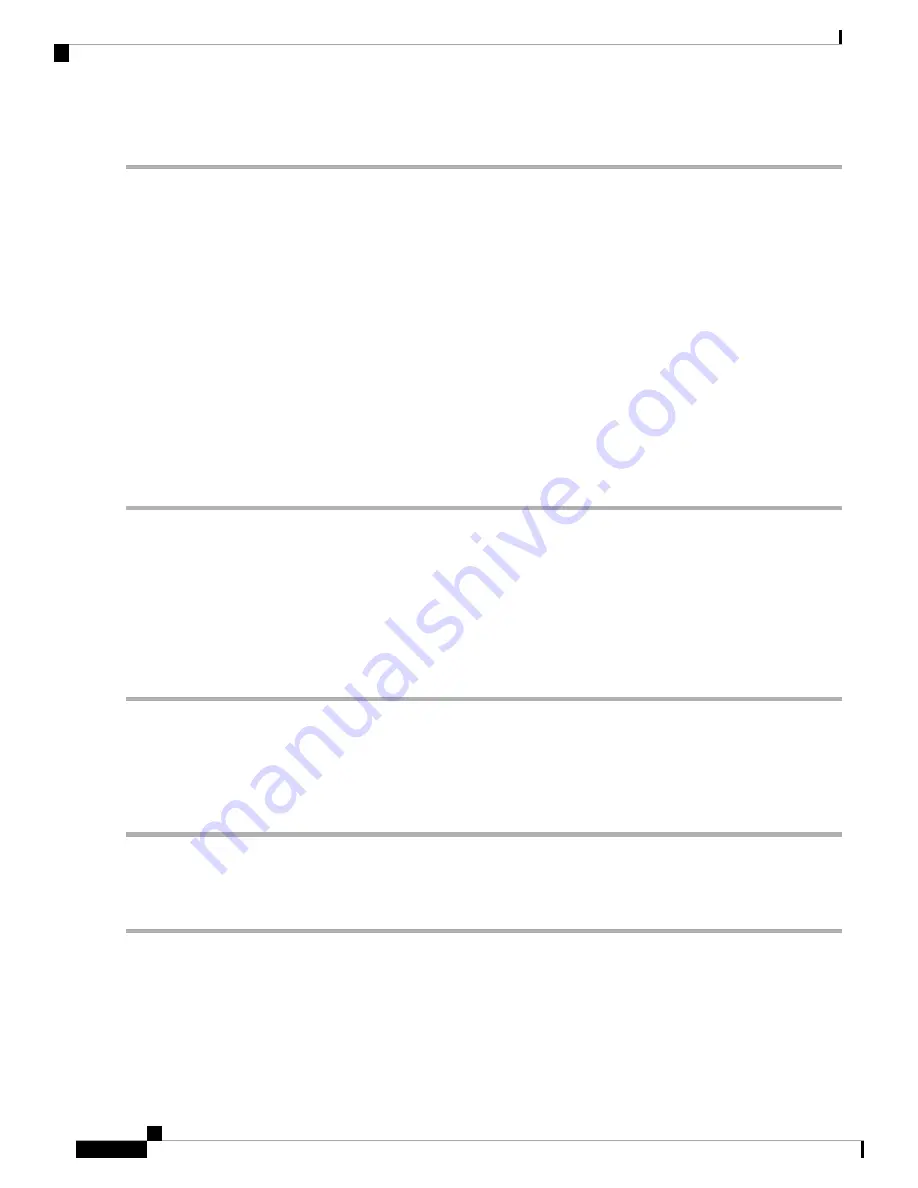
To enable or disable Plug and Play, follow these steps:
Step 1
Click
System Configuration > PnP
.
Step 2
Under
PnP
, check
Enable
.
Step 3
In the
PnP Transport
field, select an option from the drop-down list.
•
Auto
– PnP Server Discovery downloaded by PnP automatically.
•
Static
– Select and enter IP/FQDN, port number and select the certificate to be imported from the CA Certificate
drop-down list.
Step 4
Click
Apply
.
Please note that the router will verify that the identity configured in the server certificate matches the FQDN
or IP address that the router acquires from the DHCP, DNS or the configuration. If the FQDN or IP address is
not recognized, the router will refuse to connect to the server. For the Network Plug and Play to work correctly,
you should ensure that the certificate lists all variations of the server name and IP address(es) in the Subject
Alternative Name field. If you are experiencing issues with your certificate while trying to connect to PnP,
please see
for instructions on how to manage your certificates on the device.
Note
Plug and Play Connect Service
Plug and Play Connect is a Cisco-provided service that is the last resort used by a Network Plug and
Play-enabled device to discover the server. To use Plug and Play Connect for server discovery, you must first
create a Controller Profile representing the Manager, and then register each of your devices with the Plug and
Play Connect Service.
To access the Plug and Play Connect Service, Follow these steps:
Step 1
In your web browser, navigate to
https://software.cisco.com
.
Step 2
Click the
Log In
button at the top right of the screen. Log in with a cisco.com ID associated with your Cisco Smart
Account.
Step 3
Select the
Plug and Play Connect
link under the
Network Plug and Play
heading. The main page for the
Plug and
Play Connect
service is displayed.
Creating a Controller Profile
To create a Controller Profile, follow these steps:
Step 1
Open the Plug and Play Connect web page
https://software.cisco.com/#module/pnp
in your browser. If necessary, select
the correct Virtual Account to use.
Step 2
Select the Controller Profiles link, and then click
Add Profile
.
Step 3
Select a Controller Type of PNP SERVER from the dropdown list. Then click
Next
.
Step 4
Specify a name, and optionally a description for the profile.
RV260x Administration Guide
44
System Configuration
Plug and Play Connect Service
Содержание RV260 series
Страница 8: ...RV260x Administration Guide viii Contents ...
Страница 18: ...RV260x Administration Guide 10 Getting Started User Interface ...
Страница 30: ...RV260x Administration Guide 22 Status and Statistics Captive Portal Status ...
Страница 38: ...RV260x Administration Guide 30 Administration Copy Save Configuration ...
Страница 54: ...RV260x Administration Guide 46 System Configuration Registering Devices ...
Страница 80: ...RV260x Administration Guide 72 Wireless Lobby Ambassador ...
Страница 84: ...RV260x Administration Guide 76 Routing IGMP Proxy ...
Страница 96: ...RV260x Administration Guide 88 Firewall DMZ Host ...
Страница 122: ...RV260x Administration Guide 114 QoS Switch Queuing ...
Страница 124: ...RV260x Administration Guide 116 Where To Go Where To Go From Here ...






























