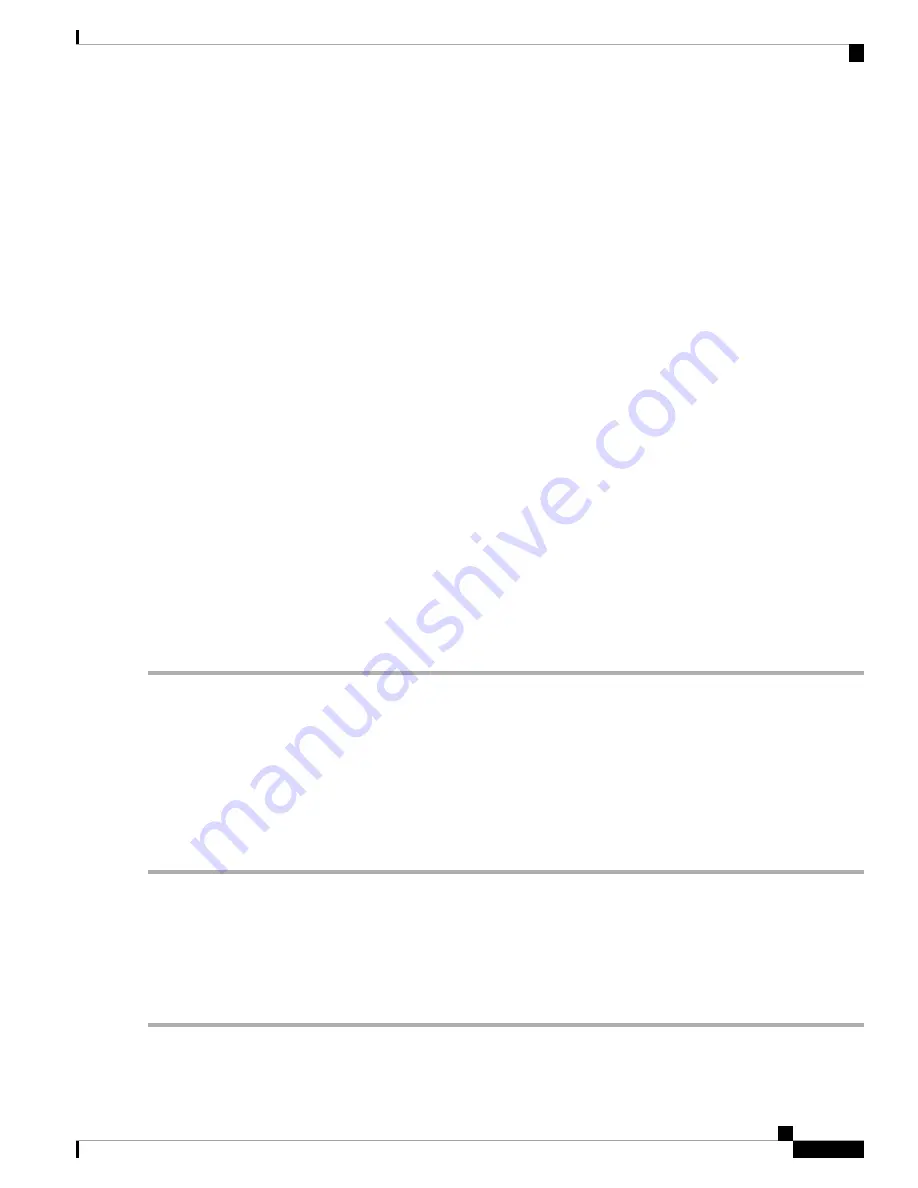
• The behavior only happens when the router is in factory default and attached with a USB flash drive
before it is
powered on.
• The router will search the USB flash drive for a config file whose name has one or more of the following:
PID,
MAC address, and Serial Number. If there are multiple firmware files in the USB flash drive, the router
will check
the one with the most specific name, i.e. priority from high to low.
• PID-MAC-SN.xml
• PID-SN.xml
• PID-MAC.xml
• PID.xml
The files with the other names will be ignored.
Firmware Auto Fallback Mechanism
A fallback mechanism is available to allow the router to overcome failures when performing a direct filesystem
lookup on the root filesystem or when the firmware simply cannot be installed for practical reasons on the
root filesystem. The router includes two firmware images in the flash, to provide an Auto Fallback Mechanism,
so that the device can automatically switch to the secondary firmware, when the active firmware is corrupted,
or cannot bootup successfully after five trials.
The Auto Fallback Mechanism operates as follows:
Step 1
The device will boot up with the active firmware.
Step 2
If the firmware is corrupted, it will switch to the secondary firmware automatically after the active firmware has failed
to boot up after 5 times.
Step 3
If the router gets stuck does not reboot automatically, turn the power off then power on, and wait for 30 seconds, then
turn the power off, for 5 times to switch to the secondary or inactive firmware.
Step 4
After the router boots up with the secondary or inactive firmware, please check the router to see if anything is wrong
with the active firmware.
Step 5
Reload the new firmware again if necessary.
Reboot
The Reboot allows users to restart the device with active or inactive images.
To access the Reboot page, follow these steps:
Step 1
Click
Administration >Reboot.
RV260x Administration Guide
25
Administration
Firmware Auto Fallback Mechanism
Содержание RV260 series
Страница 8: ...RV260x Administration Guide viii Contents ...
Страница 18: ...RV260x Administration Guide 10 Getting Started User Interface ...
Страница 30: ...RV260x Administration Guide 22 Status and Statistics Captive Portal Status ...
Страница 38: ...RV260x Administration Guide 30 Administration Copy Save Configuration ...
Страница 54: ...RV260x Administration Guide 46 System Configuration Registering Devices ...
Страница 80: ...RV260x Administration Guide 72 Wireless Lobby Ambassador ...
Страница 84: ...RV260x Administration Guide 76 Routing IGMP Proxy ...
Страница 96: ...RV260x Administration Guide 88 Firewall DMZ Host ...
Страница 122: ...RV260x Administration Guide 114 QoS Switch Queuing ...
Страница 124: ...RV260x Administration Guide 116 Where To Go Where To Go From Here ...
















































