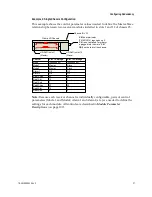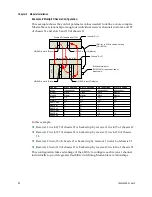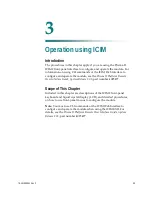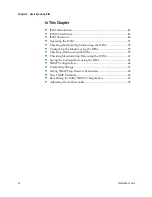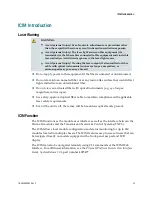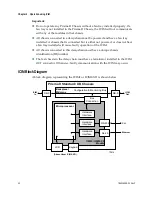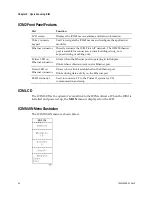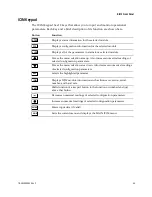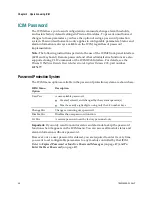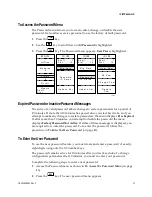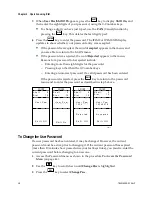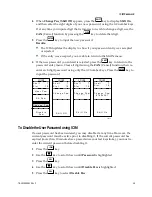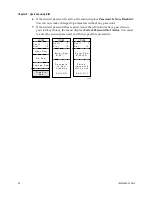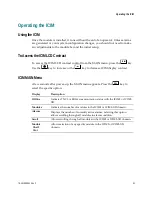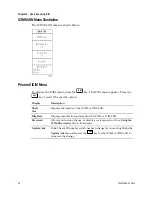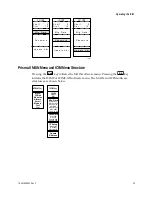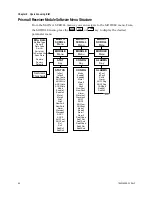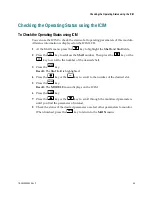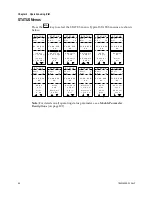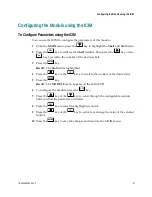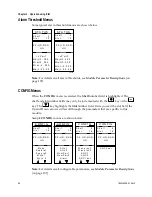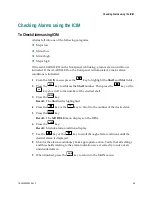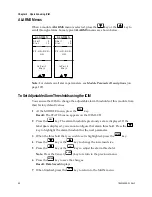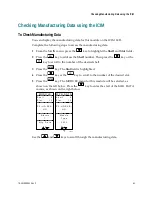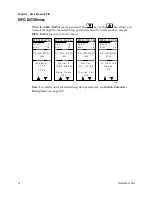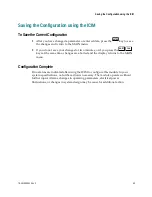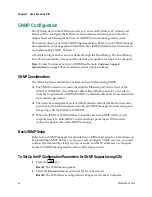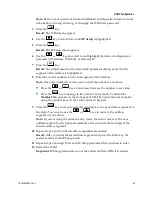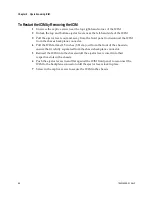Operating the ICIM
78-4015908-01 Rev F
51
Operating the ICIM
Using the ICIM
Once the module is installed, it runs without the aid of an operator. Unless alarms
are generated or your system configuration changes, you should not need to make
any adjustments to the module beyond the initial setup.
To Access the ICIM LCD Contrast
To access the ICIM LCD contrast control from the MAIN menu, press the
ICIM
key.
Use the
key to increase or the
key to decrease ICIM display contrast.
ICIM MAIN Menu
A few seconds after power-up, the MAIN menu appears. Press the
SEL
key to
select the specific option.
Display
Description
Offline
Indicates TNCS or ROSA communication status with the ICIM2 or ICIM2-
XD.
Modules
Indicates the number of modules in the ICIM2 or ICIM2-XD domain.
Alarms
Displays
the number of currently active alarms. Selecting this option
allows scrolling through all modules in alarm condition.
Scroll
Allows scrolling through all modules in the ICIM2 or ICIM2-XD domain.
Module
Shelf
Slot
Allows
selection of any specific module in the ICIM2 or ICIM2-XD
domain.
Содержание Prisma II
Страница 1: ...78 4015908 01 Rev F Prisma II High Density Dual Reverse Receiver Installation and Operation Guide ...
Страница 2: ......
Страница 10: ......
Страница 20: ......
Страница 22: ......
Страница 24: ......
Страница 36: ......
Страница 67: ...ICIM2 Front Panel 78 4015908 01 Rev F 43 ICIM2 Front Panel ICIM2 Illustration Front Panel ...
Страница 106: ...Chapter 4 Operation using LCI 82 78 4015908 01 Rev F Prisma II XD Chassis Top Right Corner Detail ...
Страница 124: ......
Страница 130: ......
Страница 138: ......