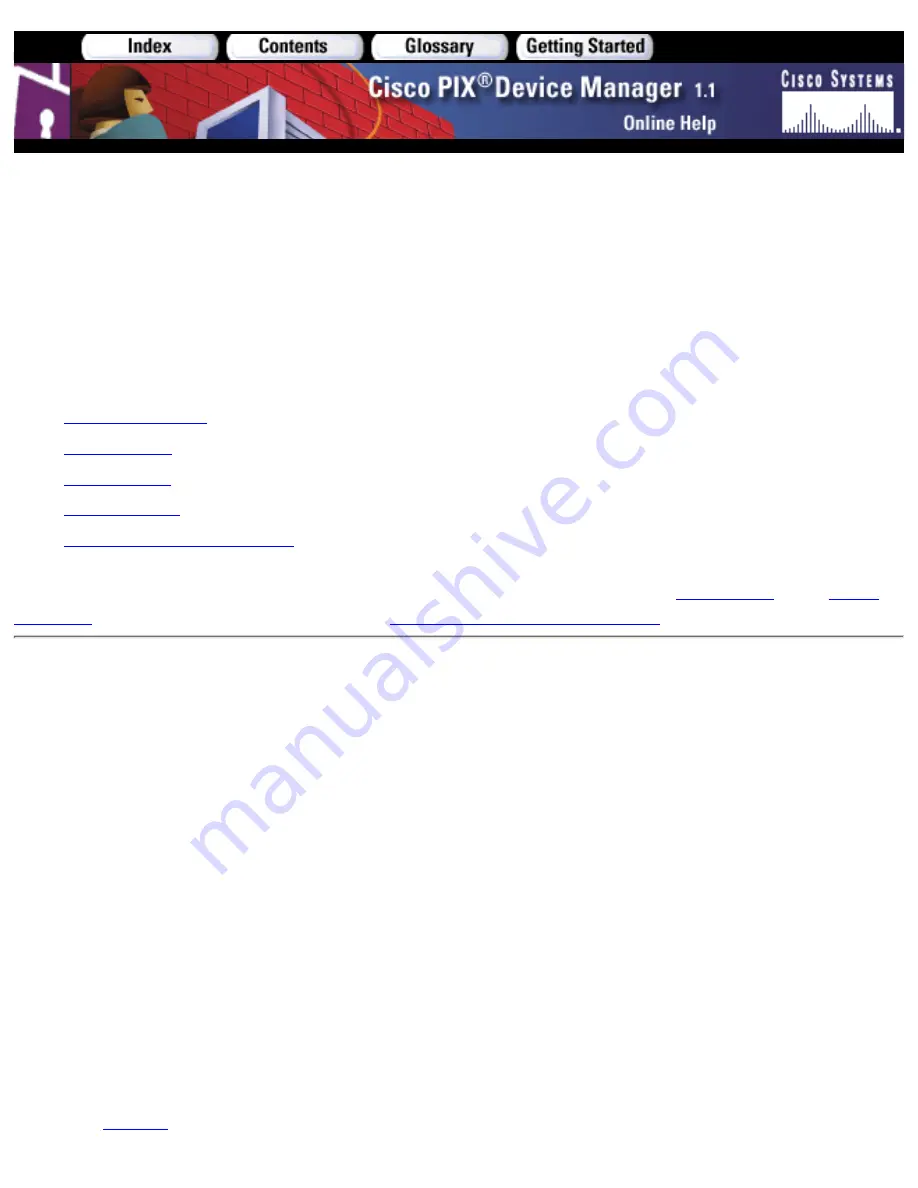
System Properties>PIX Administration
>Secure Shell
The System Properties>PIX Administration>Secure Shell panel allows configuration of rules which permit
only specific hosts or networks to connect to the PIX Firewall unit for administrative access using the Secure
Shell (SSH) protocol.
The following sections are included in this Help topic:
Field Descriptions
●
Adding Rules
●
Editing Rules
●
Deleting Rules
●
Applying Changes to the PIX
●
The rules restrict SSH access through a PIX interface to a specific IP address and netmask. SSH connection
attempts which comply with the rules must then be authenticated by a preconfigured
AAA Server
or the
Telnet
password.
You can monitor SSH sessions using
Monitoring>Secure Shell Sessions
.
Field Descriptions
The Secure Shell (SSH) panel displays the following fields in a rule table:
Interface—Displays the name of a PIX interface which will permit SSH connections, an interface on
which is located a PC or workstation running PDM.
●
IP Address—Displays the IP address of each host or network permitted to connect to this PIX through the
specified interface. Note: This is not the IP address of the PIX interface.
●
Netmask—Displays the netmask for the IP address of each host or network permitted to connect to this
PIX through the specified interface. Note: This is not a netmask for the IP address of the PIX interface.
●
SSH Timeout (minutes)—Displays the number of minutes, 1 to 60, the Secure Shell session can remain
idle before the PIX Firewall unit closes it. The default is 5 minutes.
●
Add—Opens the Add dialog box.
●
Edit—Opens the Edit dialog box.
●
Delete—Deletes the selected item.
●
Apply to PIX—Sends changes made in PDM to the PIX Firewall unit and applies them to the running
configuration.
●
Reset—Discards changes and reverts the panel to the information displayed when it was opened or the last
time
Refresh
was clicked while open.
●
Содержание PIX 520 - PIX Firewall 520
Страница 45: ...Copyright 2001 Cisco Systems Inc ...
Страница 68: ...Copyright 2001 Cisco Systems Inc ...
Страница 74: ...Copyright 2001 Cisco Systems Inc ...
Страница 87: ...Copyright 2001 Cisco Systems Inc ...
Страница 92: ...Copyright 2001 Cisco Systems Inc ...
Страница 107: ...The panel has these buttons OK Exits the panel Help Provides more information Copyright 2001 Cisco Systems Inc ...
Страница 108: ......
Страница 184: ......
Страница 197: ...Copyright 2001 Cisco Systems Inc ...
Страница 200: ......
Страница 232: ...Copyright 2001 Cisco Systems Inc ...
Страница 246: ...Copyright 2001 Cisco Systems Inc ...






























