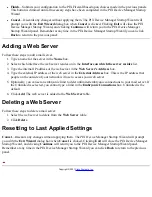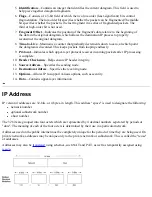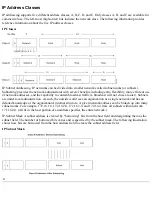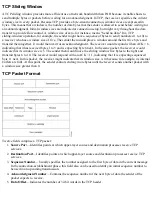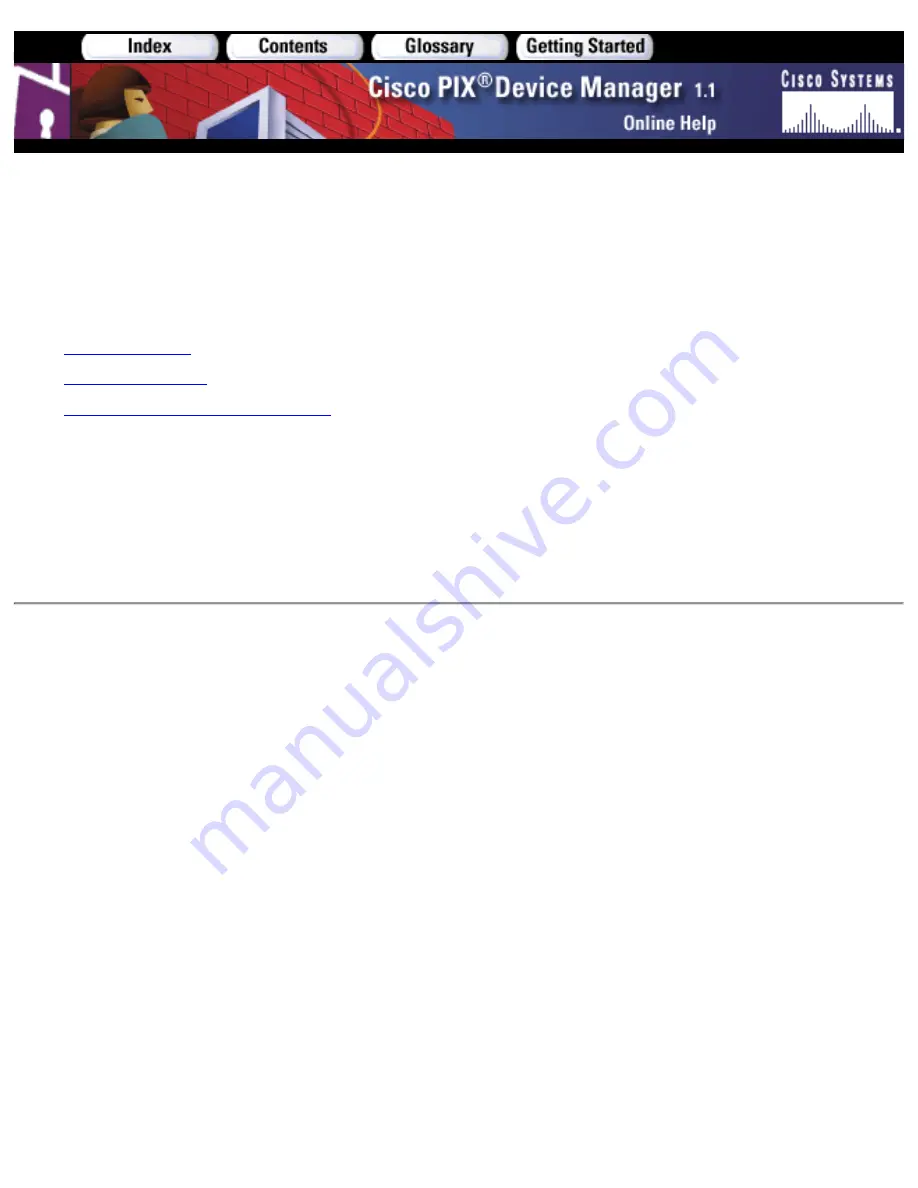
PIX Device Manager Startup Wizard
The PIX Device Manager Startup Wizard panel allows you to begin the process of configuring your PIX
Firewall using the PIX Device Manager Startup Wizard.
The following sections are included in this Help topic:
Important Notes
●
Field Descriptions
●
Resetting to Last Applied Settings
●
Important Notes
If you do not have a mail or web server on a high security interface, or do not need to configure additional static
routes, you can click Next to begin configuring your PIX Firewall without selecting any of the boxes under
Optional Configuration Tasks. Checking any one of the three check boxes will add additional steps to your
Wizard configuration, and give you the opportunity to configure these during setup.
Field Descriptions
The PIX Device Manager Startup Wizard panel displays the following fields:
Mail Server—Configure rules allowing outside access to your mail server. This option will allow you to
create the rules necessary to allow people on the outside interface to access a mail server on a protected
network.
●
Web Server—Configure rules allowing outside access to your web server. This option will allow you to
create the rules to allow people on the outside interface to access a mail server on a protected network.
●
Static Routes—Configure static routes. This option will allow you to create the rules necessary to route
packets. Note that this is different from creating a default route, which will be configured in a different
panel.
●
Back—Returns you to the previous panel. This button is dimmed on this panel.
●
Next—Advances you to the next panel.
●
Finish—Submits your configuration to the PIX Firewall based upon choices made in the previous panels.
This button is dimmed until all necessary steps have been completed in the PIX Device Manager Startup
Wizard. Because this is the first panel, the button is dimed.
●
Cancel—Discards any changes without applying them. The PIX Device Manager Startup Wizard will
prompt you with the Exit Wizard dialog box when Cancel is clicked. Clicking Exit will close the PIX
Device Manager Startup Wizard, and clicking Continue will return you to the PIX Device Manager
Startup Wizard panel. Remember at any time in the PIX Device Manager Startup Wizard you can click
●
Содержание PIX 520 - PIX Firewall 520
Страница 45: ...Copyright 2001 Cisco Systems Inc ...
Страница 68: ...Copyright 2001 Cisco Systems Inc ...
Страница 74: ...Copyright 2001 Cisco Systems Inc ...
Страница 87: ...Copyright 2001 Cisco Systems Inc ...
Страница 92: ...Copyright 2001 Cisco Systems Inc ...
Страница 107: ...The panel has these buttons OK Exits the panel Help Provides more information Copyright 2001 Cisco Systems Inc ...
Страница 108: ......
Страница 184: ......
Страница 197: ...Copyright 2001 Cisco Systems Inc ...
Страница 200: ......
Страница 232: ...Copyright 2001 Cisco Systems Inc ...
Страница 246: ...Copyright 2001 Cisco Systems Inc ...