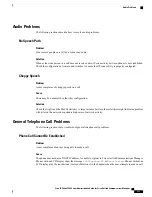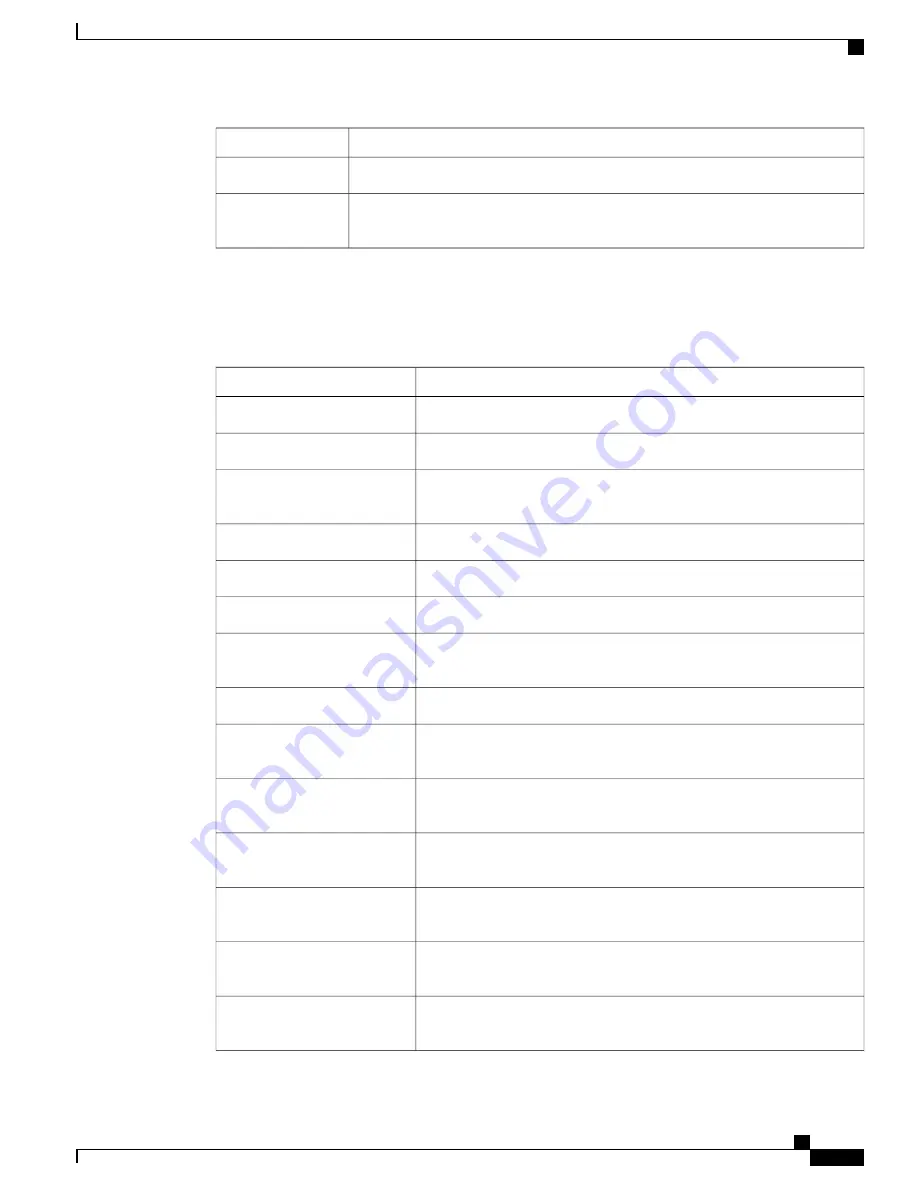
Description
Item
Total number of unicast packets that the phone receives.
Rx unicast
Total number of shed packets that the no Direct Memory Access (DMA) descriptor
causes.
Rx PacketNoDes
Access Area and Network Area Web Pages
The following table describes the information in the Access Area and Network Area web pages.
Table 26: Access Area and Network Area items
Description
Item
Total number of packets that the phone received.
Rx totalPkt
Total number of packets that were received with CRC failed.
Rx crcErr
Total number of packets between 64 and 1522 bytes in length that were
received and that have a bad Frame Check Sequence (FCS).
Rx alignErr
Total number of multicast packets that the phone received.
Rx multicast
Total number of broadcast packets that the phone received.
Rx broadcast
Total number of unicast packets that the phone received.
Rx unicast
Total number of received FCS error packets or Align error packets that
are less than 64 bytes in size.
Rx shortErr
Total number of received good packets that are less than 64 bytes size.
Rx shortGood
Total number of received good packets that are greater than 1522 bytes in
size.
Rx longGood
Total number of received FCS error packets or Align error packets that
are greater than 1522 bytes in size.
Rx longErr
Total number of received packets, including bad packets, that are between
0 and 64 bytes in size.
Rx size64
Total number of received packets, including bad packets, that are between
65 and 127 bytes in size.
Rx size65to127
Total number of received packets, including bad packets, that are between
128 and 255 bytes in size.
Rx size128to255
Total number of received packets, including bad packets, that are between
256 and 511 bytes in size.
Rx size256to511
Cisco IP Phone 7800 Series Administration Guide for Cisco Unified Communications Manager
197
Cisco IP Phone Web Page
Содержание MCS 7800 Series
Страница 17: ...P A R T I About the Cisco IP Phone Technical Details page 5 Cisco IP Phone Hardware page 17 ...
Страница 18: ......
Страница 30: ...Cisco IP Phone 7800 Series Administration Guide for Cisco Unified Communications Manager 16 External Devices ...
Страница 42: ......
Страница 71: ...P A R T III Hardware and Accessory Installation Cisco IP Phone Accessories page 59 Wall Mounts page 63 ...
Страница 72: ......
Страница 76: ...Cisco IP Phone 7800 Series Administration Guide for Cisco Unified Communications Manager 62 Headsets ...
Страница 106: ...Cisco IP Phone 7800 Series Administration Guide for Cisco Unified Communications Manager 92 Adjust the Handset Rest ...
Страница 108: ......
Страница 124: ...Cisco IP Phone 7800 Series Administration Guide for Cisco Unified Communications Manager 110 Customize Dial Tone ...
Страница 180: ...Cisco IP Phone 7800 Series Administration Guide for Cisco Unified Communications Manager 166 Phone Button Templates ...
Страница 186: ......
Страница 232: ...Cisco IP Phone 7800 Series Administration Guide for Cisco Unified Communications Manager 218 Cisco IP Phone Cleaning ...