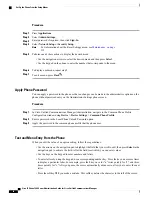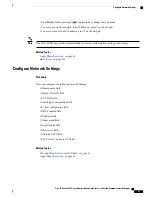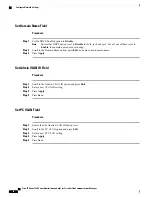•
Device pool
•
Partition, calling search space, and location information
•
Number of lines and associated directory numbers (DNs) to assign to the phone
•
Cisco Unified Communications Manager user to associate with the phone
•
Phone usage information that affects phone button template, softkey template, phone features, IP Phone
services, or phone applications
For more information, see the documentation for your particular Cisco Unified Communications Manager
release and see
Telephony Features for the Cisco IP Phone, on page 112
.
Step 2
Verify that you have sufficient unit licenses for your phone.
For more information, see the licensing document for your particular Cisco Unified Communications Manager
release.
Step 3
Define the phone button templates that determine the configuration of buttons on a phone. Select
Device
>
Device Settings
>
Phone Button Template
to create and update the templates.
For more information, see the documentation for your particular Cisco Unified Communications Manager
release and
Phone Button Templates, on page 163
.
Step 4
Define the Device Pools. Select
System
>
Device Pool
.
Device Pools define common characteristics for devices, such as region, date/time group, softkey template,
and MLPP information.
Step 5
Define the Common Phone Profile. Select
Device
>
Device settings
>
Common Phone Profile
.
Common phone profiles provide data that the Cisco TFTP server requires, as well as common phone settings,
such as Do Not Disturb and feature control options.
Step 6
Define a Calling Search Space. In Cisco Unified Communications Manager Administration, click
Call Routing
>
Class of Control
>
Calling Search Space
.
A Calling Search Space is a collection of partitions that are searched to determine how a dialed number is
routed. The calling search space for the device and the calling search space for the directory number are used
together. The directory number CSS takes precedence over the device CSS.
Step 7
Configure a security profile for the device type and protocol. Select
System
>
Security
>
Phone Security
Profile
.
Step 8
Set up the phone. Select
Device
>
Phone
.
a) Locate the phone you want to modify or add a new phone.
b) Configure the phone by completing the required fields in the Device Information pane of the Phone
Configuration window.
•
MAC Address (required): Make sure that the value comprises 12 hexadecimal characters.
•
Description: Enter a useful description to help you if you need to search on information about this
user.
•
Device Pool (required)
•
Phone Button Template: The phone button template determines the configuration of buttons on a
phone.
•
Common Phone Profile
•
Calling Search Space
Cisco IP Phone 7800 Series Administration Guide for Cisco Unified Communications Manager
44
Set Up Cisco IP Phone
Содержание MCS 7800 Series
Страница 17: ...P A R T I About the Cisco IP Phone Technical Details page 5 Cisco IP Phone Hardware page 17 ...
Страница 18: ......
Страница 30: ...Cisco IP Phone 7800 Series Administration Guide for Cisco Unified Communications Manager 16 External Devices ...
Страница 42: ......
Страница 71: ...P A R T III Hardware and Accessory Installation Cisco IP Phone Accessories page 59 Wall Mounts page 63 ...
Страница 72: ......
Страница 76: ...Cisco IP Phone 7800 Series Administration Guide for Cisco Unified Communications Manager 62 Headsets ...
Страница 106: ...Cisco IP Phone 7800 Series Administration Guide for Cisco Unified Communications Manager 92 Adjust the Handset Rest ...
Страница 108: ......
Страница 124: ...Cisco IP Phone 7800 Series Administration Guide for Cisco Unified Communications Manager 110 Customize Dial Tone ...
Страница 180: ...Cisco IP Phone 7800 Series Administration Guide for Cisco Unified Communications Manager 166 Phone Button Templates ...
Страница 186: ......
Страница 232: ...Cisco IP Phone 7800 Series Administration Guide for Cisco Unified Communications Manager 218 Cisco IP Phone Cleaning ...