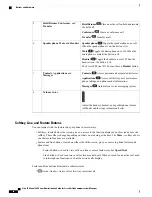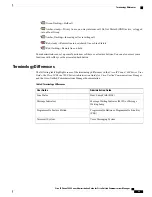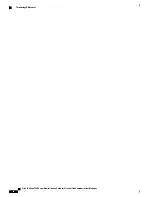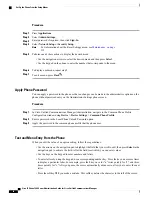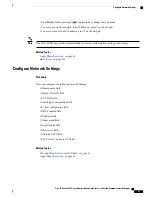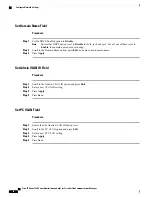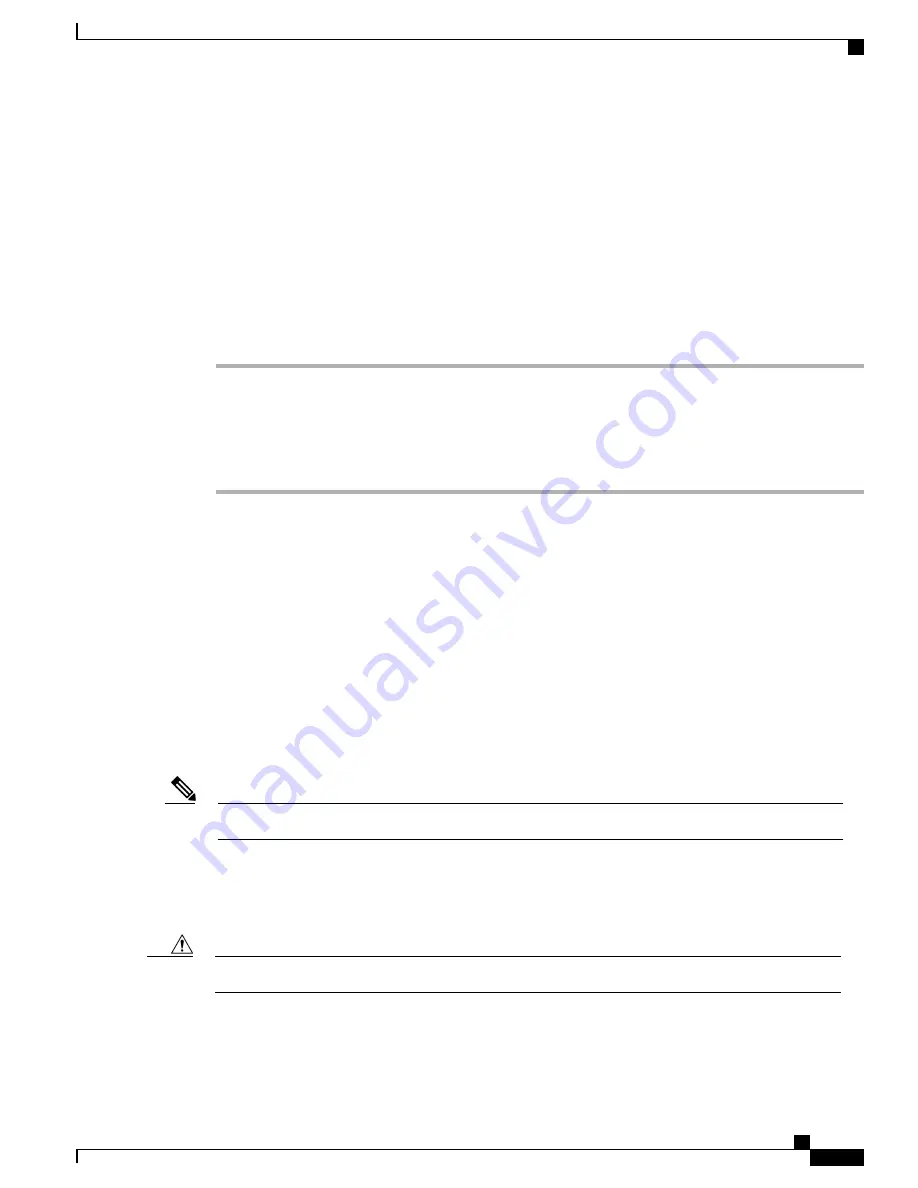
To implement TAPS, you or the end user dials a TAPS directory number and follows voice prompts. After
the process is complete, the phone contains the directory number and other settings, and the phone is updated
in Cisco Unified Communications Manager Administration with the correct MAC address.
Verify that autoregistration is enabled and is properly configured in Cisco Unified Communications Manager
Administration before you connect any Cisco IP Phone to the network. For information about enabling and
configuring autoregistration, see the documentation for your particular Cisco Unified Communications Manager
release.
Autoregistration must be enabled in Cisco Unified Communications Manager Administration for TAPS to
function.
Procedure
Step 1
In Cisco Unified Communications Manager Administration, click
System
>
Cisco Unified CM
.
Step 2
Select the required server and then select the Autoregister check box.
Step 3
In
Auto-registration Information
, configure Universal Device Template, Universal Line Template, Starting
Directory Number, and Ending Directory Number.
Step 4
Click
Save
.
Related Topics
Cisco Unified Communications Manager Documentation, on page xiii
Phone Addition Methods, on page 48
Install the Cisco IP Phone
After the phone connects to the network, the phone startup process begins, and the phone registers with
Cisco Unified Communications Manager. To finish installing the phone, configure the network settings on
the phone depending on whether you enable or disable DHCP service.
If you used autoregistration, you need to update the specific configuration information for the phone such as
associating the phone with a user, changing the button table, or directory number.
Before using external devices, read
External Devices, on page 14
.
Note
If you only have one LAN cable at your desk, you can plug your phone into the LAN with the SW port and
then connect your computer into the PC port.
You can also daisy chain two phones together. Connect the PC port of the first phone to the SW port of the
second phone.
Do not connect the SW and PC ports into the LAN.
Caution
Cisco IP Phone 7800 Series Administration Guide for Cisco Unified Communications Manager
31
Install the Cisco IP Phone
Содержание MCS 7800 Series
Страница 17: ...P A R T I About the Cisco IP Phone Technical Details page 5 Cisco IP Phone Hardware page 17 ...
Страница 18: ......
Страница 30: ...Cisco IP Phone 7800 Series Administration Guide for Cisco Unified Communications Manager 16 External Devices ...
Страница 42: ......
Страница 71: ...P A R T III Hardware and Accessory Installation Cisco IP Phone Accessories page 59 Wall Mounts page 63 ...
Страница 72: ......
Страница 76: ...Cisco IP Phone 7800 Series Administration Guide for Cisco Unified Communications Manager 62 Headsets ...
Страница 106: ...Cisco IP Phone 7800 Series Administration Guide for Cisco Unified Communications Manager 92 Adjust the Handset Rest ...
Страница 108: ......
Страница 124: ...Cisco IP Phone 7800 Series Administration Guide for Cisco Unified Communications Manager 110 Customize Dial Tone ...
Страница 180: ...Cisco IP Phone 7800 Series Administration Guide for Cisco Unified Communications Manager 166 Phone Button Templates ...
Страница 186: ......
Страница 232: ...Cisco IP Phone 7800 Series Administration Guide for Cisco Unified Communications Manager 218 Cisco IP Phone Cleaning ...