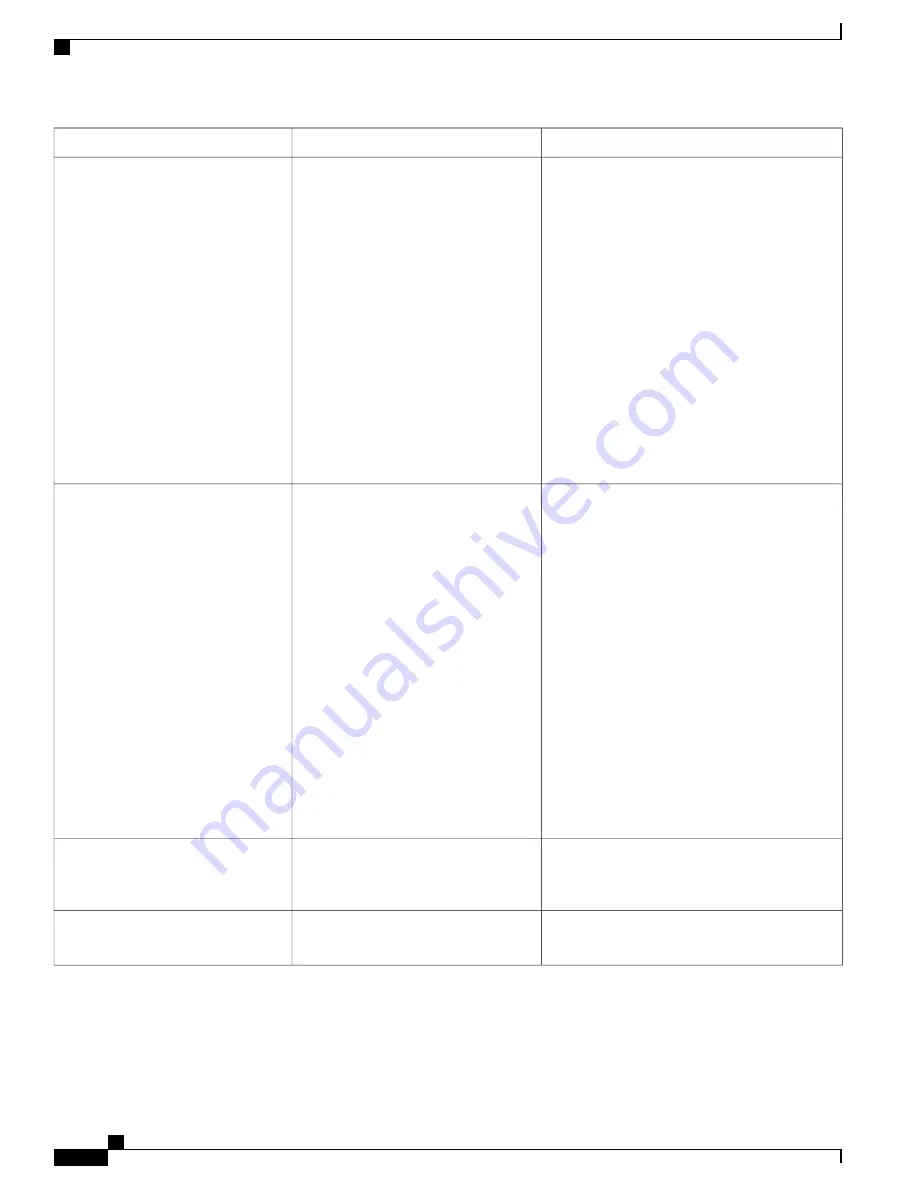
Possible Explanation and Action
Description
Message
From Cisco Unified Operating System
Administration, check that the following files are
located within subdirectories in the TFTP File
Management:
•
Located in subdirectory with same name as
network locale:
◦
tones.xml
•
Located in subdirectory with same name as
user locale:
◦
glyphs.xml
◦
dictionary.xml
◦
kate.xml
One or more localization files could not
be found in the TFTP Path directory or
were not valid. The locale was not
changed.
Error Updating Locale
The configuration file for a phone is created when
the phone is added to the Cisco Unified
Communications Manager database. If the phone
does not exist in the Cisco Unified
Communications Manager database, the TFTP
server generates a CFG File Not Found response.
•
Phone is not registered with Cisco Unified
Communications Manager.
You must manually add the phone to Cisco
Unified Communications Manager if you
are not allowing phones to autoregister.
•
If you are using DHCP, verify that the
DHCP server is pointing to the correct TFTP
server.
•
If you are using static IP addresses, check
configuration of the TFTP server.
The name-based and default
configuration file was not found on the
TFTP Server.
File not found <Cfg File>
No impact; the phone can still register to Cisco
Unified Communications Manager.
This message displays on the phone
when the Cisco Unified Communications
Manager cluster is not in secure mode.
File Not Found <CTLFile.tlv>
The phone remains idle until it is power cycled
or until you reset the DHCP address.
The phone is configured to release the
IP address.
IP Address Released
Cisco IP Phone 7800 Series Administration Guide for Cisco Unified Communications Manager
176
Cisco IP Phone Status
Содержание MCS 7800 Series
Страница 17: ...P A R T I About the Cisco IP Phone Technical Details page 5 Cisco IP Phone Hardware page 17 ...
Страница 18: ......
Страница 30: ...Cisco IP Phone 7800 Series Administration Guide for Cisco Unified Communications Manager 16 External Devices ...
Страница 42: ......
Страница 71: ...P A R T III Hardware and Accessory Installation Cisco IP Phone Accessories page 59 Wall Mounts page 63 ...
Страница 72: ......
Страница 76: ...Cisco IP Phone 7800 Series Administration Guide for Cisco Unified Communications Manager 62 Headsets ...
Страница 106: ...Cisco IP Phone 7800 Series Administration Guide for Cisco Unified Communications Manager 92 Adjust the Handset Rest ...
Страница 108: ......
Страница 124: ...Cisco IP Phone 7800 Series Administration Guide for Cisco Unified Communications Manager 110 Customize Dial Tone ...
Страница 180: ...Cisco IP Phone 7800 Series Administration Guide for Cisco Unified Communications Manager 166 Phone Button Templates ...
Страница 186: ......
Страница 232: ...Cisco IP Phone 7800 Series Administration Guide for Cisco Unified Communications Manager 218 Cisco IP Phone Cleaning ...
















































