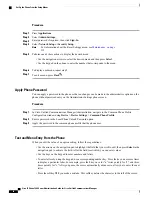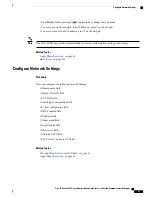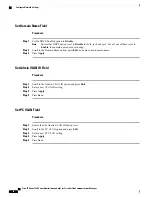•
Location
•
Owner User ID
The device with its default settings is added to the Cisco Unified Communications Manager database.
For information about Product Specific Configuration fields, see the
“
?
”
Button Help in the Phone
Configuration window.
If you want to add both the phone and user to the Cisco Unified Communications Manager
database at the same time, see the documentation for your particular Cisco Unified Communications
Manager release.
Note
c) In the Protocol Specific Information area of this window, choose a Device Security Profile and set the
security mode.
Choose a security profile based on the overall security strategy of the company. If the phone does
not support security, choose a nonsecure profile.
Note
d) In the Extension Information area, check the Enable Extension Mobility check box if this phone supports
Cisco Extension Mobility.
e) Click
Save
.
Step 9
Select
Device
>
Device Settings
>
SIP Profile
to set up parameters such as Multilevel Precedence and
Preemption (MLPP).
Step 10
Select
Device
>
Phone
to configure directory numbers (lines) on the phone by completing the required fields
in the Directory Number Configuration window.
a) Find the phone.
b) In the Phone Configuration window, click Line 1 on the left pane of the window.
c) In the Directory Number field, enter a valid number that can be dialed.
This field should contain the same number that appears in the Telephone Number field in the End
User Configuration window.
Note
d) From the Route Partition drop-down list, choose the partition to which the directory number belongs. If
you do not want to restrict access to the directory number, choose <None> for the partition.
e) From the Calling Search Space drop-down list, choose the appropriate calling search space. The value that
you choose applies to all devices that are using this directory number.
f) In the Call Forward and Call Pickup Settings area, choose the items (for example, Forward All, Forward
Busy Internal) and corresponding destinations to which calls should be sent.
Example:
If you want incoming internal and external calls that receive a busy signal to forward to the voice mail for
this line, check the Voice Mail check box next to the Forward Busy Internal and Forward Busy External
items in the left column of the Call Pickup and Call Forward Settings area.
g) In the Line 1 on Device pane, configure the following fields:
•
Display (Internal Caller ID field): You can enter the first name and last name of the user of this
device so that this name displays for all internal calls. Leave this field blank to have the system
display the phone extension.
•
External Phone Number Mask: Indicate phone number (or mask) that is used to send Caller ID
information when a call is placed from this line. You can enter a maximum of 24 numeric and
“
X
”
characters. The Xs represent the directory number and must appear at the end of the pattern.
Example:
Cisco IP Phone 7800 Series Administration Guide for Cisco Unified Communications Manager
45
Set Up Cisco IP Phone
Содержание MCS 7800 Series
Страница 17: ...P A R T I About the Cisco IP Phone Technical Details page 5 Cisco IP Phone Hardware page 17 ...
Страница 18: ......
Страница 30: ...Cisco IP Phone 7800 Series Administration Guide for Cisco Unified Communications Manager 16 External Devices ...
Страница 42: ......
Страница 71: ...P A R T III Hardware and Accessory Installation Cisco IP Phone Accessories page 59 Wall Mounts page 63 ...
Страница 72: ......
Страница 76: ...Cisco IP Phone 7800 Series Administration Guide for Cisco Unified Communications Manager 62 Headsets ...
Страница 106: ...Cisco IP Phone 7800 Series Administration Guide for Cisco Unified Communications Manager 92 Adjust the Handset Rest ...
Страница 108: ......
Страница 124: ...Cisco IP Phone 7800 Series Administration Guide for Cisco Unified Communications Manager 110 Customize Dial Tone ...
Страница 180: ...Cisco IP Phone 7800 Series Administration Guide for Cisco Unified Communications Manager 166 Phone Button Templates ...
Страница 186: ......
Страница 232: ...Cisco IP Phone 7800 Series Administration Guide for Cisco Unified Communications Manager 218 Cisco IP Phone Cleaning ...