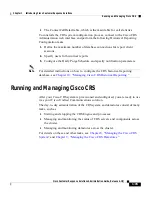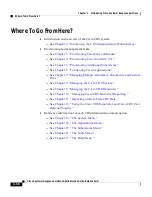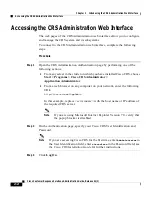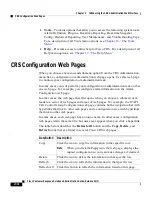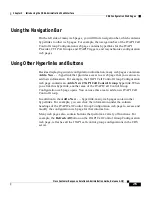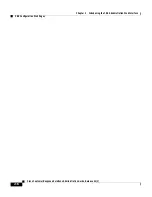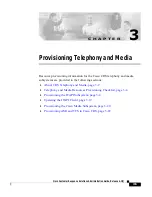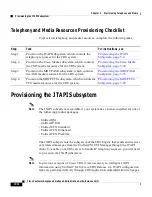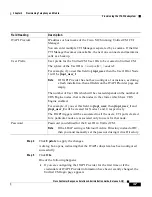Chapter 2 Introducing the CRS Administration Web Interface
Accessing the CRS Administration Web Interface
2-2
Cisco Customer Response Solutions Administration Guide, Release 4.1(1)
Accessing the CRS Administration Web Interface
The web pages of the CRS Administration web interface allow you to configure
and manage the CRS system and its subsystems.
To connect to the CRS Administration web interface, complete the following
steps.
Procedure
Step 1
Open the CRS Administration Authentication page by performing one of the
following actions:
•
From any server in the cluster on which you have installed Cisco CRS, choose
Start > Programs > Cisco CRS Administrator >
Application Administrator.
•
From a web browser on any computer on your network, enter the following
URL:
http
://
servername
/
AppAdmin
In this example, replace <servername> with the host name or IP address of
the required CRS server.
Note
If you are using Microsoft Internet Explorer Version 7.0, verify that
the popup blocker is disabled.
Step 2
On the Authentication page, specify your Cisco CRS User Identification and
Password.
Note
If you are accessing Cisco CRS for the first time, enter
Administrator
in
the User Identification field, enter
ciscocisco
in the Password field; see
the Cisco CRS Installation Guide for further instructions.
Step 3
Click Log On.
Содержание CRS-1 - Carrier Routing System Router
Страница 18: ...Contents xviii Cisco Customer Response Solutions Administration Guide Release 4 1 1 ...
Страница 33: ...P A R T 1 Cisco Customer Response Solutions Overview ...
Страница 34: ......
Страница 57: ...P A R T 2 Cisco Customer Response Solutions Configuration ...
Страница 58: ......
Страница 337: ...P A R T 3 Cisco Customer Response Solutions Reference ...
Страница 338: ......
Страница 436: ...Index IN 14 Cisco Customer Response Solutions Administration Guide Release 4 1 1 ...