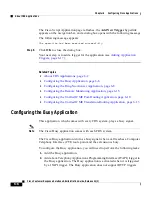6-9
Cisco Customer Response Solutions Administration Guide, Release 4.1(1)
Chapter 6 Configuring Cisco Applications
About CRS Applications
Step 2
From the Application Type drop-down menu, choose Ring-No-Answer, and then
click Next.
The Ring-No-Answer web page opens.
Step 3
Use this web page to specify the following fields.
Step 4
Click Add.
The Ring-No-Answer web page refreshes, the Add New Trigger hyperlink
appears on the navigation bar, and a dialog box opens with the following message:
The operation has been executed successfully
Step 5
Click OK to close the dialog box.
Your next step is to add a trigger for the application (see
Adding Application
Triggers, page 6-17
).
Related Topics
•
About CRS Applications, page 6-2
•
Configuring Cisco Script Applications, page 6-3
Field
Description
Name
A name for the application.
Description
Use the Tab key to automatically populate this field.
ID
Accept the automatically-generated ID, or enter a unique ID.
Note
The Historical Reporting feature uses this ID to identify this
application.
Maximum Number Of Sessions
The maximum amount of simultaneous sessions (instances) that the
application can handle.
Note
The limit for the maximum number of simultaneous remote
monitoring sessions is 16, but the actual number depends on
your system’s CPU and memory resources. Entering a
number that is too high can result in unacceptable system
performance.
Enabled
(Radio button) Accept Yes (the default).
Содержание CRS-1 - Carrier Routing System Router
Страница 18: ...Contents xviii Cisco Customer Response Solutions Administration Guide Release 4 1 1 ...
Страница 33: ...P A R T 1 Cisco Customer Response Solutions Overview ...
Страница 34: ......
Страница 57: ...P A R T 2 Cisco Customer Response Solutions Configuration ...
Страница 58: ......
Страница 337: ...P A R T 3 Cisco Customer Response Solutions Reference ...
Страница 338: ......
Страница 436: ...Index IN 14 Cisco Customer Response Solutions Administration Guide Release 4 1 1 ...