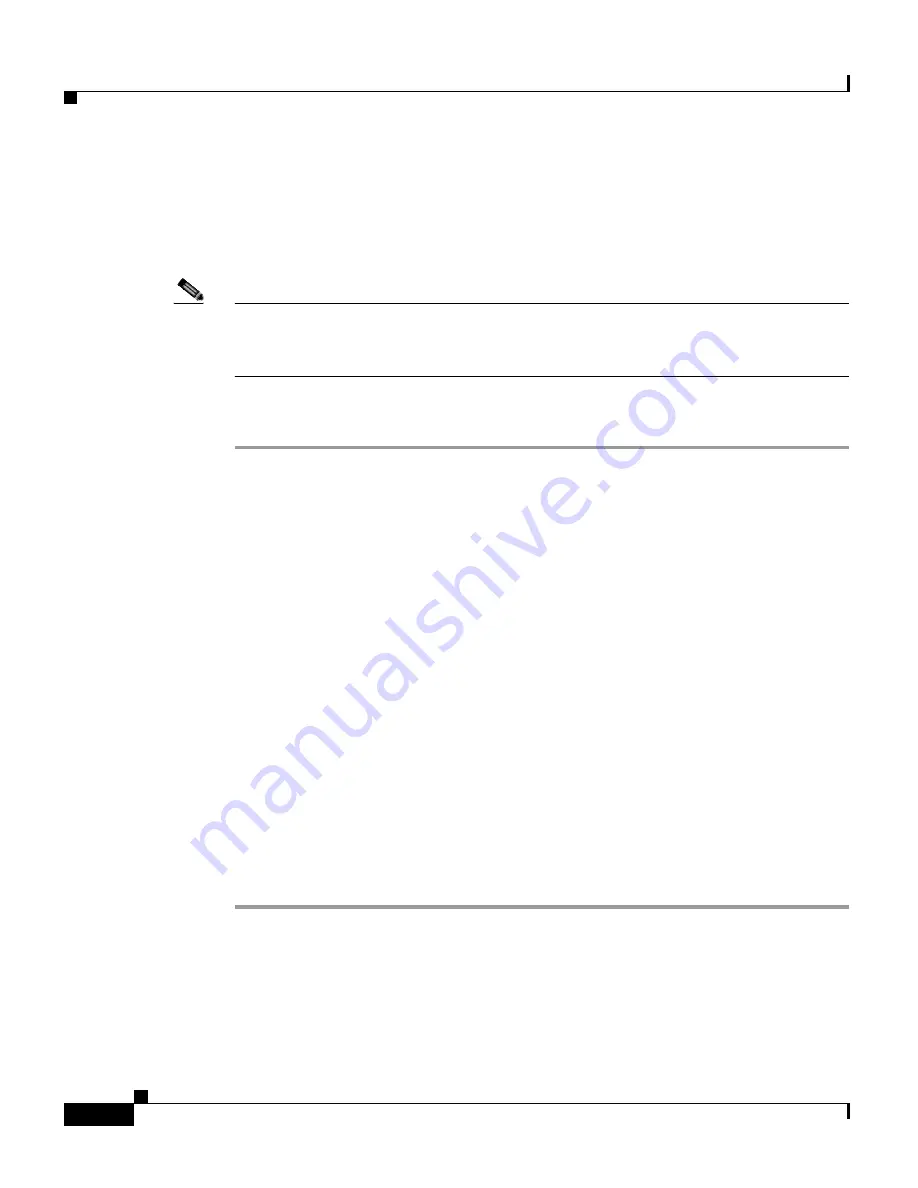
Chapter 8 Managing the Cisco CRS System
Managing the Control Center
8-16
Cisco Customer Response Solutions Administration Guide, Release 4.1(1)
Server Traces
You can access trace log files for servers from the Control Center pages by
completing the following steps.
Note
CRS Node Manager needs to be running for the system to access trace log files.
If a remote node or CRS Node Manager is not running, then traces cannot be
accessed.
Procedure
Step 1
From the CRS Administration menu bar, choose System > Control Center.
The Control Center/Servers summary web page opens.
Step 2
Click a Server Name hyperlink on the servers navigation bar.
The Control Center/Servers Configuration web page open.
Step 3
Click the Server Traces hyperlink.
The Server Traces web page opens, displaying a folder for each server service.
Step 4
Click the folder for the service for which you want to see log files.
A new page opens listing the log files for that folder.
Step 5
Click a log file Name hyperlink.
The log file opens in a separate window.
Step 6
Do one of the following:
•
View the contents of the log and select File > Close to close the log file
window.
•
Select File > Save As, use the Save Web Page dialog to save the contents of
the log to a file, and then select File > Close to close the window.
Related Topics
•
Tracing Configuration, page 8-37
•
Configuring Trace Settings, page 9-8
Содержание CRS-1 - Carrier Routing System Router
Страница 18: ...Contents xviii Cisco Customer Response Solutions Administration Guide Release 4 1 1 ...
Страница 33: ...P A R T 1 Cisco Customer Response Solutions Overview ...
Страница 34: ......
Страница 57: ...P A R T 2 Cisco Customer Response Solutions Configuration ...
Страница 58: ......
Страница 337: ...P A R T 3 Cisco Customer Response Solutions Reference ...
Страница 338: ......
Страница 436: ...Index IN 14 Cisco Customer Response Solutions Administration Guide Release 4 1 1 ...






























