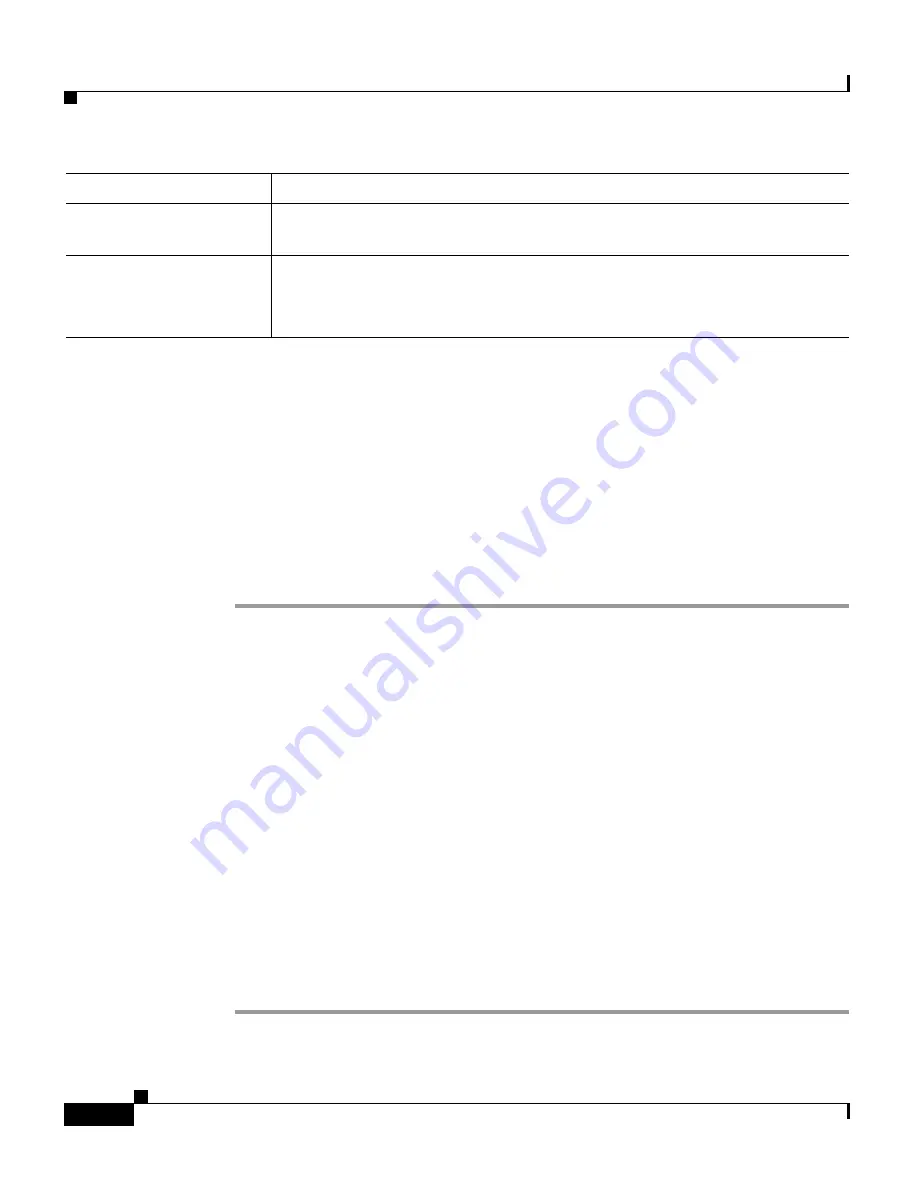
Chapter 6 Configuring Cisco Applications
Adding Application Triggers
6-22
Cisco Customer Response Solutions Administration Guide, Release 4.1(1)
Step 4
Click Add.
The Cisco Application Configuration web page appears, and the URL of the
HTTP trigger appears on the navigation bar.
Step 5
Test the trigger by entering the URL you just configured in the address bar of your
browser.
For example,
http://www.appserver.acme.com:8080/hello
The browser should display “hello”.
Related Topics
•
About CRS Applications, page 6-2
•
Adding a JTAPI Trigger, page 6-18
•
Adding an HTTP Trigger, page 6-20
•
Provisioning the JTAPI Subsystem, page 3-4
•
Configuring HTTP Triggers, page 5-9
Adding HTTP Triggers from the HTTP Subsystem
To configure a HTTP trigger from the HTTP subsystem, complete the following
steps.
Procedure
Step 1
From the CRS Administration menu bar, choose Subsystems > HTTP.
Idle Timeout (in ms)
Maximum amount of time (in milliseconds) that the system will wait to
invoke the application before rejecting a contact.
Enabled
(Radio button) Accept Yes (the default).
Note
If you disable the trigger, the user receives an error message when
browsing to the defined trigger URL.
Field
Description
Содержание CRS-1 - Carrier Routing System Router
Страница 18: ...Contents xviii Cisco Customer Response Solutions Administration Guide Release 4 1 1 ...
Страница 33: ...P A R T 1 Cisco Customer Response Solutions Overview ...
Страница 34: ......
Страница 57: ...P A R T 2 Cisco Customer Response Solutions Configuration ...
Страница 58: ......
Страница 337: ...P A R T 3 Cisco Customer Response Solutions Reference ...
Страница 338: ......
Страница 436: ...Index IN 14 Cisco Customer Response Solutions Administration Guide Release 4 1 1 ...






























