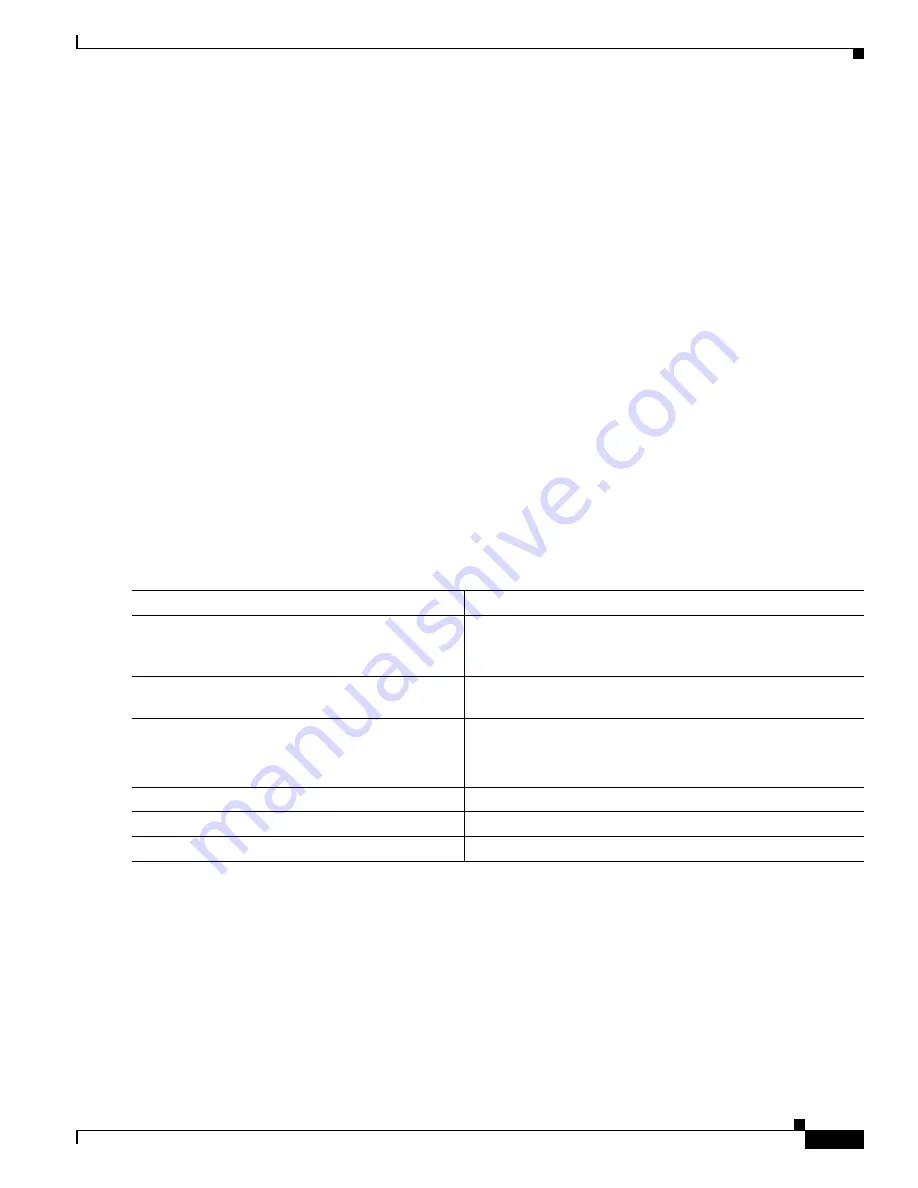
B-31
Cisco Catalyst Blade Switch 3120 for HP Software Configuration Guide
OL-12247-01
Appendix B Working with the Cisco IOS File System, Configuration Files, and Software Images
Working with Software Images
Before you begin downloading or uploading an image file by using FTP, do these tasks:
•
Ensure that the switch has a route to the FTP server. The switch and the FTP server must be in the
same subnetwork if you do not have a router to route traffic between subnets. Check connectivity to
the FTP server by using the ping command.
•
If you are accessing the switch through the console or a Telnet session and you do not have a valid
username, make sure that the current FTP username is the one that you want to use for the FTP
download. You can enter the show users privileged EXEC command to view the valid username. If
you do not want to use this username, create a new FTP username by using the ip ftp username
username global configuration command. This new name will be used during all archive operations.
The new username is stored in NVRAM. If you are accessing the switch through a Telnet session
and you have a valid username, this username is used, and you do not need to set the FTP username.
Include the username in the archive download-sw or archive upload-sw privileged EXEC
command if you want to specify a username for that operation only.
•
When you upload an image file to the FTP server, it must be properly configured to accept the write
request from the user on the switch.
For more information, see the documentation for your FTP server.
Downloading an Image File By Using FTP
You can download a new image file and overwrite the current image or keep the current image.
Beginning in privileged EXEC mode, follow Steps 1 through 7 to download a new image from an FTP
server and to overwrite the existing image. To keep the current image, follow Steps 1 to 6 and Step 8.
Command
Purpose
Step 1
Verify that the FTP server is properly configured by referring
to the
“Preparing to Download or Upload an Image File By
Using FTP” section on page B-30
.
Step 2
Log into the switch through the console port or a Telnet
session.
Step 3
configure terminal
Enter global configuration mode.
This step is required only if you override the default remote
username or password (see Steps 4, 5, and 6).
Step 4
ip ftp username username
(Optional) Change the default remote username.
Step 5
ip ftp password password
(Optional) Change the default password.
Step 6
end
Return to privileged EXEC mode.



































