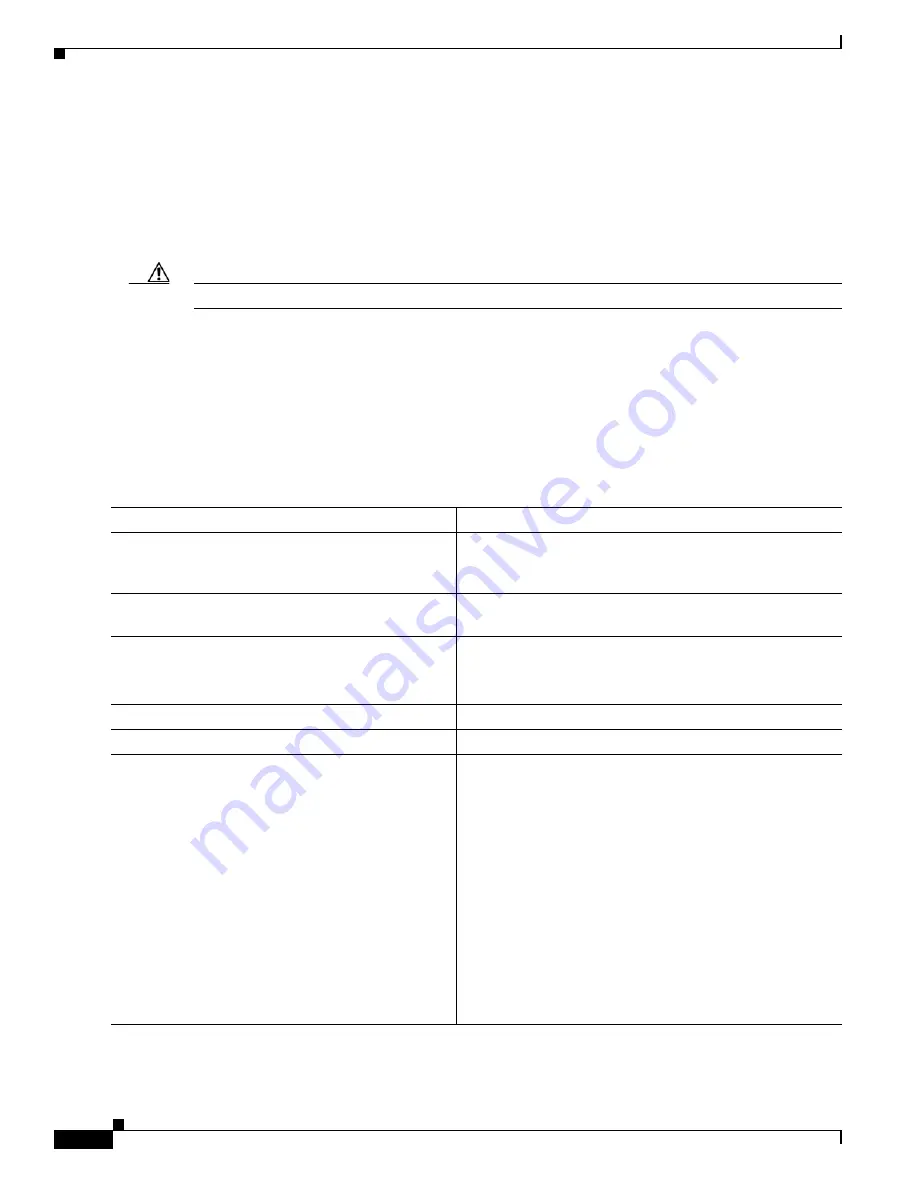
B-32
Catalyst 2928 Switch Software Configuration Guide
OL-23389-01
Appendix B Working with the Cisco IOS File System, Configuration Files, and Software Images
Working with Software Images
The algorithm installs the downloaded image onto the system board flash device (flash:). The image is
placed into a new directory named with the software version string, and the BOOT environment variable
is updated to point to the newly installed image.
If you kept the old software during the download process (you specified the
/leave-old-sw
keyword), you
can remove it by entering the
delete /force /recursive
filesystem
:/
file-url
privileged EXEC command.
For
filesystem
, use
flash:
for the system board flash device. For
file-url
, enter the directory name of the
old software image. All the files in the directory and the directory are removed.
Caution
For the download and upload algorithms to operate properly, do
not
rename image names.
Uploading an Image File By Using RCP
You can upload an image from the switch to an RCP server. You can later download this image to the
same switch or to another switch of the same type.
The upload feature should be used only if the web management pages associated with the embedded
device manager have been installed with the existing image.
Beginning in privileged EXEC mode, follow these steps to upload an image to an RCP server:
Command
Purpose
Step 1
Verify that the RCP server is properly configured by
referring to the
“Preparing to Download or Upload an Image
File By Using RCP” section on page B-29
Step 2
Log into the switch through the console port or a Telnet
session.
Step 3
configure terminal
Enter global configuration mode.
This step is required only if you override the default remote
username (see Steps 4 and 5).
Step 4
ip rcmd remote-username
username
(Optional) Specify the remote username.
Step 5
end
Return to privileged EXEC mode.
Step 6
archive upload-sw
rcp:
[[[
//
[
username
@
]
location
]
/
directory
]
/
image-na
me
.tar
]
Upload the currently running switch image to the RCP
server.
•
For
//
username, s
pecify the username; for the RCP copy
request to execute, an account must be defined on the
network server for the remote username. For more
information, see the
“Preparing to Download or Upload
an Image File By Using RCP” section on page B-29
.
•
For
@
location
, specify the IP address of the RCP server.
•
For
/
directory
]
/
image-name
.tar
, specify the directory
(optional) and the name of the software image to be
uploaded. Directory and image names are case sensitive.
•
The
image-name
.tar
is the name of software image to be
stored on the server.
Содержание Catalyst 2928
Страница 28: ...Contents xxviii Catalyst 2928 Switch Software Configuration Guide OL 23389 01 ...
Страница 32: ...xxx Catalyst 2928 Switch Software Configuration Guide OL 23389 01 Preface ...
Страница 496: ...26 14 Catalyst 2928 Switch Software Configuration Guide OL 23389 01 Chapter 26 Configuring SPAN Displaying SPAN Status ...
Страница 534: ...29 18 Catalyst 2928 Switch Software Configuration Guide OL 23389 01 Chapter 29 Configuring SNMP Displaying SNMP Status ...
Страница 700: ...Index IN 36 Catalyst 2928 Switch Software Configuration Guide OL 23389 01 ...
















































