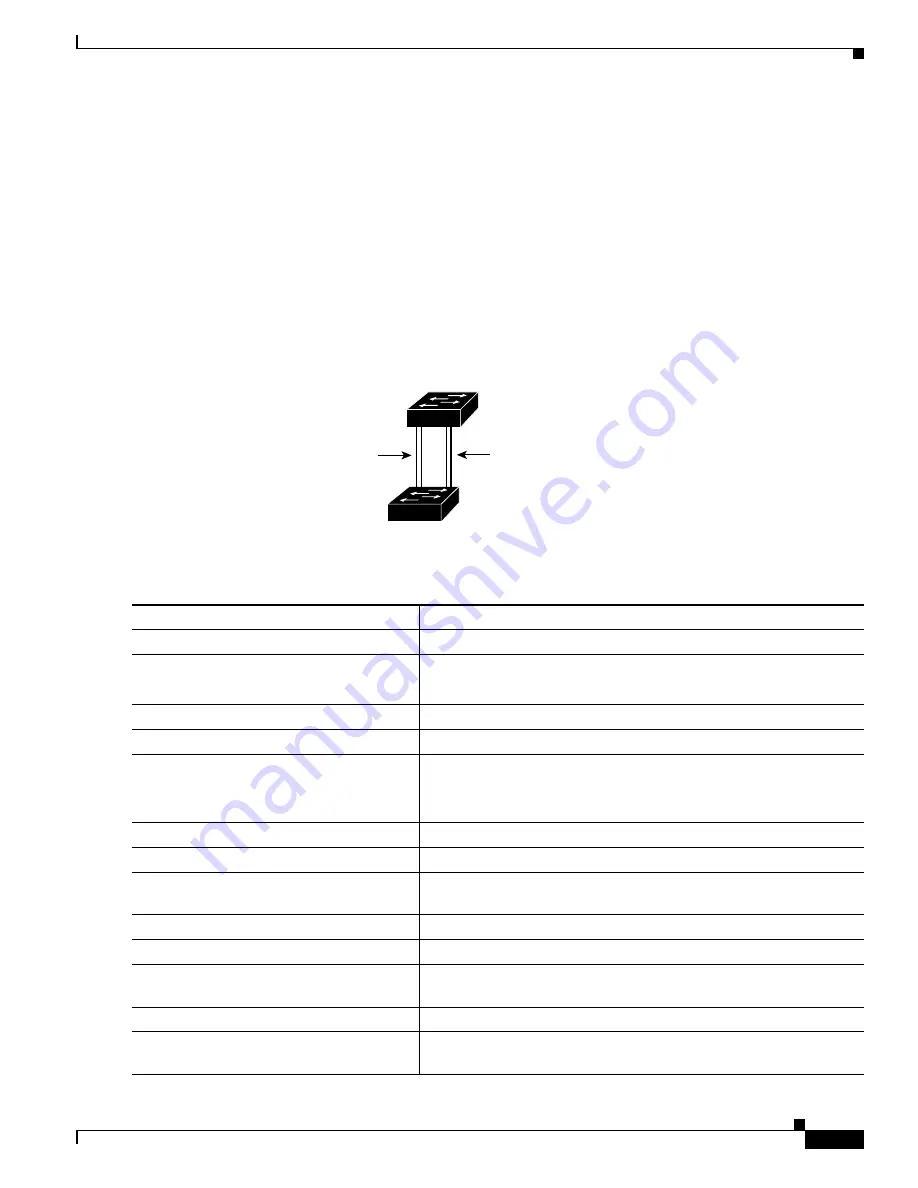
13-19
Catalyst 2928 Switch Software Configuration Guide
OL-23389-01
Chapter 13 Configuring VLANs
Configuring VLAN Trunks
shows two trunks connecting supported switches. In this example, the switches are
configured as follows:
•
VLANs 8 through 10 are assigned a port priority of 16 on Trunk 1.
•
VLANs 3 through 6 retain the default port priority of 128 on Trunk 1.
•
VLANs 3 through 6 are assigned a port priority of 16 on Trunk 2.
•
VLANs 8 through 10 retain the default port priority of 128 on Trunk 2.
In this way, Trunk 1 carries traffic for VLANs 8 through 10, and Trunk 2 carries traffic for VLANs 3
through 6. If the active trunk fails, the trunk with the lower priority takes over and carries the traffic for
all of the VLANs. No duplication of traffic occurs over any trunk port.
Figure 13-2
Load Sharing by Using STP Port Priorities
Beginning in privileged EXEC mode, follow these steps to configure the network shown in
.
93370
Switch A
Switch B
Trunk 2
VLANs 3 – 6 (priority 16)
VLANs 8 – 10 (priority 128)
Trunk 1
VLANs 8 – 10 (priority 16)
VLANs 3 – 6 (priority 128)
Command
Purpose
Step 1
configure terminal
Enter global configuration mode on Switch A.
Step 2
vtp domain
domain-name
Configure a VTP administrative domain.
The domain name can be 1 to 32 characters.
Step 3
vtp mode server
Configure Switch A as the VTP server.
Step 4
end
Return to privileged EXEC mode.
Step 5
show vtp status
Verify the VTP configuration on both Switch A and Switch B.
In the display, check the
VTP Operating Mode
and the
VTP Domain
Name
fields.
Step 6
show vlan
Verify that the VLANs exist in the database on Switch A.
Step 7
configure terminal
Enter global configuration mode.
Step 8
interface gigabitethernet 0/1
Define the interface to be configured as a trunk, and enter interface
configuration mode.
Step 9
switchport mode trunk
Configure the port as a trunk port.
Step 10
end
Return to privileged EXEC mode.
Step 11
show interfaces gigabitethernet 0/1
switchport
Verify the VLAN configuration.
Step 12
Repeat Steps 7 through 10 on Switch A for a second port in the switch.
Step 13
Repeat Steps 7 through 10 on Switch B to configure the trunk ports
that connect to the trunk ports configured on Switch A.
Содержание Catalyst 2928
Страница 28: ...Contents xxviii Catalyst 2928 Switch Software Configuration Guide OL 23389 01 ...
Страница 32: ...xxx Catalyst 2928 Switch Software Configuration Guide OL 23389 01 Preface ...
Страница 496: ...26 14 Catalyst 2928 Switch Software Configuration Guide OL 23389 01 Chapter 26 Configuring SPAN Displaying SPAN Status ...
Страница 534: ...29 18 Catalyst 2928 Switch Software Configuration Guide OL 23389 01 Chapter 29 Configuring SNMP Displaying SNMP Status ...
Страница 700: ...Index IN 36 Catalyst 2928 Switch Software Configuration Guide OL 23389 01 ...
















































