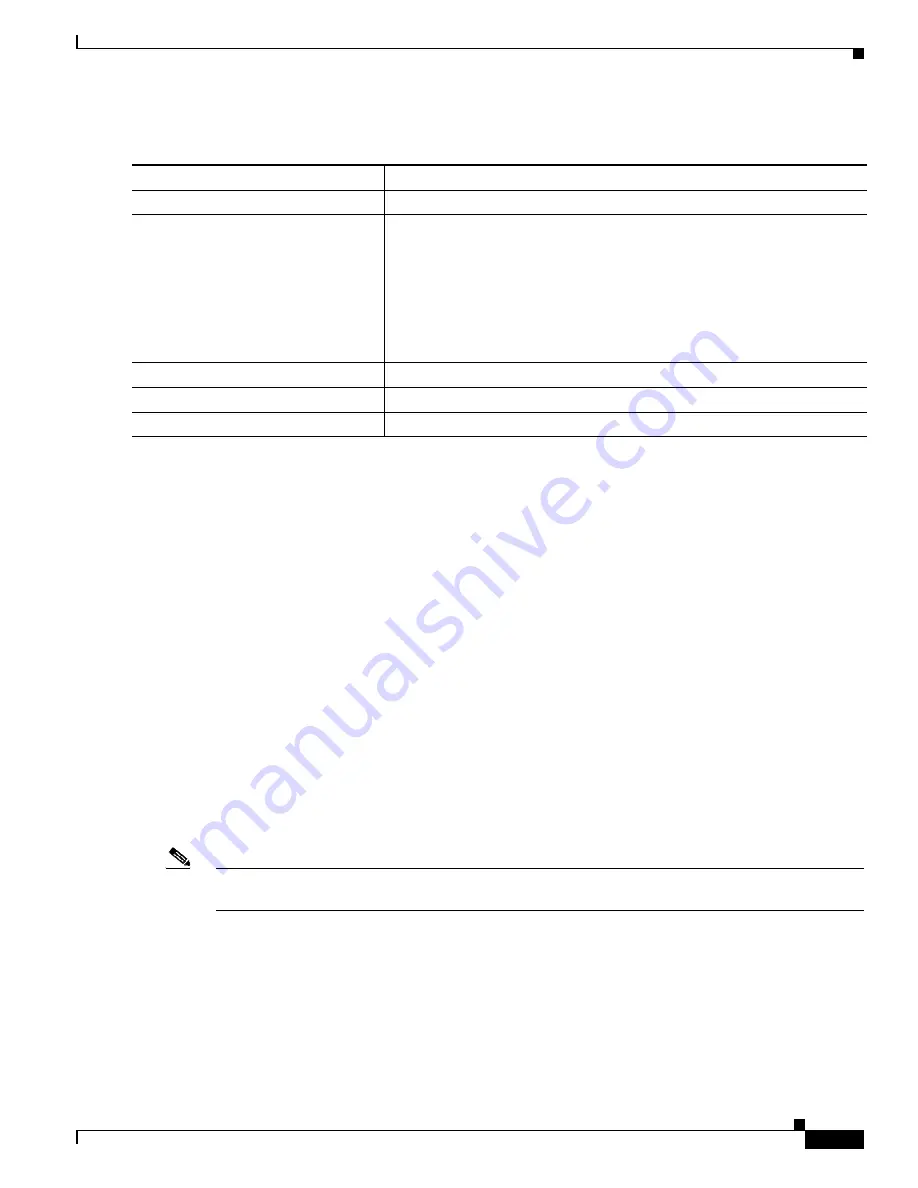
7-19
Catalyst 2928 Switch Software Configuration Guide
OL-23389-01
Chapter 7 Administering the Switch
Managing the MAC Address Table
Beginning in privileged EXEC mode, follow these steps to configure a login banner:
To delete the login banner, use the
no banner login
global configuration command.
This example shows how to configure a login banner for the switch by using the dollar sign ($) symbol
as the beginning and ending delimiter:
Switch(config)#
banner login $
Access for authorized users only. Please enter your username and password.
$
Switch(config)#
Managing the MAC Address Table
The MAC address table contains address information that the switch uses to forward traffic between
ports. All MAC addresses in the address table are associated with one or more ports. The address table
includes these types of addresses:
•
Dynamic address: a source MAC address that the switch learns and then ages when it is not in use.
•
Static address: a manually entered unicast address that does not age and that is not lost when the
switch resets.
The address table lists the destination MAC address, the associated VLAN ID, and port number
associated with the address and the type (static or dynamic).
Note
For complete syntax and usage information for the commands used in this section, see the command
reference for this release.
•
Building the Address Table, page 7-20
•
MAC Addresses and VLANs, page 7-20
•
Default MAC Address Table Configuration, page 7-20
•
Changing the Address Aging Time, page 7-20
•
Removing Dynamic Address Entries, page 7-21
•
Configuring MAC Address Notification Traps, page 7-21
Command
Purpose
Step 1
configure terminal
Enter global configuration mode.
Step 2
banner login
c
message c
Specify the login message.
For
c
, enter the delimiting character of your choice, for example, a pound
sign (#), and press the
Return
key. The delimiting character signifies the
beginning and end of the banner text. Characters after the ending delimiter
are discarded.
For
message
, enter a login message up to 255 characters. You cannot use the
delimiting character in the message.
Step 3
end
Return to privileged EXEC mode.
Step 4
show running-config
Verify your entries.
Step 5
copy running-config startup-config
(Optional) Save your entries in the configuration file.
Содержание Catalyst 2928
Страница 28: ...Contents xxviii Catalyst 2928 Switch Software Configuration Guide OL 23389 01 ...
Страница 32: ...xxx Catalyst 2928 Switch Software Configuration Guide OL 23389 01 Preface ...
Страница 496: ...26 14 Catalyst 2928 Switch Software Configuration Guide OL 23389 01 Chapter 26 Configuring SPAN Displaying SPAN Status ...
Страница 534: ...29 18 Catalyst 2928 Switch Software Configuration Guide OL 23389 01 Chapter 29 Configuring SNMP Displaying SNMP Status ...
Страница 700: ...Index IN 36 Catalyst 2928 Switch Software Configuration Guide OL 23389 01 ...
















































