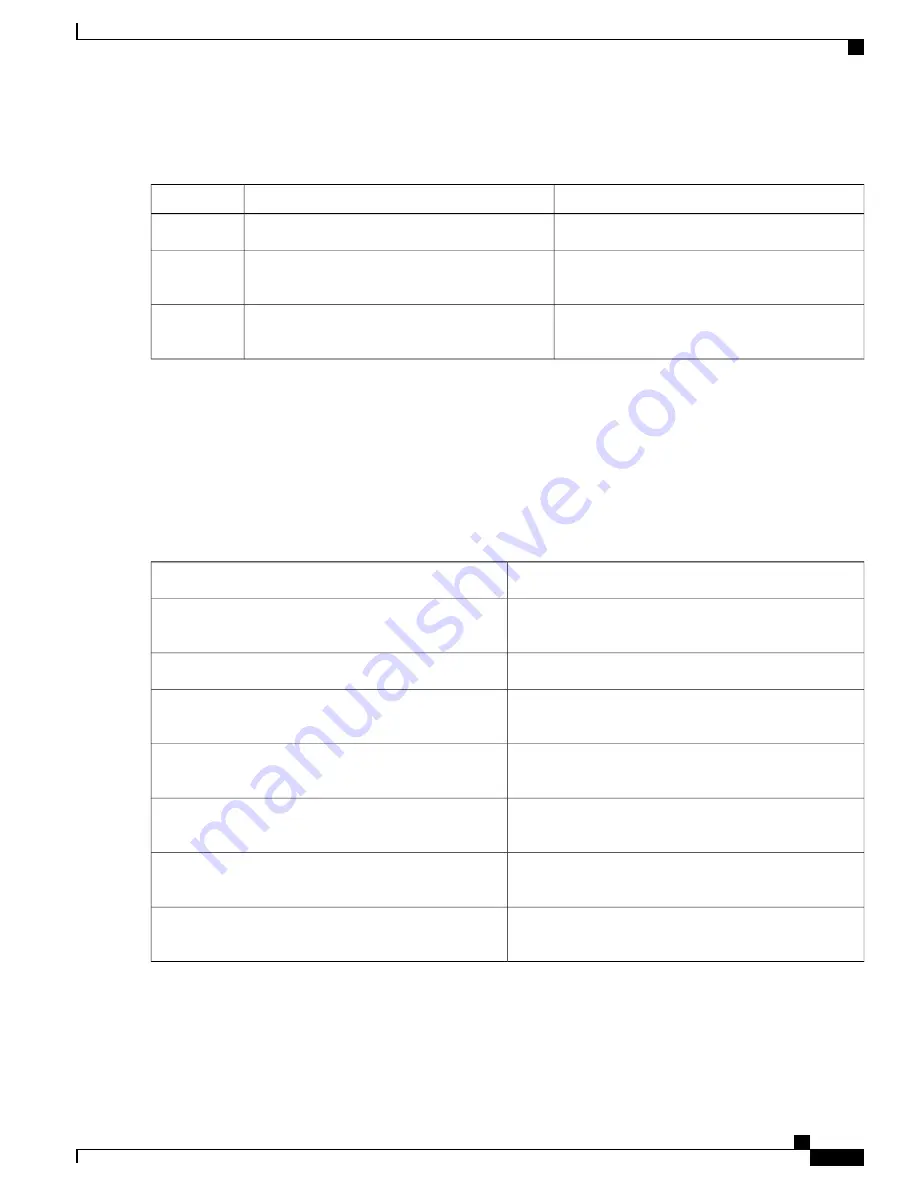
Table 47: Definition for SNR and Packet Error Rate Link Color
Packet Error Rate (PER)
Link SNR
Link Color
Represents a PER of one percent (1%) or lower
Represents an SNR above 25 dB (high value)
Green
Represents a PER that is less than ten percent
(10%) and greater than one percent (1%)
Represents an SNR between 20 and 25 dB
(acceptable value)
Amber
Represents a PER that is greater than ten percent
(10%)
Represents an SNR below 20 dB (low value)
Red
The Link label and color settings are reflected on the map immediately. You can display both SNR and PER
values simultaneously.
Note
Step 2
To modify which mesh access points display based on the number of hops between them and their parents, do the
following:
In the Mesh Parent-Child Hierarchical View, click the Quick Selections drop-down list.
Select the appropriate option from the list.
Table 48: Quick Selection Options
Description
Parameter
Choose this setting if you want the map view to display
root access points only.
Select only Root APs
Description
Parameter
Choose this setting if you want the map view to display
1st hops only.
Select up to 1st hops
Choose this setting if you want the map view to display
2nd hops only.
Select up to 2nd hops
Choose this setting if you want the map view to display
3rd hops only.
Select up to 3rd hops
Choose this setting if you want the map view to display
4th hops only.
Select up to 4th hops
Select this setting if you want the map view to display all
access points.
Select All
Click Update Map View to refresh the screen and redisplay the map view with the selected options.
Map view information is retrieved from the Cisco Prime Infrastructure database and is updated every 15 minutes.
Note
Cisco Mesh Access Points, Design and Deployment Guide, Release 7.3
OL-27593-01
249
Managing Mesh Access Points with Cisco Prime Infrastructure
Using Mesh Filters to Modify Map Display of Maps and Mesh Links


























