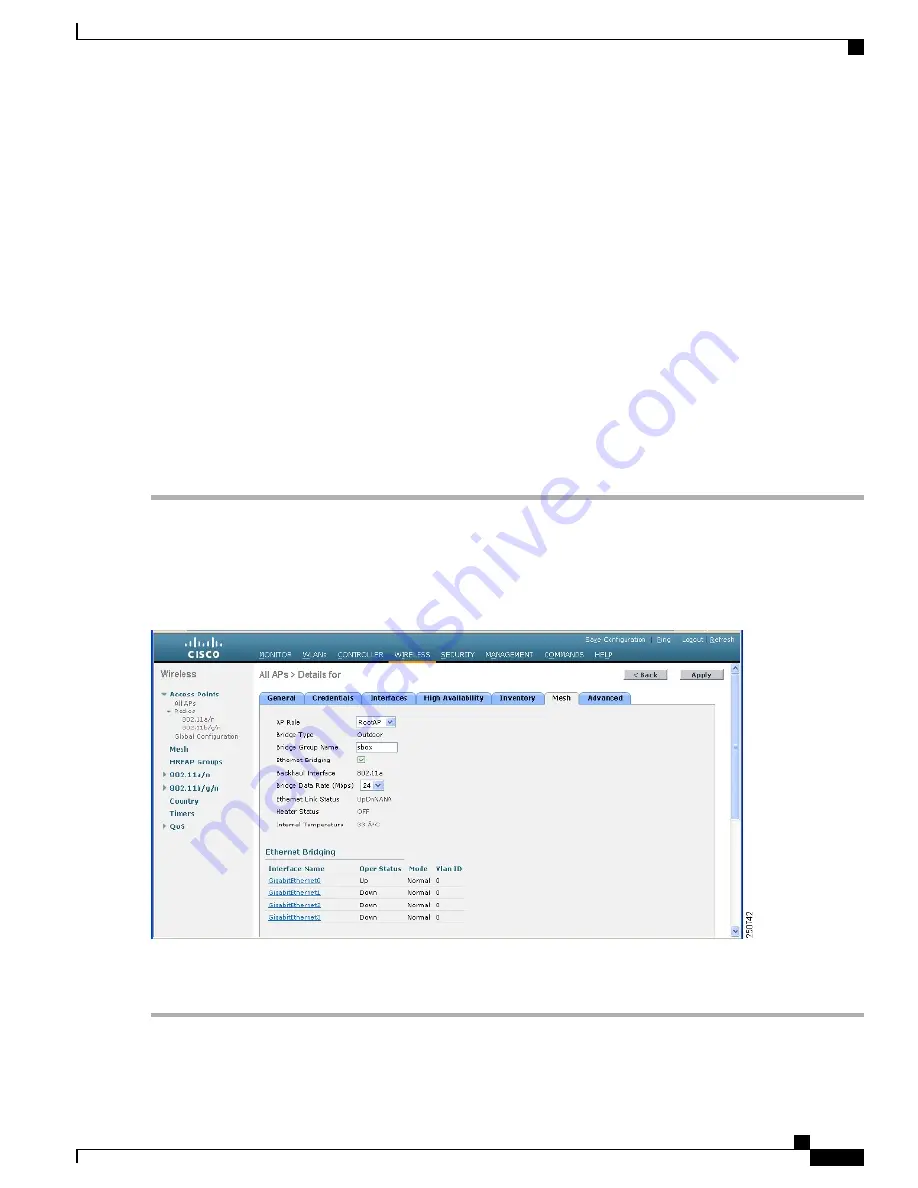
For faster convergence on the network, we recommend that you do not connect any Ethernet device to
the MAP until it has joined the mesh network.
• A MAP that fails to connect to a controller on a UP Ethernet port, sets the 802.11a/n radio as the primary
backhaul. If a MAP fails to find a neighbor or fails to connect to a controller through a neighbor, the
Ethernet port is set as the primary backhaul again.
• A MAP connected to a controller over an Ethernet port does not build a mesh topology (unlike a RAP).
• A RAP always sets the Ethernet port as the primary backhaul.
• If the Ethernet port is DOWN on a RAP, or a RAP fails to connect to a controller on a UP Ethernet port,
the 802.11a/n radio is set as the primary backhaul for 15 minutes. Failing to find a neighbor or failing
to connect to a controller via any neighbor on the 802.11a/n radio causes the primary backhaul to go
into the
scan
state. The primary backhaul begins its scan with the Ethernet port.
Configuring the AP Role (GUI)
To configure the role of a mesh access point using the GUI, follow these steps:
Step 1
Click
Wireless
to open the All APs page.
Step 2
Click the name of an access point. The All APs > Details (General) page appears.
Step 3
Click the
Mesh
tab.
Figure 45: All APs > Details for (Mesh) Page
Step 4
Choose
RootAP
or
MeshAP
from the AP Role drop-down list.
Step 5
Click
Apply
to commit your changes and to cause the access point to reboot.
Cisco Mesh Access Points, Design and Deployment Guide, Release 7.3
OL-27593-01
103
Connecting the Cisco 1500 Series Mesh Access Points to the Network
Defining Mesh Access Point Role






























