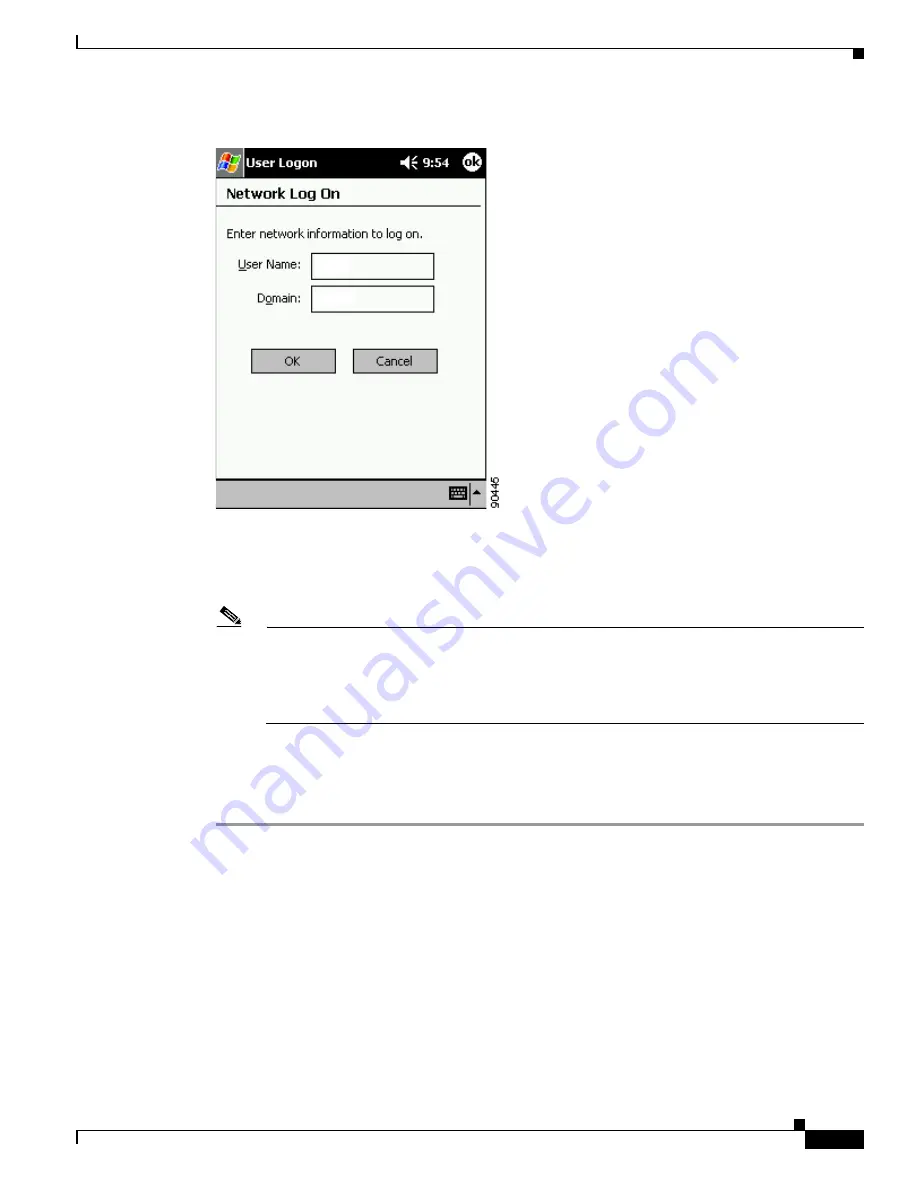
6-5
Cisco Aironet Wireless LAN Client Adapters Installation and Configuration Guide for Windows CE
OL-1375-03
Chapter 6 Using EAP Authentication
Using EAP-TLS
Figure 6-2
User Logon Screen
Step 5
Enter your EAP-TLS username and optional domain name (which are registered with the RADIUS
server) in the appropriate fields. For example, if your EAP-TLS username is jsmith and the domain name
is corporate, you would enter jsmith in the User Name field and corporate in the Domain field.
Note
If your network uses a Cisco Secure ACS server, you must leave the Domain field blank and
enter the fully qualified domain name in the User Name field as follows:
username@fully.qualified.domain. For example, if your EAP-TLS username is jsmith and the
domain name is corporate on Cisco.com, you would enter [email protected] in the
User Name field and leave the Domain field blank.
Step 6
Tap OK. The client adapter should now EAP authenticate. To verify authentication, select Start >
Programs > Cisco > AuthMgr. The Status field at the bottom of the screen shows the authentication
status. If the authentication is successful, the Status field displays Authenticated, and the IP Address
field displays the IP address of the client adapter.






























