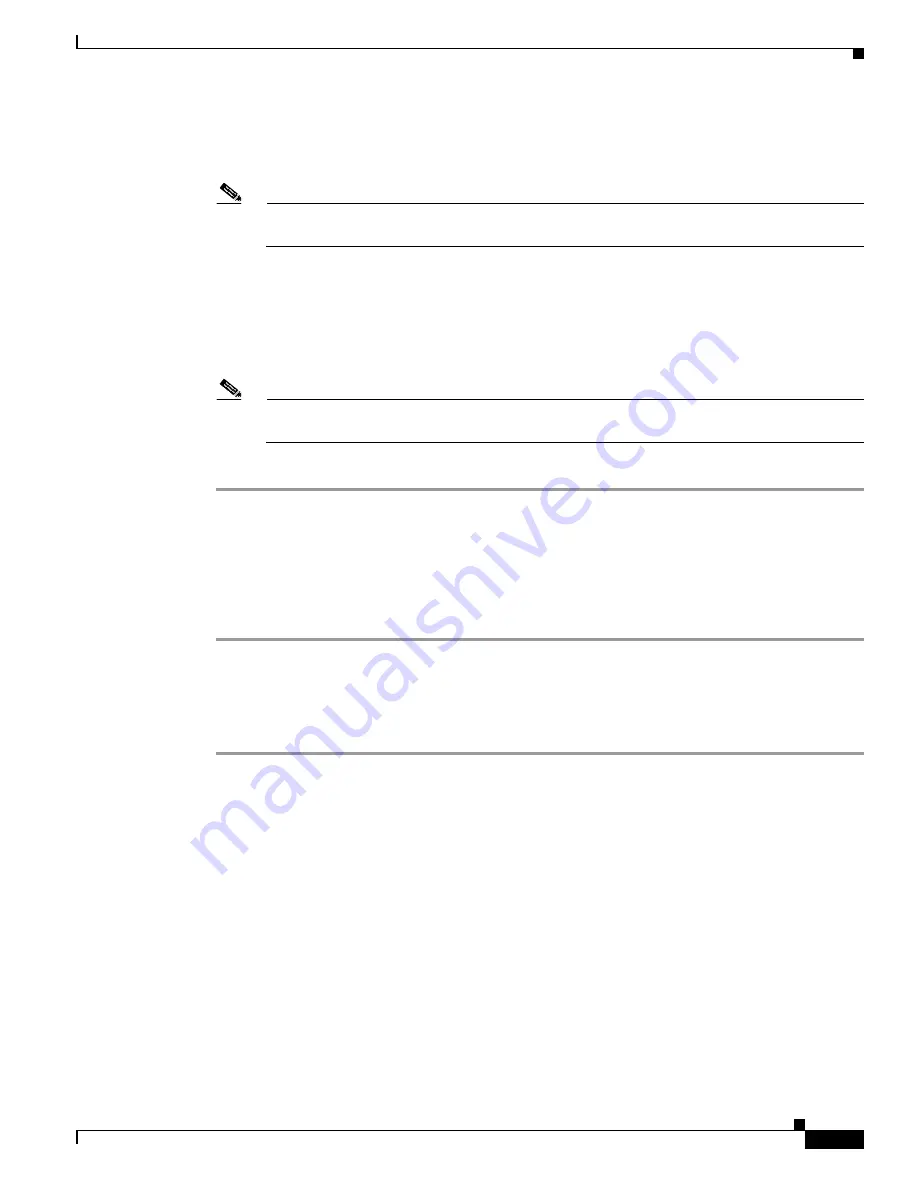
5-23
Cisco Aironet Wireless LAN Client Adapters Installation and Configuration Guide for Windows CE
OL-1375-03
Chapter 5 Configuring the Client Adapter
Using Host-Based EAP
Step 5
Make sure that the name of the certificate authority from which the server certificate was downloaded
appears in the Trusted root certificate field. If necessary, tap the arrow on the drop-down menu and select
the appropriate name.
Note
If you leave this field blank, you are prompted to accept a connection to the root certification
authority during the authentication process.
Step 6
Check the Connect only if server is signed by specified trusted root CA check box if you want to
ensure that the certificate server uses the trusted root certificate specified in the field above. This
prevents the client from establishing connections to rogue access points.
Step 7
Tap OK to save your settings. The configuration is complete.
Step 8
Tap the Connect button on the Authentication screen to start the EAP authentication process.
Note
Any time you make a change to the active profile in ACU or the Authentication Manager, you
must tap the Connect button on the Authentication screen to start the authentication process.
Step 9
“Using PEAP” section on page 6-6
for instructions on authenticating using PEAP.
Disabling Host-Based EAP
Follow the steps below if you ever need to disable host-based EAP (EAP-TLS or PEAP) for a particular
profile on a PPC 2002 device.
Step 1
Double-tap the ACU icon or select Start > Programs > Cisco > ACU. The Profiles screen appears.
Step 2
Select the profile that you want to change from the Manage Profiles box and tap the Edit button.
Step 3
Select Network Security Type under Property and None from the list of options in the Value box.
Step 4
Tap OK to save your changes.






























