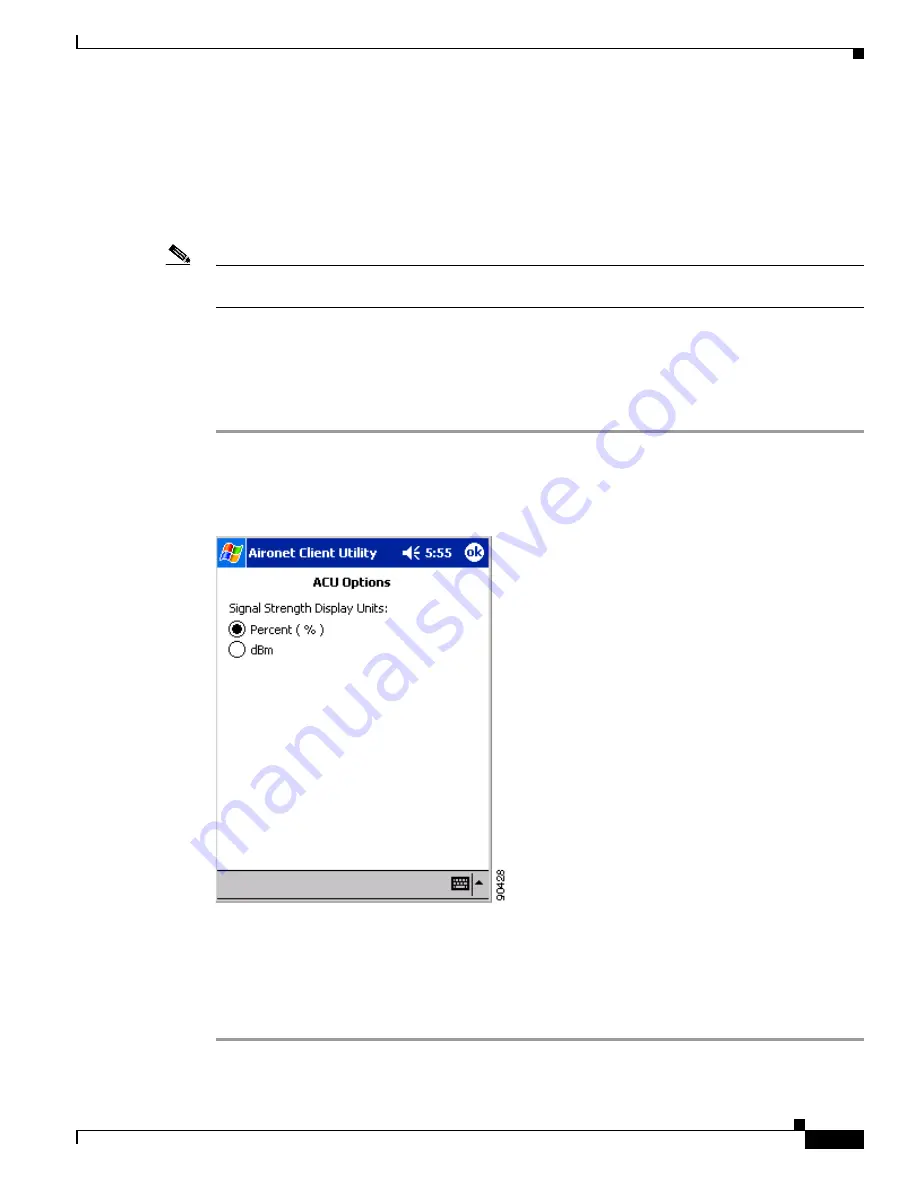
F-3
Cisco Aironet Wireless LAN Client Adapters Installation and Configuration Guide for Windows CE
OL-1375-03
Appendix F Performing a Site Survey
Setting Signal Strength Display Units
•
Obstructions – A physical obstruction such as metal shelving or a steel pillar can hinder the
performance of wireless devices. Avoid placing these devices in a location where a metal barrier is
between the sending and receiving antennas.
•
Building materials – Radio penetration is greatly influenced by the building material used in
construction. For example, drywall construction allows greater range than concrete blocks, and
metal or steel construction is a barrier to radio signals.
Note
Refer to the hardware installation guide for your infrastructure device for additional information on
factors affecting placement.
Setting Signal Strength Display Units
Follow the steps below to specify the units used to display signal strength on the Survey screen.
Step 1
Double-tap the ACU icon or select Start > Programs > Cisco > ACU. The Profiles screen appears.
Step 2
Tap the Options button. The ACU Options screen appears (see
).
Figure F-1
ACU Options screen
Step 3
Select one of the following options for Signal Strength Display Units:
•
Percent (%)—Displays the signal strength as a percentage. This is the default setting.
•
dBm—Displays the signal strength in decibels with respect to milliwatts.
Step 4
Tap OK to save your changes.






























