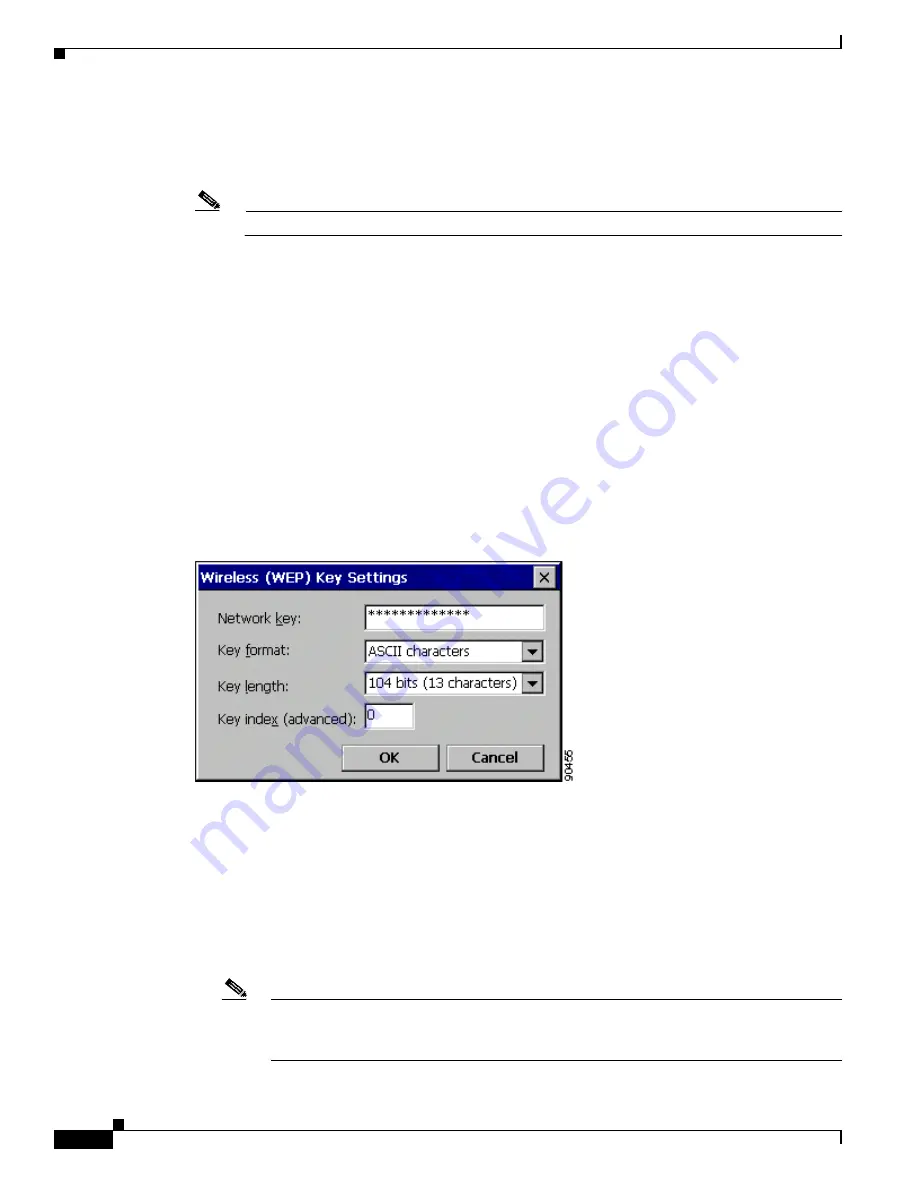
E-4
Cisco Aironet Wireless LAN Client Adapters Installation and Configuration Guide for Windows CE
OL-1375-03
Appendix E Configuring the Client Adapter through Windows CE .NET
Configuring the Client Adapter
Step 10
Check the This is a computer-to-computer (ad hoc mode) network; wireless access points are not
used check box if you are planning to operate the client adapter in an ad hoc network.
Step 11
Check the Data encryption (WEP enabled) check box if you are planning to use static WEP.
Note
Refer to the
“Static WEP Keys” section on page 5-10
for information on static WEP keys.
Step 12
Check the Network Authentication (Shared mode) check box if you want to use shared key (rather than
open) authentication with the access point.
Open authentication enables your client adapter, regardless of its WEP settings, to authenticate and
attempt to communicate with an access point.
Shared key authentication enables your client adapter to communicate only with access points that have
the same WEP key. Cisco recommends that shared key authentication not be used because it presents a
security risk.
Step 13
Follow the steps below to enter up to four WEP keys, if you are planning to use static WEP.
a.
Obtain the WEP key for the access point (in an infrastructure network) or other clients (in an ad hoc
network) from your system administrator.
b.
Tap the Modify WEP Key button. The Wireless (WEP) Key Settings screen appears (see
Figure E-3
Wireless (WEP) Key Settings Screen
c.
Enter the WEP key in the Network key field. In order to communicate, the client adapter must use
the same WEP key as the access point or other clients.
d.
Select one of the following WEP key formats:
–
ASCII characters—Specifies that the WEP key will be entered in ASCII text, which includes
alpha characters, numbers, and punctuation marks.
–
Hexadecimal digits—Specifies that the WEP key will be entered in hexadecimal characters,
which include 0-9, A-F, and a-f.
Note
ASCII text WEP keys are not supported on the Cisco Aironet 1200 Series Access Points, so
you must select the Hexadecimal digits option if you are planning to use your client adapter
with these access points.






























