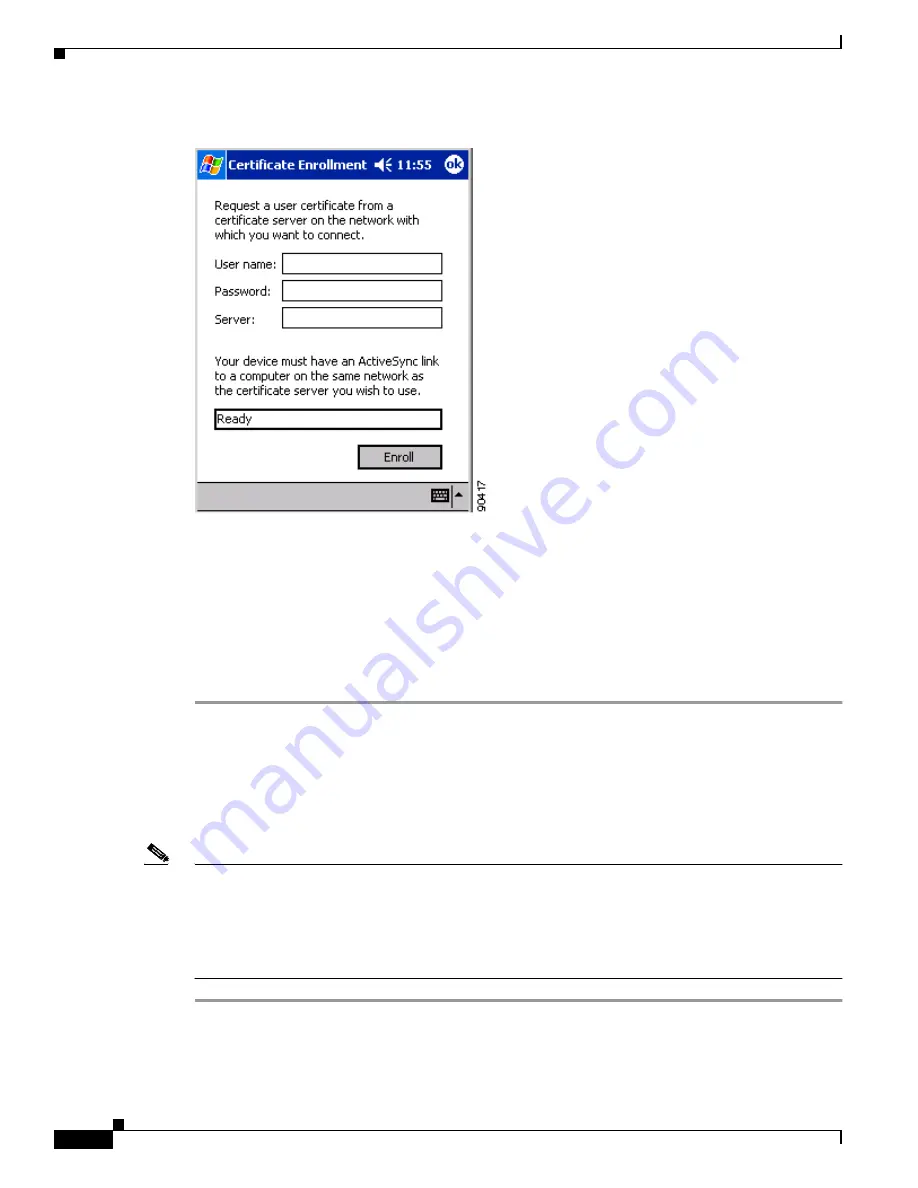
5-20
Cisco Aironet Wireless LAN Client Adapters Installation and Configuration Guide for Windows CE
OL-1375-03
Chapter 5 Configuring the Client Adapter
Using Host-Based EAP
Figure 5-6
Certificate Enrollment Screen
Step 3
Enter your username, password, and server name for your certificate server, which can be obtained from
your system administrator, in the appropriate fields.
Step 4
Tap the Enroll button. The box at the bottom of the screen indicates the status of the certificate
enrollment by changing from Ready to Processing.
If the operation is successful, the following message appears: “A certificate has been added to your
device.”
Step 5
Tap OK to close the Certificate Enrollment screen.
Enabling Host-Based EAP
Follow the steps below to enable host-based EAP authentication (EAP-TLS or PEAP) for this profile on
a PPC 2002 device.
Note
Because EAP-TLS and PEAP authentication are not enabled in ACU, you cannot switch between these
authentication types simply by switching profiles in ACU. You can create a profile in ACU that uses
host-based EAP, but you must enable the specific authentication type in the Authentication Manager. In
addition, only one authentication type can be set at a time; therefore, if you have more than one profile
in ACU that uses host-based EAP and you want to use another authentication type, you must change the
authentication type in the Authentication Manager after switching profiles in ACU.
Step 1
From the Properties screen, select Network Security Type under Property and Host Based EAP from
the list of options in the Value box.
Step 2
Select WEP under Property and Dynamic WEP Keys from the list of options in the Value box.






























