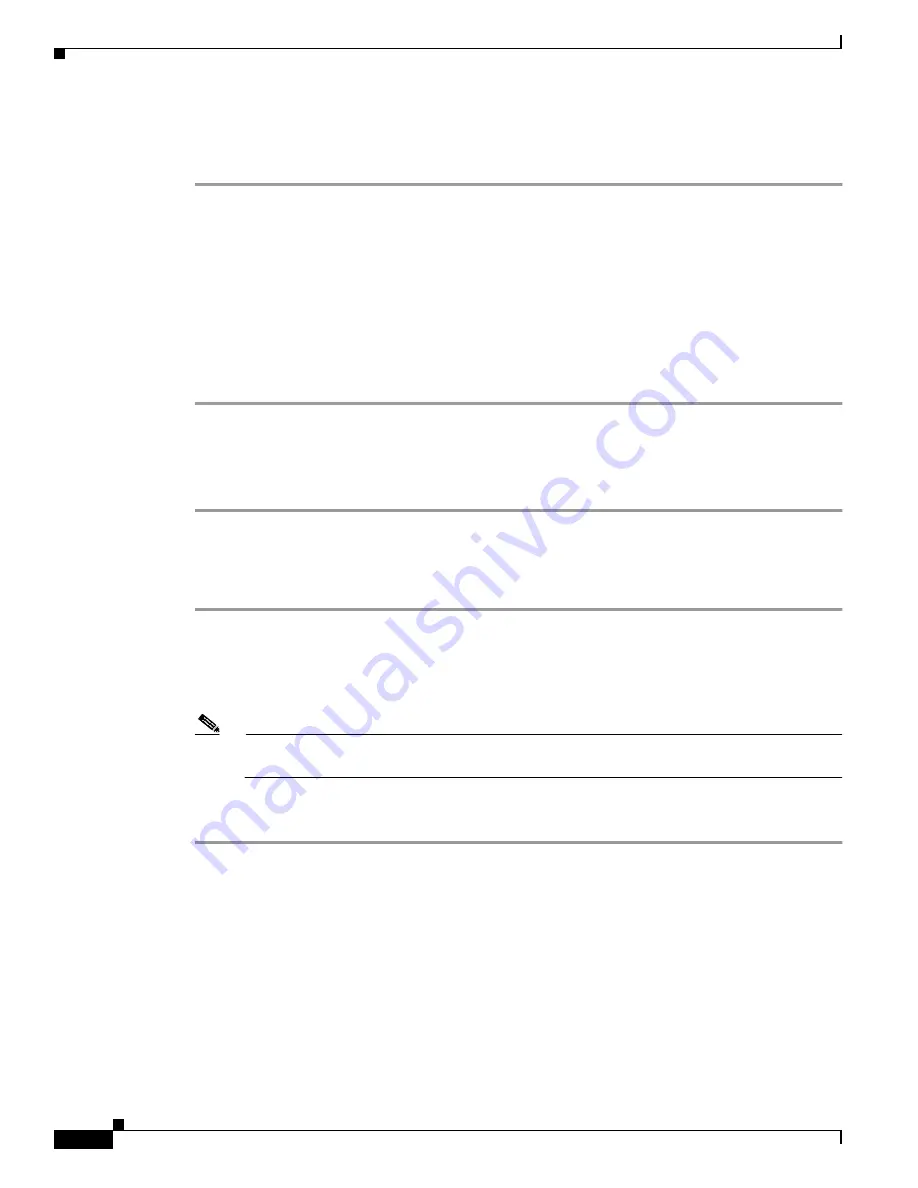
4-4
Cisco Aironet Wireless LAN Client Adapters Installation and Configuration Guide for Windows CE
OL-1375-03
Chapter 4 Using the Profile Manager
Modifying a Profile
The client adapter immediately starts using the profile that you select. If the client adapter cannot
associate to an access point or loses association while using the selected profile, the adapter does not
attempt to associate using another profile. To associate, you must select a different profile.
Modifying a Profile
This section provides instructions for modifying an existing profile. Follow the steps in the
corresponding section below to edit, rename, or delete a profile.
Editing a Profile
Step 1
Go to the Profiles screen (see
).
Step 2
From the Manage Profiles box, select the profile that you want to edit and tap the Edit button or
double-tap the profile. The Properties screen appears with the name of the profile in quotation marks.
Step 3
Follow the instructions in
to change any of the configuration parameters for this profile.
Renaming a Profile
Step 1
Go to the Profiles screen (see
).
Step 2
From the Manage Profiles box, select the profile that you want to rename and tap the Rename button or
tap the profile twice (pausing longer than for a double-tap). The profile becomes highlighted.
Step 3
Enter a new name for the profile.
Note
You can enter up to 80 characters, but due to limited screen size, long profile names may not
be completely displayed.
Step 4
Tap on a blank part of the screen to save your change. The profile is renamed and added to the list of
profiles.






























