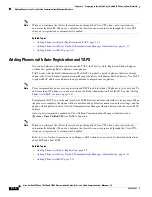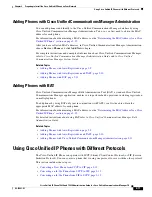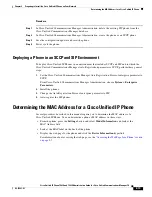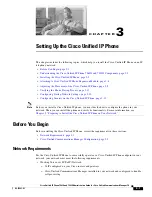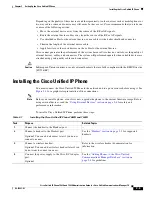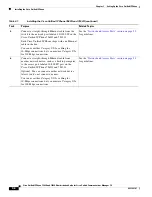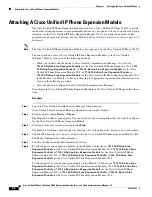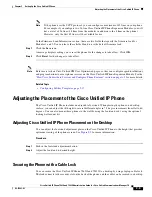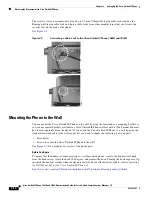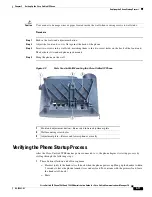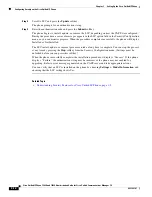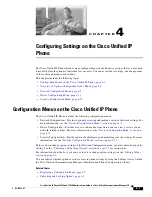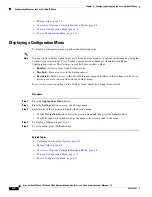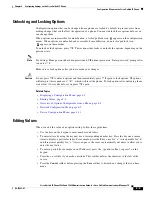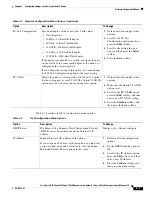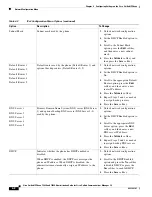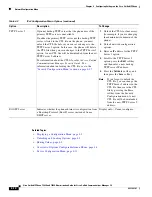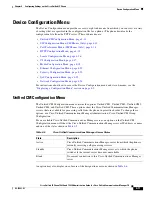3-10
Cisco Unified IP Phone 7962G and 7942G Administration Guide for Cisco Unified Communications Manager 7.0
OL-15483-01
Chapter 3 Setting Up the Cisco Unified IP Phone
Adjusting the Placement of the Cisco Unified IP Phone
The security slot can accommodate a lock up to 20 mm. Compatible laptop cable locks include the
Kensington® laptop cable lock and laptop cable locks from other manufacturers that can fit into the
security slot on the back of the phone.
See
Figure 3-2
.
Figure 3-2
Connecting a Cable Lock to the Cisco Unified IP Phone 7962G and 7942G
Mounting the Phone to the Wall
You can mount the Cisco Unified IP Phone on the wall by using the footstand as a mounting bracket or
you can use special brackets available in a Cisco Unified IP Phone wall mount kit. (Wall mount kits must
be ordered separately from the phone.) If you attach the Cisco Unified IP Phone to a wall by using the
standard footstand and not the wall mount kit, you need to supply the following tools and parts:
•
Screwdriver
•
Screws to secure the Cisco Unified IP phone to the wall
See
Figure 3-3
for a graphical overview of the phone parts.
Before You Begin
To ensure that the handset attaches securely to a wall-mounted phone, remove the handset wall hook
from the handset rest, rotate the hook 180 degrees, and reinsert the hook. Turning the hook exposes a lip
on which the handset catches when the phone is vertical. For an illustrated procedure, refer to
Installing
the Wall Mount Kit for the Cisco Unified IP Phone
at:
http://www.cisco.com/en/US/products/hw/phones/ps379/prod_installation_guides_list.html
144477