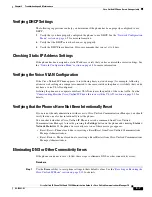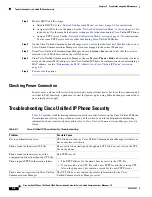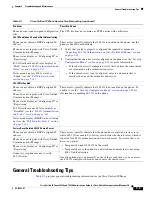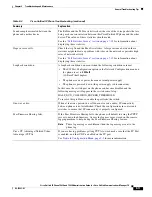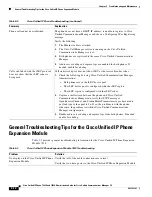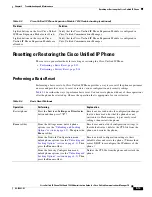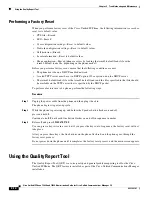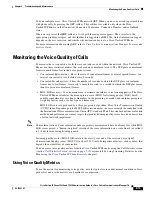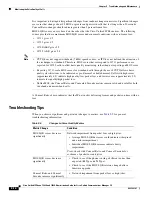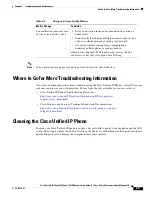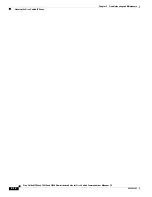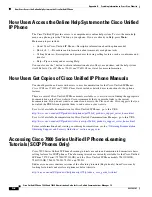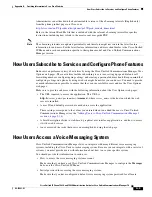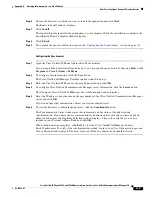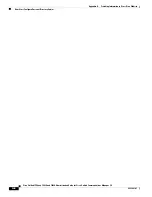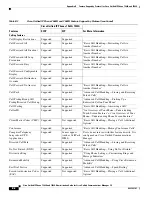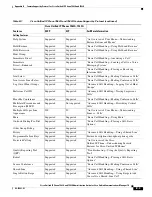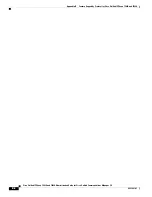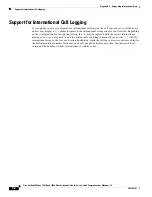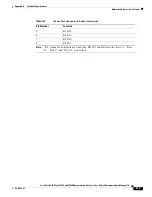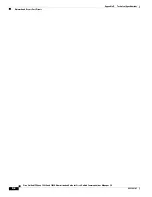A-3
Cisco Unified IP Phone 7962G and 7942G Administration Guide for Cisco Unified Communications Manager 7.0
OL-15483-01
Appendix A Providing Information to Users Via a Website
How Users Subscribe to Services and Configure Phone Features
Administrators can either download customizable versions of the eLearning tutorials (English only)
from the phone product pages on Cisco.com
http://cisco.com/en/US/products/hw/phones/ps379/prod_models_home.html
Refer to the tutorial Read Me file that is included with the relevant eLearning tutorial for specific
instructions, including how to link to the most recent user guide PDF.
Note
The eLearning tutorials are updated periodically and therefore might not contain the latest feature
information for end-users. For the latest feature information, end-users should refer to the Cisco Unified
IP Phone end-user documentation specific to their phone model and Cisco Unified Communications
Manager version.
How Users Subscribe to Services and Configure Phone Features
End users can perform a variety of activities by using the Cisco Unified Communications Manager User
Options web pages. These activities include subscribing to services, setting up speed dial and call
forwarding numbers, configuring ring settings, and creating a personal address book. Keep in mind that
configuring settings on a phone by using a website might be new for your end users. You need to provide
as much information as possible to ensure that they can successfully access and use the User Options
web pages.
Make sure to provide end users with the following information about the User Options web pages:
•
The URL required to access the application. This URL is:
http://<
server_name:portnumber>
/ccmuser/
, where
server_name
is the host on which the web
server is installed.
•
A user ID and default password are needed to access the application.
These settings correspond to the values you entered when you added the user to Cisco Unified
Communications Manager (see the
“Adding Users to Cisco Unified Communications Manager”
section on page 5-18
).
•
A brief description of what a web-based, graphical user interface application is, and how to access
it with a web browser.
•
An overview of the tasks that users can accomplish by using the web page.
How Users Access a Voice Messaging System
Cisco Unified Communications Manager lets you integrate with many different voice messaging
systems, including the Cisco Unity voice messaging system. Because you can integrate with a variety of
systems, you must provide users with information about how to use your specific system.
You should provide this information to each user:
•
How to access the voice messaging system account.
Make sure that you have used Cisco Unified Communications Manager to configure the
Messages
button on the Cisco Unified IP Phone.
•
Initial password for accessing the voice messaging system.
Make sure that you have configured a default voice messaging system password for all users.