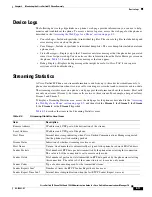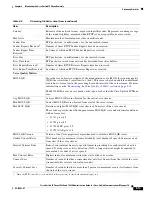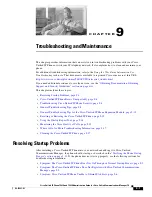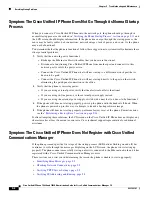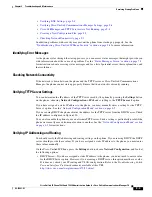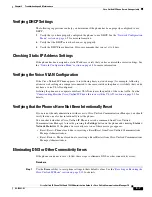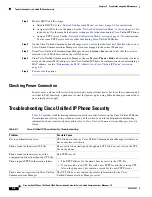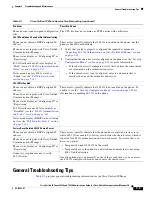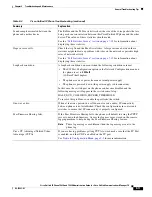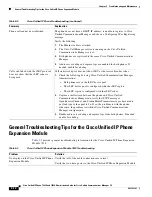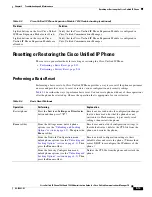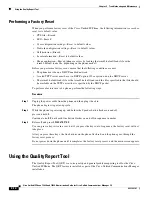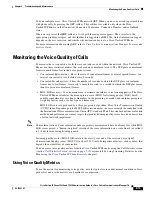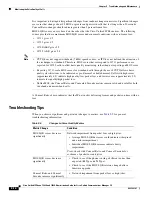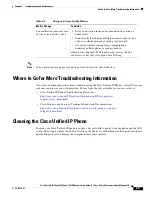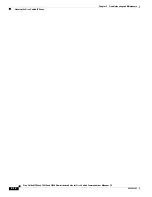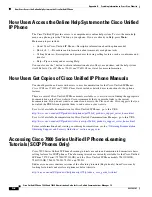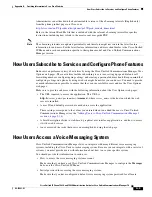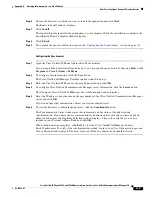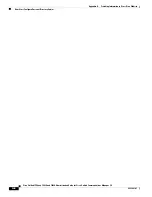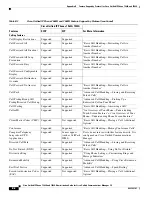9-11
Cisco Unified IP Phone 7962G and 7942G Administration Guide for Cisco Unified Communications Manager 7.0
OL-15483-01
Chapter 9 Troubleshooting and Maintenance
General Troubleshooting Tips
Sound sample mismatch between the
phone and another device.
The RxSize and the TxSize statistics show the size of the voice packets that are
being used in a conversation between this Cisco Unified IP phone and the other
device. The values of these statistics should match.
See the
“Call Statistics Screen” section on page 7-12
for information about
displaying these statistics.
Gaps in voice calls.
Check the AvgJtr and the MaxJtr statistics. A large variance between these
statistics might indicate a problem with jitter on the network or periodic high
rates of network activity.
See the
“Call Statistics Screen” section on page 7-12
for information about
displaying these statistics.
Loopback condition.
A loopback condition can occur when the following conditions are met:
•
The SW Port Configuration option in the Network Configuration menu on
the phone is set to
10 Half
(10-BaseT / half duplex)
•
The phone receives power from an external power supply
•
The phone is powered down (the power supply is disconnected)
In this case, the switch port on the phone can become disabled and the
following message will appear in the switch console log:
HALF_DUX_COLLISION_EXCEED_THRESHOLD
To resolve this problem, re-enable the port from the switch.
One-way audio.
When at least one person in a call does not receive audio, IP connectivity
between phones is not established. Check the configurations in routers and
switches to ensure that IP connectivity is properly configured.
Peer Firmware Sharing fails.
If the Peer Firmware Sharing fails, the phone will default to using the TFTP
server to download firmware. Access the log messages stored on the remote
logging machine to help debug the Peer Firmware Sharing feature.
Note
These log messages are different than the log messages sent to the
phone log.
Cisco VT Advantage/Unified Video
Advantage (CVTA)
If you are having problems getting CVTA to work, make sure that the PC Port
is enabled, and that CDP is enabled on the PC port.
See
Network Configuration Menu, page 4-5
for more information.
Table 9-2
Cisco Unified IP Phone Troubleshooting (continued)
Summary
Explanation