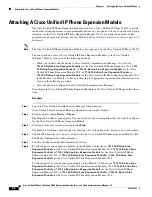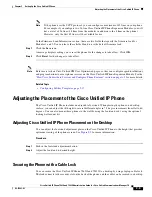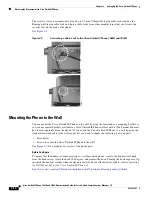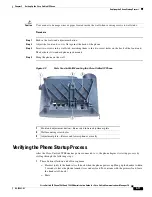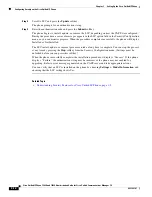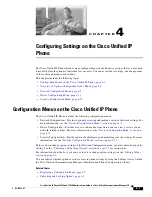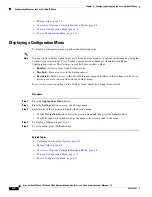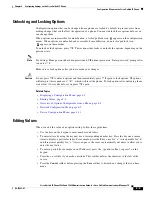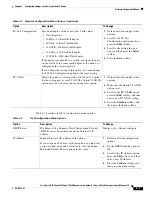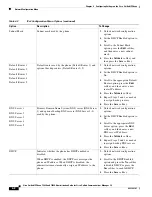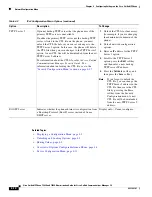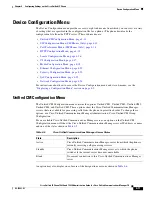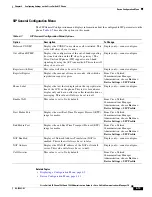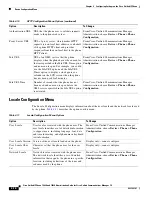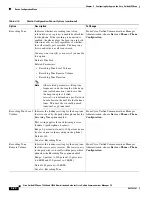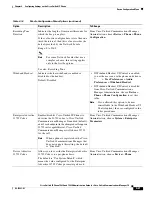4-8
Cisco Unified IP Phone 7962G and 7942G Administration Guide for Cisco Unified Communications Manager 7.0
OL-15483-01
Chapter 4 Configuring Settings on the Cisco Unified IP Phone
Network Configuration Menu
Subnet Mask
Subnet mask used by the phone.
1.
Unlock network configuration
options.
2.
Set the DHCP Enabled option to
No.
3.
Scroll to the Subnet Mask
option, press the
Edit
softkey,
and then enter a new subnet
mask.
4.
Press the
Validate
softkey and
then press the
Save
softkey.
Default Router 1
Default Router 2
Default Router 3
Default Router 4
Default Router 5
Default router used by the phone (Default Router 1) and
optional backup routers (Default Router 2–5).
1.
Unlock network configuration
options.
2.
Set the DHCP Enabled option to
No.
3.
Scroll to the appropriate Default
Router option, press the
Edit
softkey, and then enter a new
router IP address.
4.
Press the
Validate
softkey.
5.
Repeat Steps 3 and 4 as needed
to assign backup routers.
6.
Press the
Save
softkey.
DNS Server 1
DNS Server 2
DNS Server 3
DNS Server 4
DNS Server 5
Primary Domain Name System (DNS) server (DNS Server
1) and optional backup DNS servers (DNS Server 2–5)
used by the phone.
1.
Unlock network configuration
options.
2.
Set the DHCP Enabled option to
No.
3.
Scroll to the appropriate DNS
Server option, press the
Edit
softkey, and then enter a new
DNS server IP address.
4.
Press the
Validate
softkey.
5.
Repeat Steps 3 and 4 as needed
to assign backup DNS servers.
6.
Press the
Save
softkey.
DHCP
Indicates whether the phone has DHCP enabled or
disabled.
When DHCP is enabled, the DHCP server assigns the
phone an IP address. When DHCP is disabled, the
administrator must manually assign an IP address to the
phone.
1.
Unlock network configuration
options.
2.
Scroll to the DHCP Enabled
option and press the
No
softkey
to disable DHCP, or press the
Yes
softkey to enable DHCP.
3.
Press the
Save
softkey.
Table 4-3
IPv4 Configuration Menu Options (continued)
Option
Description
To Change