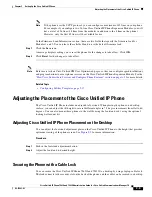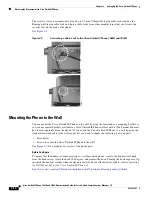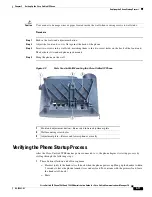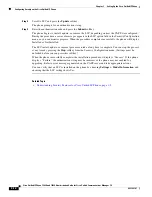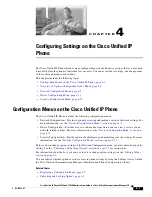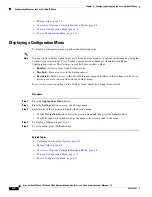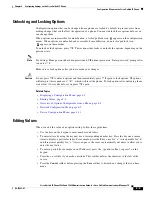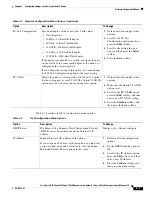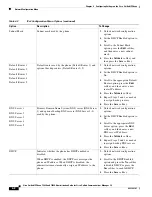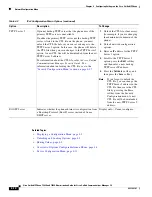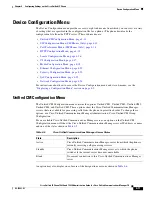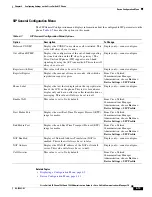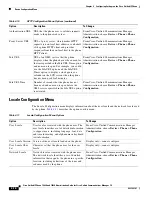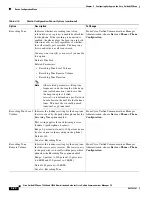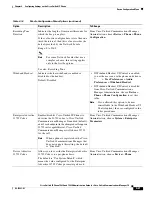4-9
Cisco Unified IP Phone 7962G and 7942G Administration Guide for Cisco Unified Communications Manager 7.0
OL-15483-01
Chapter 4 Configuring Settings on the Cisco Unified IP Phone
Network Configuration Menu
DHCP Address
Released
Releases the
IP address assigned by DHCP.
1.
Unlock network configuration
options.
2.
Scroll to the DHCP Address
Released option and press the
Yes
softkey to release the IP
address assigned by DHCP, or
press the
No
softkey if you do
not want to release this IP
address.
3.
Press the
Save
softkey.
Alternate TFTP
Indicates whether the phone is using an alternative TFTP
server.
1.
Unlock network configuration
options.
2.
Scroll to the Alternate TFTP
option and press the
Yes
softkey
if the phone should use an
alternative TFTP server.
3.
Press the
Save
softkey.
TFTP Server 1
Primary Trivial File Transfer Protocol (TFTP) server used
by the phone. If you are not using DHCP in your network
and you want to change this server, you must use the TFTP
Server 1 option.
If you set the Alternate TFTP option to yes, you must enter
a non-zero value for the TFTP Server 1 option.
If neither the primary TFTP server nor the backup TFTP
server is listed in the CTL file on the phone, you must
unlock the CTL file before you can save changes to the
TFTP Server 1 option. In this case, the phone will delete
the CTL file when you save changes to the TFTP Server 1
option. A new CTL file will be downloaded from the new
TFTP Server 1 address.
Note
For information about the CTL file, refer to
Cisco
Unified Communications Manager Security Guide
.
For information about unlocking the CTL file, see
the
“Security Configuration Menu” section on
page 4-27
.
1.
Unlock the CTL file if necessary
(for example, if you are changing
the administrative domain of the
phone).
2.
If DHCP is enabled, set the
Alternate TFTP option to
Yes
.
3.
Scroll to the TFTP Server 1
option, press the
Edit
softkey,
and then enter a new TFTP
server IP address.
4.
Press the
Validate
softkey, and
then press the
Save
softkey.
Note
If you forgot to unlock the
CTL file, you can change the
TFTP Server 1 address in the
CTL file, then erase the CTL
file by pressing the Erase
softkey from the Security
Configuration menu. A new
CTL file will be downloaded
from the new TFTP Server 1
address.
Table 4-3
IPv4 Configuration Menu Options (continued)
Option
Description
To Change