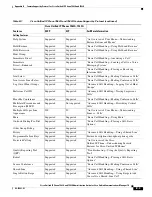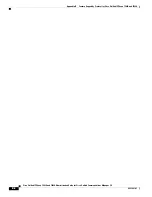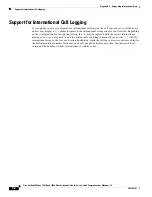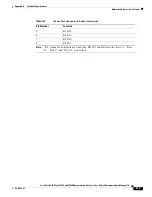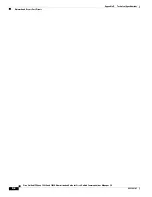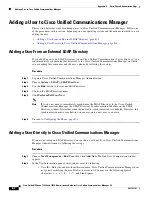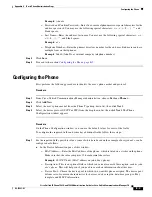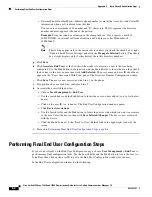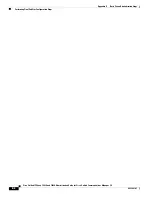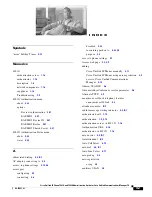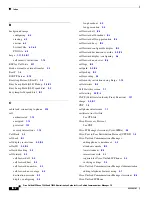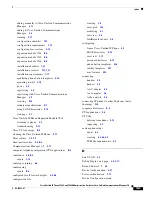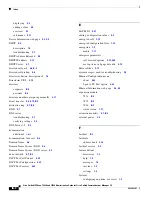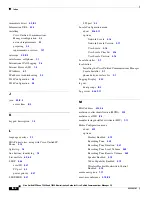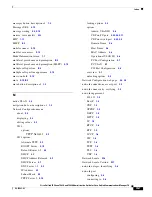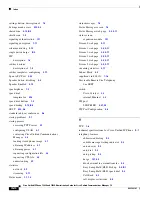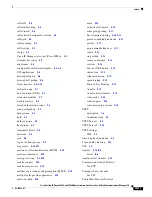E-5
Cisco Unified IP Phone 7962G and 7942G Administration Guide for Cisco Unified Communications Manager 7.0
OL-15483-01
Appendix E Basic Phone Administration Steps
Configuring the Phone
b.
In the Protocol Specific Information pane of this window, choose a Device Security Profile from the
drop-down list. To enable security features for a phone, you must configure a new security profile
for the device type and protocol and apply it to the phone. If the phone does not support security,
choose a non-secure profile.
To identify the settings that are contained in the profile, choose
System > Security Profile > Phone
Security Profile
.
Note
The security profile chosen should be based on the overall security strategy of the company.
c.
(For SIP Phones only) Also in the Protocol Specific Information pane of this window, choose the
applicable SIP Profile from the drop-down list.
d.
In the Extension Information pane of this window, check the Enable Extension Mobility box if this
phone supports Cisco Extension Mobility.
e.
In the Product Specific Configuration Layout pane of this window, enable the Video Capabilities
field if this field appears on your window.
f.
Click
Save
.
Step 2
Configure line settings:
a.
On the Phone Configuration window, click Line 1 on the left pane of the window. The Directory
Number Configuration window appears.
b.
In the Directory Number field, enter a valid number that can be dialed.
Note
This field should contain the same number that appears in the Telephone Number field
on the User Configuration window.
Example:
26640 is the directory number of user John Doe in the example above.
c.
From the Route Partition drop-down list, choose the partition to which the directory number
belongs. If you do not want to restrict access to the directory number, choose <None> for the
partition.
d.
From the Calling Search Space drop-down list (Directory Number Settings pane of the Directory
Number Configuration window), choose the appropriate calling search space. A calling search space
comprises a collection of partitions that are searched for numbers that are called from this directory
number. The value that you choose applies to all devices that are using this directory number.
e.
In the Call Pickup and Call Forward Settings pane of the Directory Number Configuration window,
choose the items (i.e. Forward All, Forward Busy Internal) and corresponding destinations to which
calls should be sent.
Example:
If you want incoming internal and external calls that receive a busy signal to be forwarded
to the voice mail for this line, check the Voice Mail box next to the “Forward Busy Internal” and
“Forward Busy External” items in the left column of the Call Pickup and Call Forward Settings
pane.
f.
In the “Line 1 on Device...” pane of the Directory Number Configuration window, configure the
following:
–
Display (Internal Caller ID field)—You can enter the first name and last name of the user of this
device so that this name will be displayed for all internal calls. You can also leave this field
blank to have the system display the phone extension.