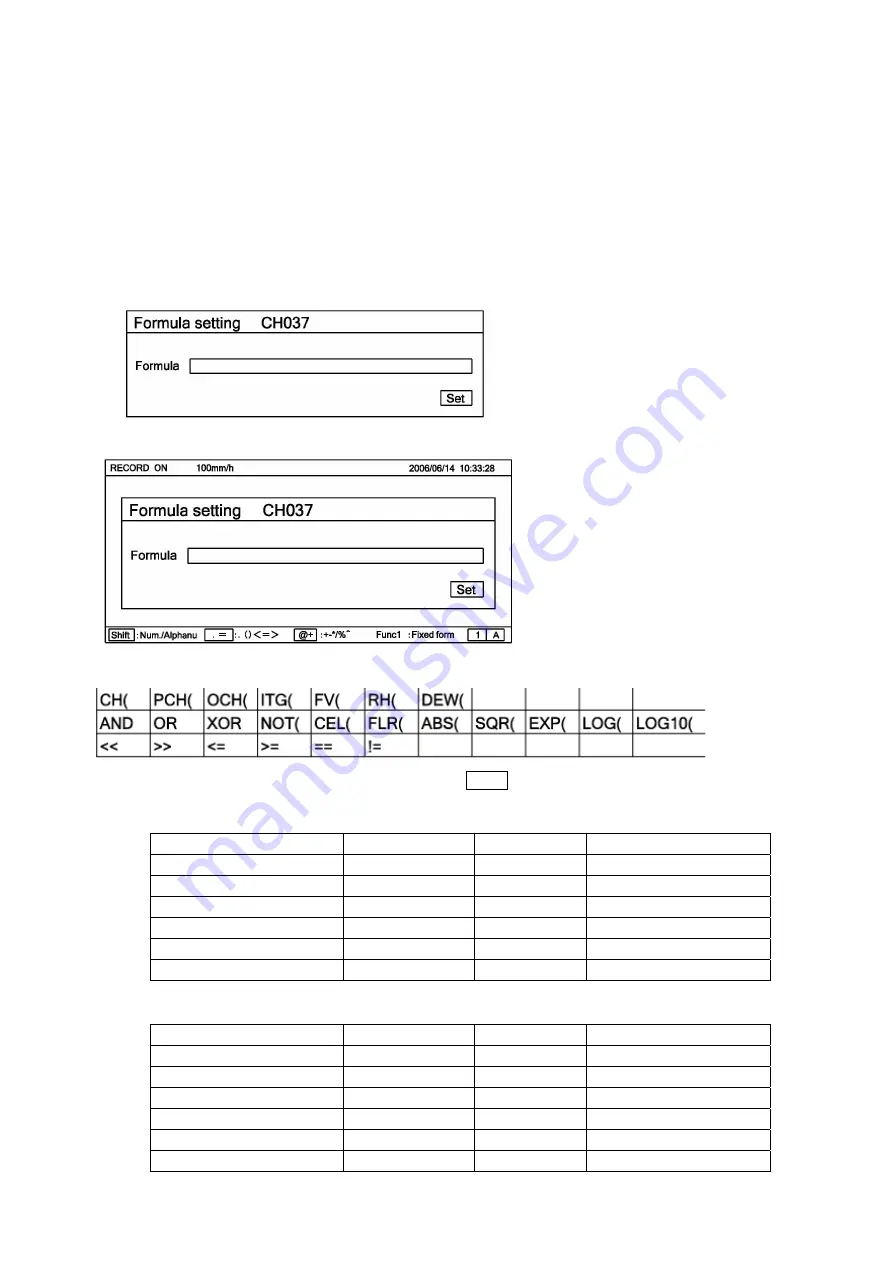
13-14
4. Operation formula
1) Refer to setting of differential recording and set it.
(Ⅰ.
Instruction manual
8-7.「CALC.」 )
2)
Select [EXT] for kind.
3)
Refer to previous page [1. Differential operation] for screen of setting list display (collective 12 point)
Unrelated items for type which is set in operation output channel is not display.
4)
Refer to previous page [1. Differential operation] for display of setting parameter recording.
The cursor dose not move to parameter input area of unnecessary setting depending on set operation type.
Select EXT (operation formula) for operation type of operation formula.
①
After selecting EXT (operation formula), press ENTER key. Following screen is shown, and then create operation
formula.
②
Press Enter key when cursor is on the [operation formula], and create formula.
③
After end of creating operation formula, bring the cursor to SET and press [Enter] key.
4-1. Computation types
4-4-1. Mathematical calculation Four arithmetic operations are performed.
Symbol Example
Remarks
Tot
X
+
Y
Subtraction -
X
-
Y
Multiplication *
X
*
Y
Division /
X
/
Y
Reminder %
X
%
Y
Exponential ^
X
^
Y
※
X and Y indicate the formula or the numeric value
4-4-2. Comparison calculation The comparison calculation is performed and the result is;1 (established) or 0 (not established).
Symbol Example
Remarks
Equal value
==
X
==
Y
Unequal value
!=
X
!=
Y
More than
>>
X
>>
Y
Less than
<<
X
<<
Y
Equal or more than
>=
X
>=
Y
Equal or less than
<=
X
<=
Y
※
X and Y indicate the formula or the numeric value.
Refer to guidance of lower the screen for create
formula. When press the [Func1] key, can read
standard formula like figure 1.
Figure 1
Содержание LE5100
Страница 2: ......
Страница 89: ......
Страница 90: ...32 8 KUMANO CHO ITABASHI KU TOKYO 173 8632 Telephone 81 3 3956 2171 Facsimile 81 3 3956 0915 Printed in Japan ...



















