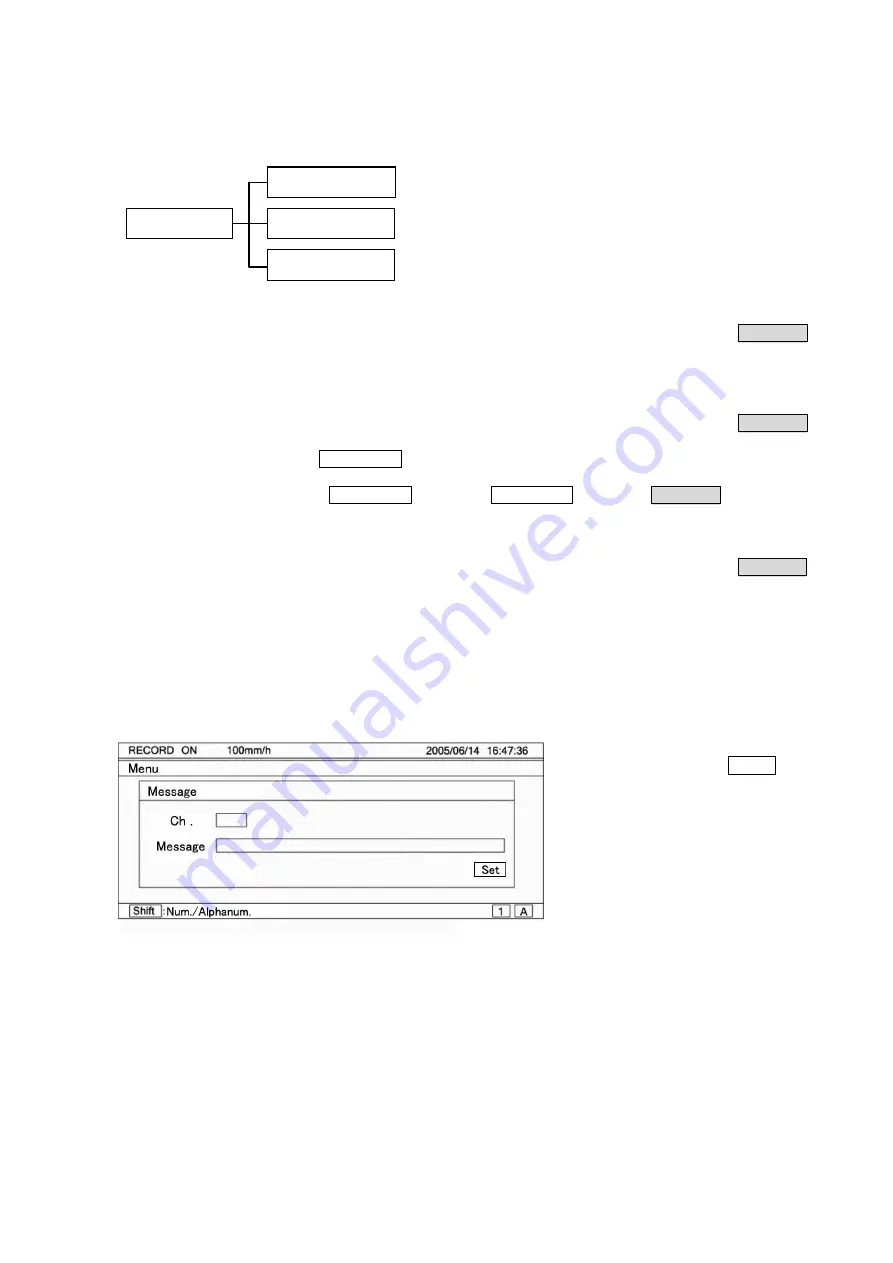
8-4
7. Setting change
For setting change, shift the cursor to a desired point to be changed.
For moving the selection system parameters by cursor,
▲
•
▼
keys are used. However,
◄
•
►
key is
normally used. Setting can be changed by the substitution method, edition method by shifting the cursor,
and new setting method after erasing all setting.
1) Substitution method
Select a setting parameter to be changed. The selected setting parameter is high-lighted like
150
.
Input the parameter by keys directly after the selected setting parameter has been high-lighted as shown in
the example.
2) Edition method
Select a setting parameter to be changed. The selected setting parameter is high-lighted like
150
.
Press
◄
•
►
key after the selected setting parameter has been high-lighted as shown in the example.
The high-lighting is reset and
150l
cursor is displayed.
Edit the parameter by shifting the displayed cursor using
◄
•
►
key.
By pressing Esc key under the
150l
condition,
150l
returns to
150
.
▲
key serves as the back space key while
▼
key serves as the delete key in this edition mode.
3) New setting method
Select a setting parameter to be changed. The selected setting parameter is high-lighted like
150
.
Erase the setting parameter by using
▲
key (back space key) or
▼
key (delete key) after the selected
setting parameter has been high-lighted as shown in the example. Then, input new parameter directly.
8. Switching of keys
When alphabetic keys or symbol keys are used, switch them by pressing [Shift] key.
This switching can be done only when alphabetic or symbol keys are necessary for [Units], [Tags],
[Messages], etc.
(Example: Setting of message printing)
9. Setting change mark
When a setting parameter is entered, a setting change mark is printed at the right end of the chart.
A changed item is printed on the right side of [
<
] as a setting mark.
For changing each channel, [
<
S] is printed in case of [
<
C] system (chart speed, etc.).
10. Setting define function
By pressing Enter key, the setting contents are checked by the unit. If an error occurs when checking the
setting contents, the status part at the lower part of the display turns red, and the error contents are
displayed.
By pressing [Enter] key after bringing the
cursor to the message, Shift : numeric
characters/alphanumeric characters are
displayed at the lower part of the display.
If [1] is high-lighted, numeric keys only
can be input. When [Shift] is pressed, [A]
is high-lighted to be ready for inputting
alphanumeric characters.
When [A] is high-lighted, [1 ABC] key is
switched in the order of 1
A
B
C
a
b
c
1.
Change or erase by moving the cursor to the position to be changed
Edition by moving the cursor to the position to be changed
New key input after erasing all setting
Substitution method
Edition method
New setting method
Setting change
Содержание LE5100
Страница 2: ......
Страница 89: ......
Страница 90: ...32 8 KUMANO CHO ITABASHI KU TOKYO 173 8632 Telephone 81 3 3956 2171 Facsimile 81 3 3956 0915 Printed in Japan ...






























