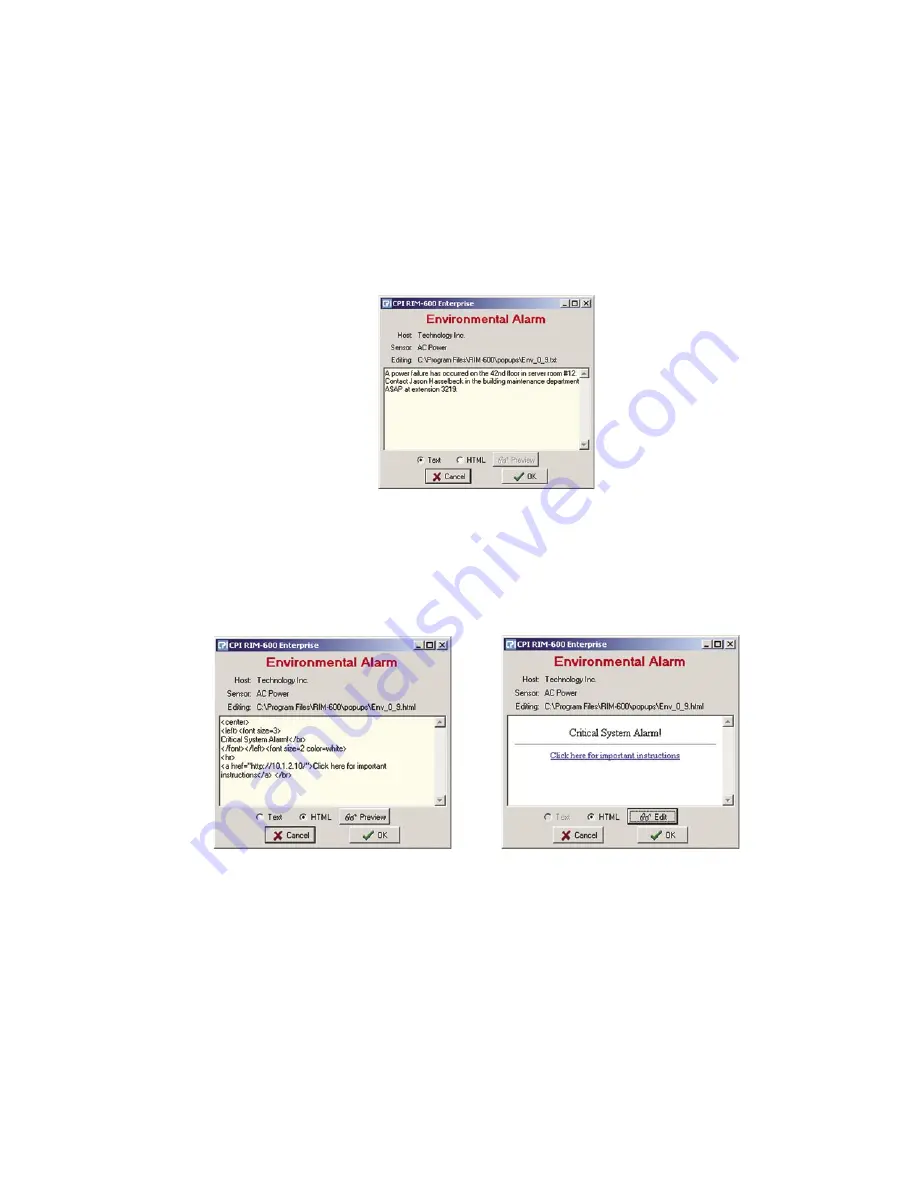
Chapter 2: Software
71
Setting Pop-Up Text Location
When using custom pop-up messages you must specify where these messages will be located. To
do this, right-click on the name of your host within the menu tree and select
Alarm Pop-Up Notice
Location
. Select the drive and folder where the messages will be stored.
Editing Pop-Up Custom Message
To edit the custom message for a particular environmental input or IP alarm, right-click on the cho-
sen input and select
Edit Alarm Pop-Up Message
. The following screen will appear.
Figure 43: Edit Popup Screen
Messages can be displayed as text or HTML. Select the type of message you want to enter and type
your message into the text area. This window will scroll to accommodate lengthy actions. Note
that using HTML, you can embed web links in the message for more advanced actions. To test
your HTML code, click the
Preview
button. To return to the edit screen click the
Edit
button. See
samples below.
Figure 44: HTML Edit Screen and HTML Preview Screen
Audible Alarm Notification
The ConsoleView Software can optionally beep or play a custom Wave file whenever an alarm is
detected. To utilize this feature, click
File
, then
Options
from the main menu. Under the Alarm
Notification section select
Audible Alarm Notification
. Next, select either
System Beep
or
Play
Wave
. If you selected
Play Wave,
then you must select the Wave file to be played. Click on the
speaker button to choose a Wave file. After you've made your choice, you can preview it by click-
ing the
Play
button. See sample screen below:
Chapter 2: Software
71




























