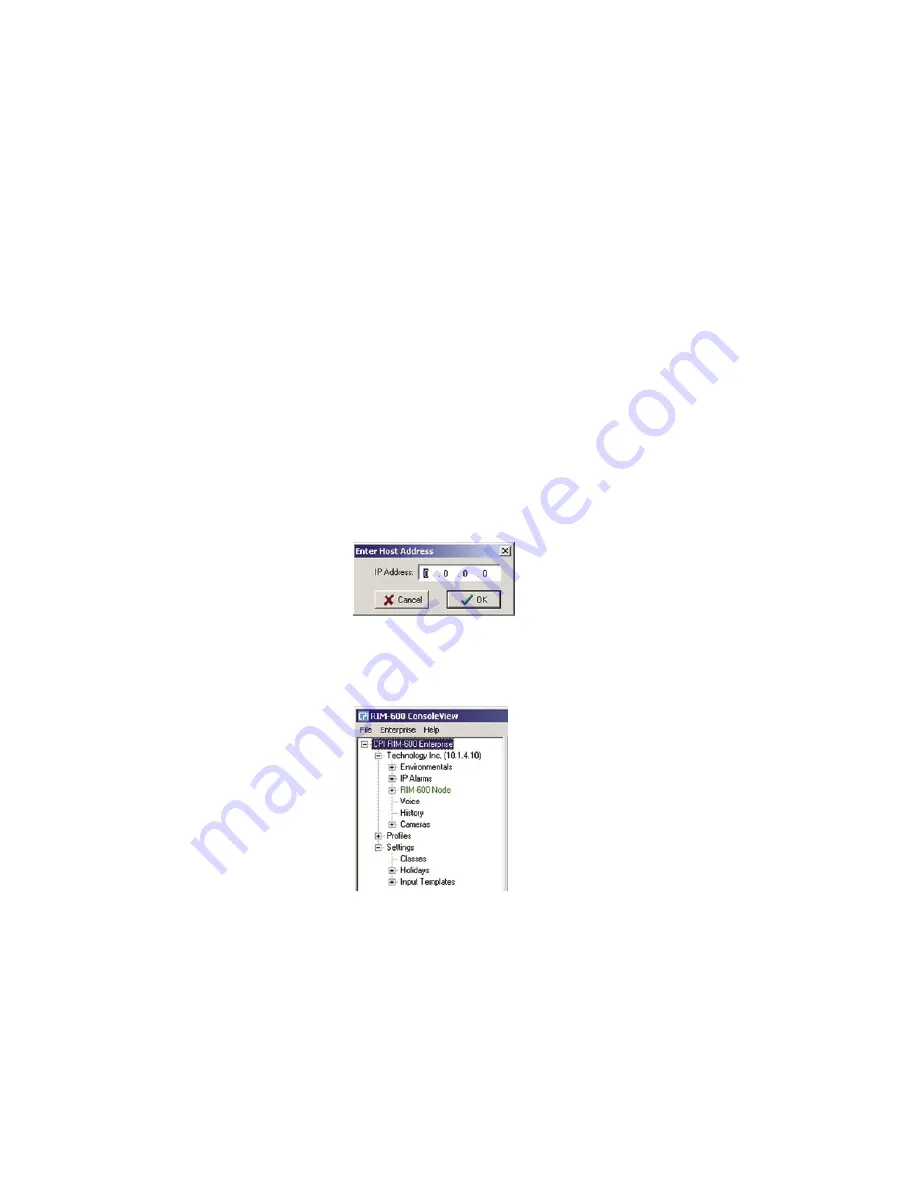
RIM-600 Manual
44
Adding an Enterprise Group
From the ConsoleView menu, click on
Enterprise
and select
Add Enterprise Group
. In the left-hand
column, a
New Enterprise Group
will appear. When you connect to the host, the Enterprise Name
will update.
Deleting an Enterprise Group
If at any time you wish to delete an Enterprise group, click to highlight the Enterprise Group you
would like to delete, select
Enterprise
from the main menu and choose
Delete Enterprise Group
.
Adding a Host
Right-click on the words
IP Unknown
below the enterprise name and select
Set IP Address
. Enter
the IP address for your RIM-600 Host and click
OK
. The software will prompt you for a username
and password to log in. For new units, the default username is
admin
and the default password is
rim600
. The software will now attempt to connect to your RIM-600 Host. A progress bar will show
the software retrieving information from the Host.
Default Username
: admin
Default Password
: rim600
Note
:
Do not save the default username and password
, because it will be deleted
automatically once a Master System Administrator profile is configured.
Figure 7: Entering the Host address
To see the programming, inputs, and accessories associated with the host, click in the box beside
your enterprise group. The tree hierarchy will appear beneath the Host.
Figure 8: Host Tree
Connecting to a Host
If you have a Host set up already, you can connect to it in one of two ways: Either right-click on
the Host and select
Connect
from the dropdown menu, or double-click on the Host in the hierarchy.
Both methods will bring up the prompt form where you type in your
username
and
password
to
connect to the Host.
Deleting a Host
To delete a Host, right-click on the Host you would like to delete and select
Delete Host
from the
contextual menu.
44






























