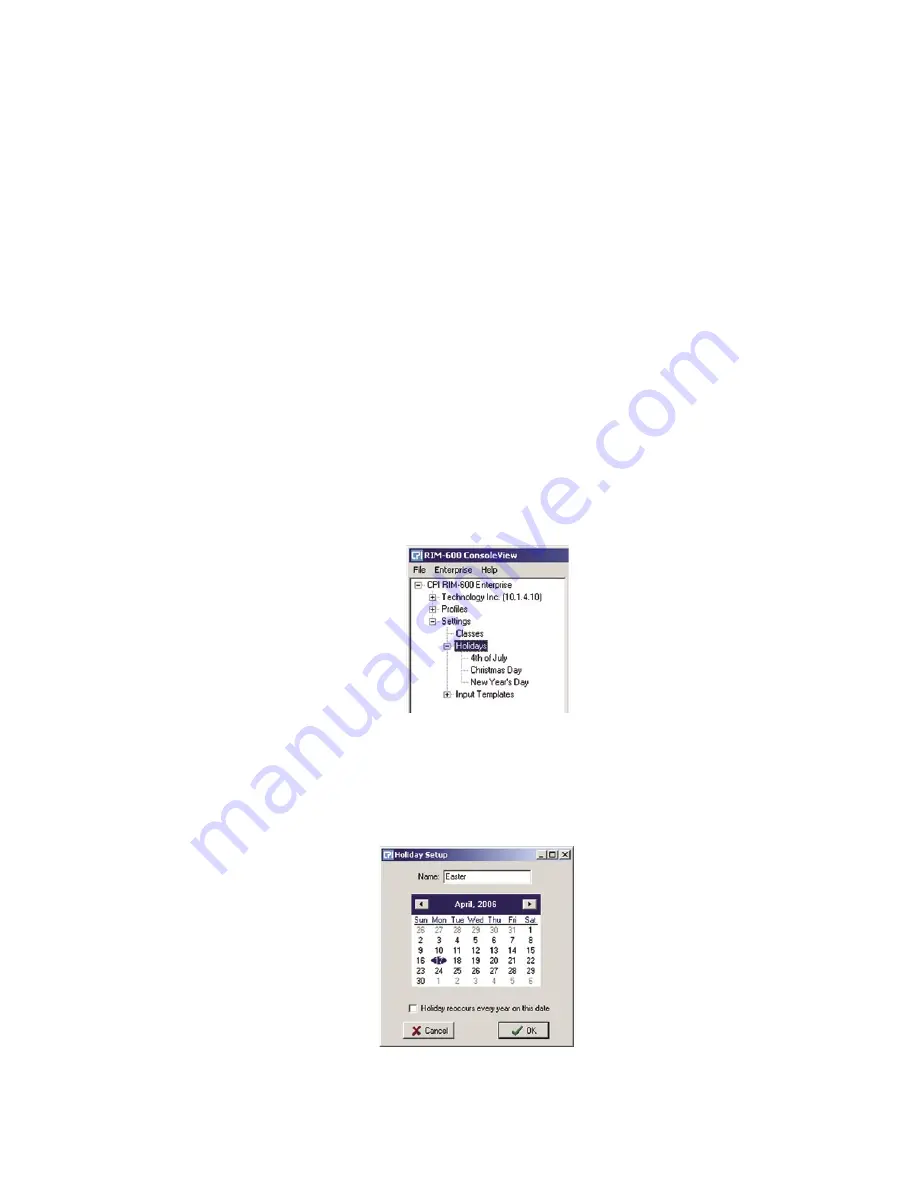
Chapter 2: Software
69
The window to the right displays all of the voice message file names stored in the RIM-600.
To
change the file name of a voice message click
Rename
. Enter a new file name and click OK.
To
delete
a voice message, highlight the message and click the
Delete
button.
To
listen
to a voice message, highlight the message and click the
Listen
button.
Note
: You must have a sound card and speakers/headphones to hear the audio.
To save voice messages from your RIM-600 onto your computer, highlight the file name and click
the
Save
button. Select the folder on your computer where you would like the file saved and click
OK. This feature is useful to create a backup of the voice messages or to copy voice messages from
one RIM-600 Host to another.
Holiday Setup
The RIM-600 allows you to program recurring or non-recurring holidays that you can use with-
in your schedule programming. These schedules are used to enable or disable monitoring of
Environmental and IP Alarms, and also to enable/disable times when users will receive alarm calls.
To see which holidays are currently programmed, expand the Settings menu by clicking the plus
sign next to the word
Settings
, then expand the Holidays menu by clicking the
plus
sign next to the
word
Holidays
. See sample below:
Figure 39: Holiday List
To view the programming of a particular holiday, right-click on the holiday name and select
Properties
.
To program a new Holiday, expand the Settings menu and right-click on the word
Holidays
, then
select
Add New Holiday
. The new holiday programming screen will appear as shown below:
Figure 40: New Holiday
Enter a name for the holiday. Select the month, day, and year for the holiday. Finally, select wheth-
er the holiday is recurring. Click
OK
when finished.
Chapter 2: Software
69






























