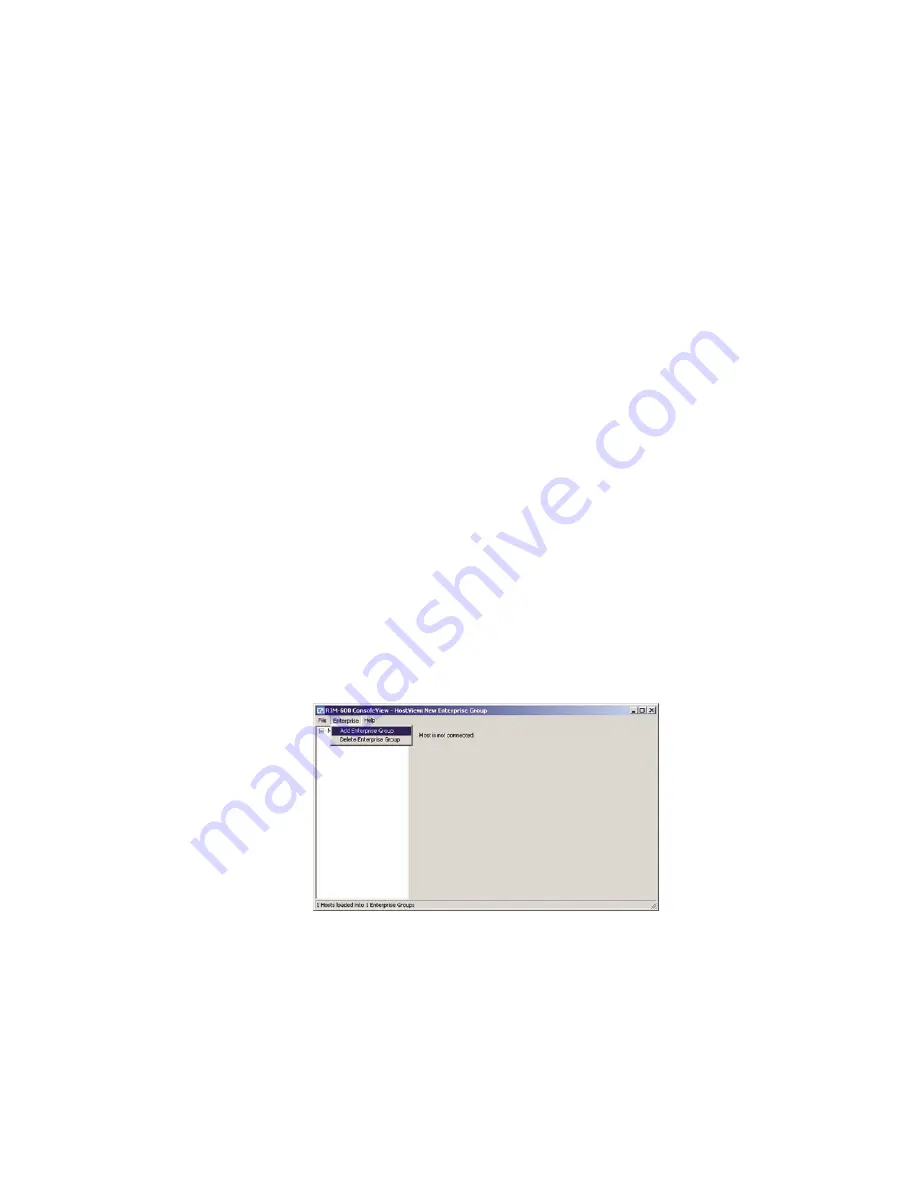
Chapter 2: Software
39
Chapter 2: RIM-600 Software
Introduction
This chapter is designed to help you program and use the RIM-600 to its fullest potential. The
RIM-600 system helps you maintain, monitor, expedite and control the things that affect your
information infrastructure.
Help
The RIM-600 ConsoleView Software provides an extensive Help system to supplement the
documentation. Use RIM-600 Help to access information about commands and dialog boxes.
Online help is also available simply by selecting Help from the main menu.
RIM-600 Quick Start Guide
This section presents a useful shorthand guide to configuring your RIM-600 System for the first
time. More detailed information on the processes covered can be found in the sections that follow.
Install Units and Configure Network Settings
Install the RIM-600 Host and Node(s). Configure the Network settings through the serial port on
the front of the units. A terminal or terminal-emulation program can be used. Set the terminal set-
tings for 9600bps (8, N, 1). The default password is “rim600.”
Install Software and Log In to Host
Install the RIM-600 software from your CD-ROM or other media. Double-click on the RIM-600
icon on your desktop. The RIM-600 ConsoleView screen will appear. From the main menu select
Enterprise
, then
Add Enterprise Group
. See below:
Figure 1: Add Group
Right-click on the words
IP Unknown
below the enterprise name and select
Set IP Address
. Enter
the IP address for your RIM-600 Host and click
OK
. The software will prompt you for a username
and password to log in.
Default Username and Password
For new units, the default username is
admin
and the default password is
rim600
. The software
will now attempt to connect to your RIM-600 Host. A progress bar will show the software retriev-
ing information from the Host.
Chapter 2: Software
39






























