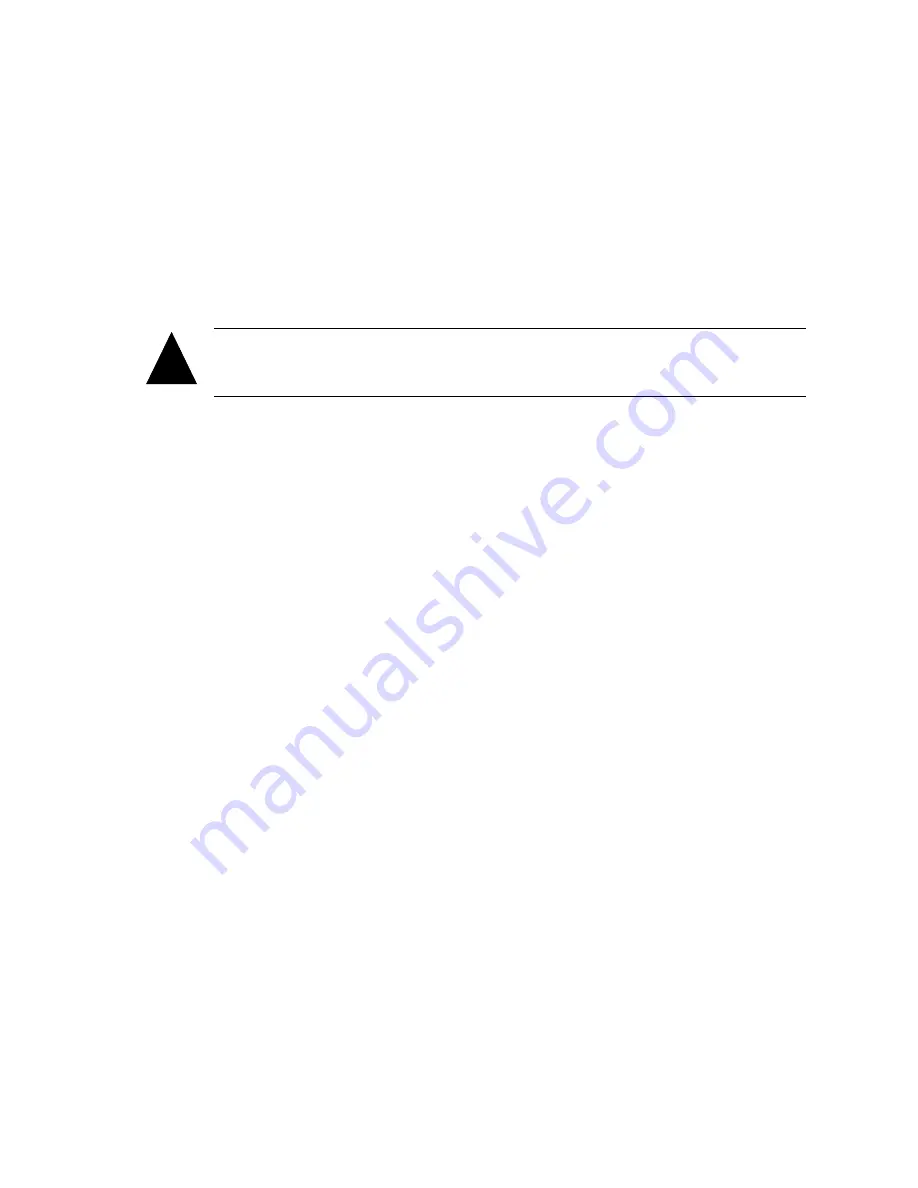
G- and K-Series User’s Guide
8-10
3
Select
Blink Drive LED
and press
Enter
.
The Select Drive screen displays.
4
Select the drive you want and press
Enter
.
5
Press
Esc
to stop blinking the LED.
Taking Down a Drive
Caution:
This function is
only
for testing arrays and should
not
be used in
normal operation.
The Down Drive function sets the status of a drive in a fault-tolerant array to down.
This forces the controller to remove it from the array and marks the array as critical.
At this point, you will be unable to down any additional drives in the array.
To make the drive display again, you must use Rescan. See
Rescanning All Channels
on page 7-23. After you rescan, you must clear the metadata from the drive before
you can use it in an array or as a spare. See
Clearing Metadata from a Drive
on
page 8-4.
To take down a drive:
1
From the System Menu, select
Utilities Menu
and press
Enter
.
The Utilities Menu screen displays.
2
Select
Drive Utilities Menu
and press
Enter
.
The Drive Utilities Menu screen displays.
3
Select
Down Drive
and press
Enter
.
The Select Drive screen displays showing drives that are array members.
4
Select the drive you want and press
Enter
.
The system confirms that you want to make the change.
5
Select
Yes
and press
Enter
to make the change.
!
Содержание G5312
Страница 1: ...G and K Series External RAID Board Controller G5312 G7313 K5312 K7313 User s Guide...
Страница 2: ......
Страница 10: ...G and K Series User s Guide viii...
Страница 24: ...G and K Series User s Guide 1 14...
Страница 28: ...G and K Series User s Guide 2 4...
Страница 33: ...Accessing the Disk Array Administrator Software 3 5 Figure 3 1 Menu tree...
Страница 34: ...G and K Series User s Guide 3 6 Figure 3 2 Menu tree continued...
Страница 80: ...G and K Series User s Guide 6 8...
Страница 138: ...G and K Series User s Guide 9 14...
Страница 150: ...G and K Series User s Guide G 6...
Страница 159: ......
















































