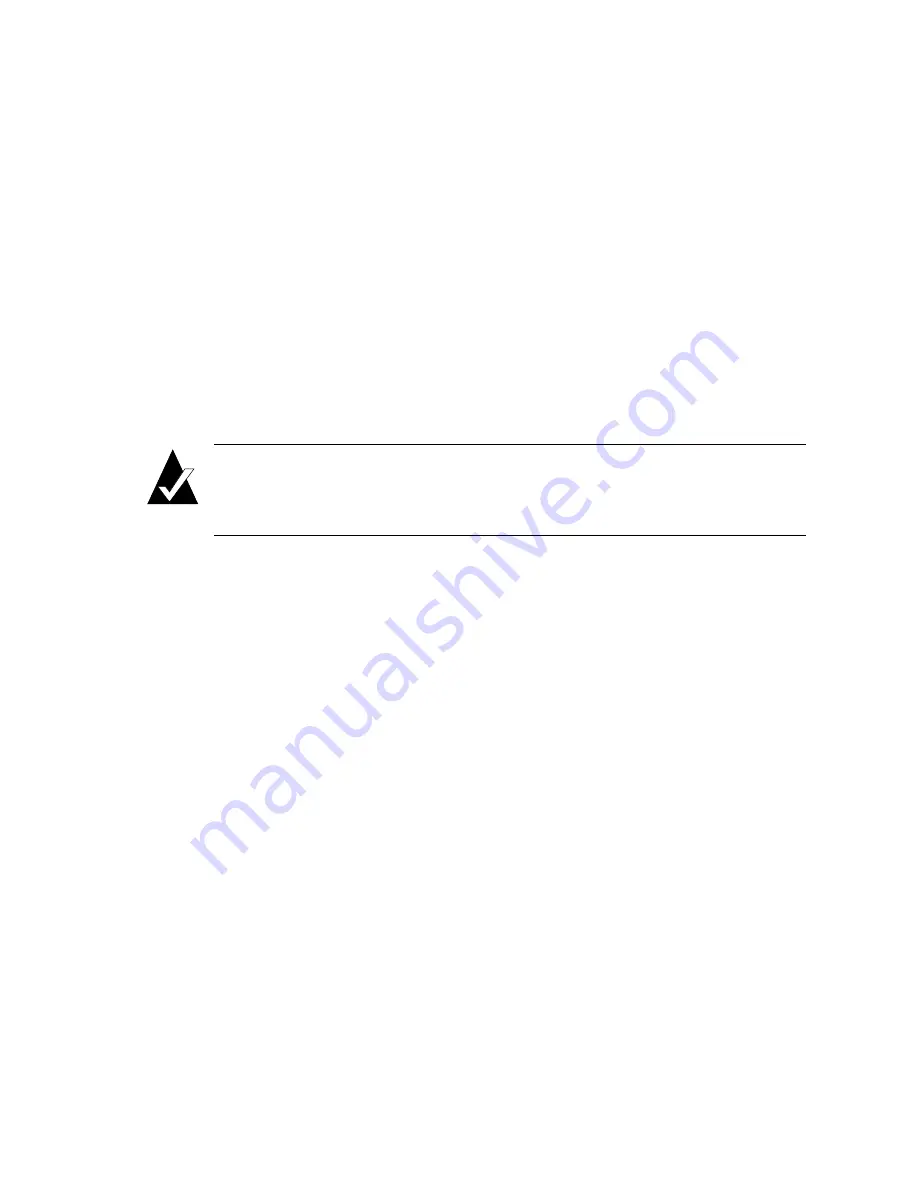
Creating and Managing Arrays
4-21
3
Select
Expand Function
and press
Enter
.
The expand menu displays.
4
Select
View Expand Status
and press
Enter
.
The Expand Status screen displays.
5
Press
Esc
to return to the expand menu.
Changing the Array LUN
You can change the LUN assigned to an array, as it appears under the controller’s
target ID from the host system’s point of view. The change takes place immediately,
however, you may need to reboot the host system to see the array at the new LUN.
Note:
You cannot change the array’s LUN to one that is already in use. If
you want to use a LUN that is already in use, you must first reassign the
LUN in use.
For more information about LUNs and your controller, see
Understanding LUNs
on
page 7-4.
To change the array LUN:
1
From the System Menu, select
Array Menu
and press
Enter
.
The Select Array screen displays with a list of existing arrays.
2
Select the array you want and press
Enter
.
The Array Menu screen displays.
3
Select
Change LUN
and press
Enter
.
The New LUN screen displays.
4
Enter the LUN you want to use and press
Enter
.
The system confirms that you want to make the change.
5
Select
Yes
and press
Enter
.
Содержание G5312
Страница 1: ...G and K Series External RAID Board Controller G5312 G7313 K5312 K7313 User s Guide...
Страница 2: ......
Страница 10: ...G and K Series User s Guide viii...
Страница 24: ...G and K Series User s Guide 1 14...
Страница 28: ...G and K Series User s Guide 2 4...
Страница 33: ...Accessing the Disk Array Administrator Software 3 5 Figure 3 1 Menu tree...
Страница 34: ...G and K Series User s Guide 3 6 Figure 3 2 Menu tree continued...
Страница 80: ...G and K Series User s Guide 6 8...
Страница 138: ...G and K Series User s Guide 9 14...
Страница 150: ...G and K Series User s Guide G 6...
Страница 159: ......






























