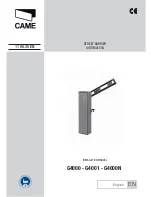28
CONTROL BOARD OVERVIEW
OPERATION
1
SET OPEN Button:
The SET OPEN button sets the OPEN limit. See Adjust Limits section.
2
SET CLOSE Button:
The SET CLOSE button sets the CLOSE limit. See Adjust Limits section.
3
MOVE GATE Buttons:
The MOVE GATE buttons will either open or close the gate when the operator is in Limit setting mode. See Adjust Limits section.
4 BATT
FAIL:
• When AC power is OFF and battery voltage is critically low the gate will latch at a limit until AC power is restored or batteries voltage increases.
• Option select switch set to OPEN forces gate to automatically open and then latch at the OPEN limit until AC power is restored or battery
voltage increases.
• Option select switch set to CLOSE forces gate to latch at CLOSE limit if at CLOSE limit or on next CLOSE command until AC power restored or
battery voltage increases.
• Constant pressure on a hard command input overrides to open or close the gate.
• Critically low battery is less than 23 V
5
BIPART DELAY Switch:
The LOCK/BIPART DELAY switch is used only for dual gates. See Bipart Delay section.
6 LEARN
Button:
The LEARN button is for programming remote controls and the network.
7
TIMER-TO-CLOSE
dial:
The TIMER-TO-CLOSE (TTC) dial can be set to automatically close the gate after a specified time period. The TTC is factory
set to OFF. If the TTC is set to the OFF position, then the gate will remain open until the operator receives another command from a control. Rotate the
TIMER-TO-CLOSE dial to the desired setting. The range is 0 to 180 seconds, 0 seconds is OFF.
NOTE:
Any radio command, single button control, or CLOSE command on the control board prior to the TTC expiring will close the gate. The TTC is
reset by any signals from the open controls, loops, close edges, and close photoelectric sensors (IR’s).
8
REVERSAL FORCE dial:
The REVERSAL FORCE dial adjusts the force. See Force Adjustment section.
9 TEST
BUTTONS:
The TEST BUTTONS will operate the gate (OPEN, STOP and CLOSE).
10 STATUS
LEDs:
The STATUS LEDs indicate the status of the operator. See Status LED Chart in the Troubleshooting section.
11
DIAGNOSTICS
Display:
The diagnostics code display will show the operator type, firmware version, and codes. The operator type will display as "SG"
followed by a "24" which indicates the operator type as CSW24U. The firmware version will show after the operator type, example "1.2".
12
BACKDRIVE
Switch:
Not used.
DIAGNOSTICS
1
2
3
4
5
7
8
9
10
11
6
12