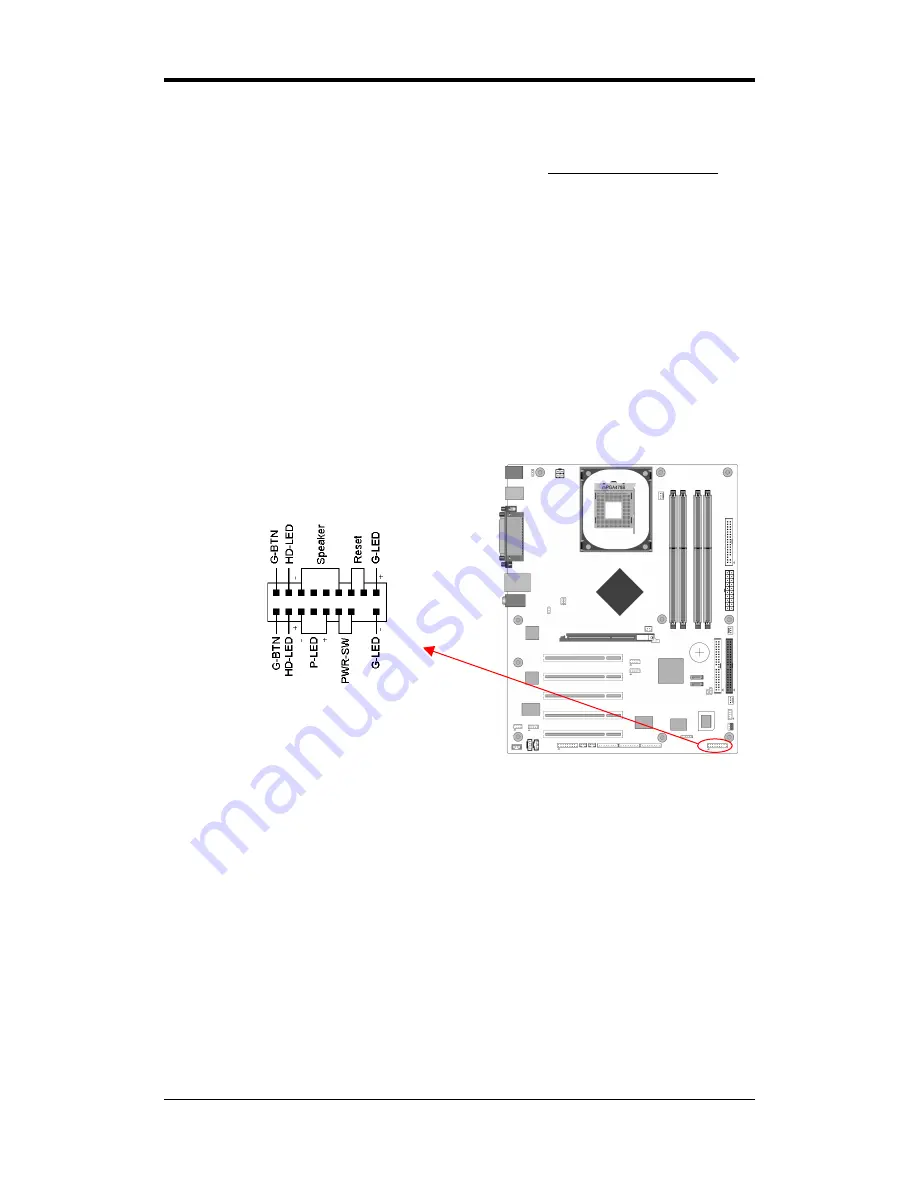
Chapter 3
Blinking LED in Suspend Mode:
While in Suspend mode, the LED light on the front panel of your computer will
flash. Suspend mode is entered by pressing the Green Override Power Button on
your ATX case, or by enabling the Power Management and Suspend Mode
options
in BIOS's Power Management menu. (See section
3.5
)
Poly-fuse Over Current Protection:
The poly-fuse protects the system from dangerous voltages that the system might be
exposed to via keyboards or USB connectors. In case of such an exposure, the
poly-fuse will immediately be disconnected from the circuit just like a normal fuse.
After being disconnected for a certain period of time, the poly-fuse will return to its
normal state and the keyboard or USB connector can function properly again.
Unlike conventional fuses, the poly-fuse will not need to be replaced, relieving users
from such inconveniences.
CN1A (Front Panel Connector):
1.
PWR-SW
(Over-ride Power Button Connector):
The power button on the ATX chassis can be used as a normal power switch as
well as a device to activate the Advanced Power Management Suspend mode. This
is a power-saving mode used for saving electricity when the computer is idle for
long periods of time. The Soft-OFF by PWR-BTTN function in BIOS's Power
Management Setup menu must be set to [
Delay 4 Sec.
] to activate this function.
When the Soft-OFF by PWR-BTTN function is enabled, pressing the power button
rapidly will switch the system to Suspend mode. Any occurrence of external
activities such as pressing any keys on the keyboard or moving the mouse will
bring the system back to Full-On. Pushing the button while in Full-On mode for
more than [
4 seconds
] will switch the system completely off. See Over-ride Power
Button Operation diagram.
17
Содержание CT-9PJL
Страница 1: ...CHAINTECH 9PJL Intel Socket 478 Intel 865PE ICH5 ATX Motherboard User s Guide Version 1 0...
Страница 6: ......
Страница 11: ...Chapter 1 1 4 9PJL Motherboard Diagram 5...
Страница 12: ...Chapter 1 1 5 9PJL Motherboard Layout 6...
Страница 58: ...Chapter 4 3 Click Yes to accept the license agreement 4 Select Next to continue 52...
Страница 63: ...Chapter 4 4 3 Intel LAN Driver Setup 1 Click LAN Driver 2 Click Next to continue 57...
Страница 69: ...Appendix 6 channel speaker setup User 4ch XeaR mode setup User 6ch XeaR mode setup 63...
















































