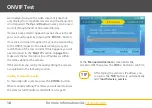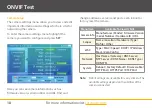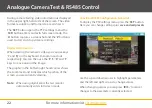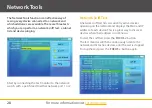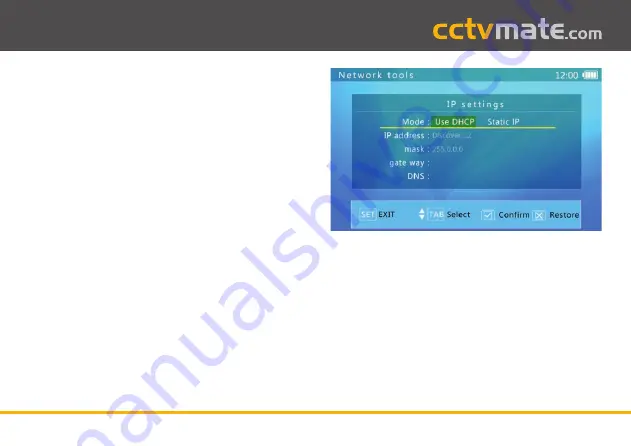
29
Manual Ref: xLCD400K
Network Tools
Note:
It may take up to 60 seconds for a device to be
discovered. As the test listens for any data packets
it may find devices with different subnets. The test
can not discover silent devices or uni-cast (point-to-
point) packets.
IP Settings
Before viewing a subnet list or pinging a device you
first need to enter the IP address and mask you wish to
examine (24 bit masks only). If you're pinging a domain
you will also need to enter the DNS and gateway as well.
Press the '
SET
' button to display the '
IP settings
' screen.
Here you can choose one of two modes, '
DHCP
' or '
Static
IP
'. If the network supports DHCP the parameters will be
discovered automatically when this mode is selected. If
the network doesn't support DHCP choose '
Static IP
'.
With Static IP selected use the
Up
and
Down
arrow keys
to highlight parameters. The
Left
and
Right
arrow keys
or keyboard are then used to modify values. Press the
'
IRIS +
' button to confirm the new settings.
Listing Devices On Same Subnet
The '
List Subnet
' option shows all devices on the
specified subnet and lists them chronologically. This is
a handy tool which has two benefits, not only does it
show all devices it allows you to see which addresses
are free.
The IP address and mask must be defined as previously
explained before you can view a subnet list.