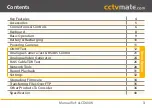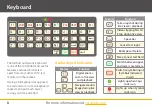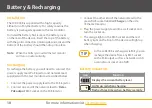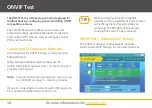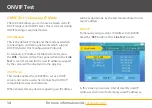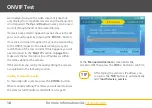HD-TVI, CVI, AHD,
Analogue & IP CCTV
Test Monitor
The LCD400K professional CCTV test monitor is
capable of testing, configuring and controlling
HD-TVI, CVI, AHD, analogue and IP cameras.
It features a full Qwerty keyboard, ONVIF 16
compatibility, a 1080p HD 4 inch screen and
up the coax control.
LCD400K Instruction
Manual
xLCD400K v1
Instruction
Manual