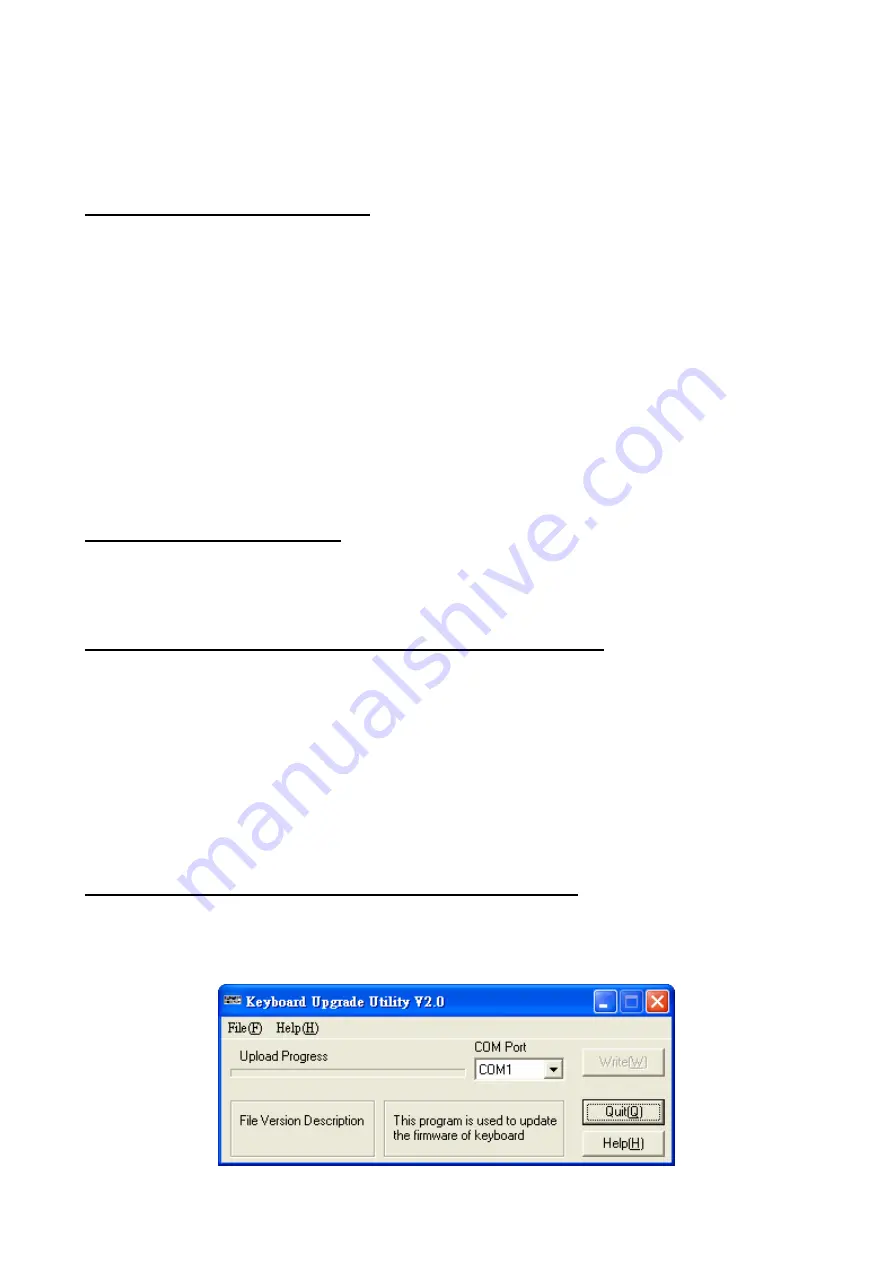
27
Appendix D: Firmware Upgrade
Follow the instructions below to update the keyboard firmware.
Set up the upgrade utility on the PC:
(1)
Open the keyboard upgrade package on the PC. Execute the file “Upgrade.exe” supplied; it is
a self-extracting zip file.
(2) Execute the file “setup.exe”, which will automatically install the “Keyboard Upgrade Utility”
program on the PC.
(3)
Click ”OK” when the Utility starts running. A direct window will be shown on the screen.
(4)
Select the directory. The default setting is “D:\Program Files\Upgrade\”
(5) After confirming the directory, click the “computer icon”.
(6) Click “Continue” to install the upgrade program; “Keyboard Upgrade Utility Setup was
completed successfully” will appear on the screen when finished.
(7) Copy the file “xxxxxxx.tsk” supplied to the directory for the upgrading program.
Connect the keyboard to the PC:
(8) Connect the COM1 or COM2 port on the PC to the keyboard with a 9-PIN cable (one-to-one,
not a cross-over NULL-MODEM cable).
Start download process and prepare for upgrade on the keyboard:
(9) Press and hold the <
AUTOSEQ
> key and then connect the power to the keyboard.
(10) Press the <
ENTER
> key to update the program.
(11) The LCD will then display “Are you sure you want to upgrade” 0=NO, 1=YES.
(12) Press the number key <
1
> to continue the process.
(13) The message “Erasing old program!” appears on the control keyboard LCD.
(14) “Verifying new program!” is displayed on the control keyboard.
(15) “Ready to download!” is displayed on the control keyboard.
Execute the upgrade utility for the keyboard firmware upgrade:
(16) Go to “Start”, select “All programs”, and choose the “Keyboard Upgrade Utility” to execute the
upgrade utility.

















