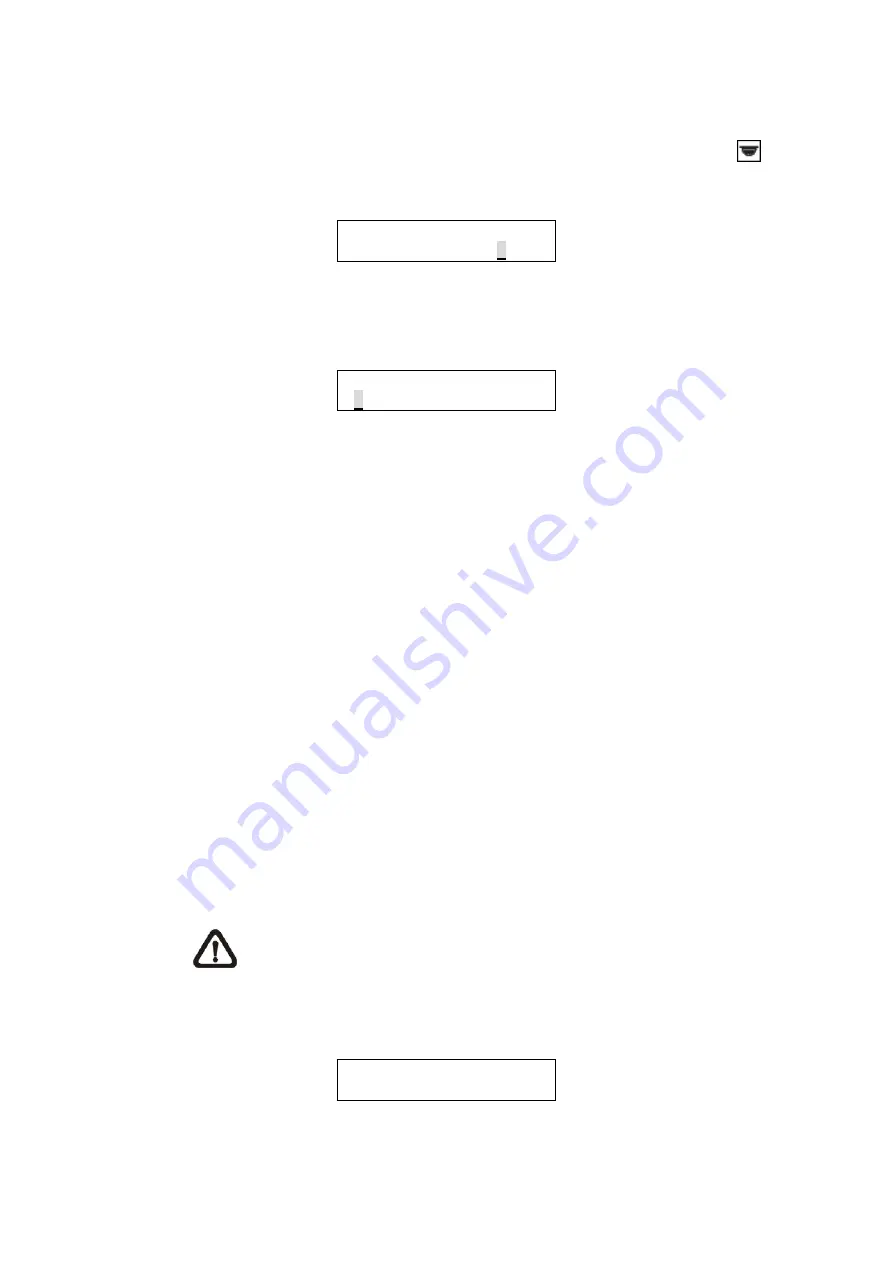
15
6.
PTZ Camera Control
To enter Camera Control mode, press the <
Camera/Dome Mode
> key
, input
the ID of the PTZ camera you want to operate, and press <
ENTER
> to confirm.
Camera Control
Enter camera no:xxx
The control keyboard enters Camera Control mode when the user selects a camera
and all of the camera's functions can then be controlled.
xxx Ganz PT Camera
___
The first row displayed in the LCD contains information about the selected camera
type. The second row in the LCD allows the user to input a preset point number
(1~256) or other camera parameters. Detailed operating instructions are set out in
the following sections.
The camera name displayed in the first row will be different depending on the
protocol used. It could be “Ganz-S Camera”, “Ganz PT Camera”, “PelcoD Type
Came” or “PelcoP Type Came”, which indicates that the PTZ Camera is using
Ganz-S, Ganz-PT, Pelco-D or Pelco-P protocol relatively.
6.1
Enter Camera OSD Menu
Press the <
CAMERA MENU
> key to open the OSD menu for the PTZ camera if the
selected camera is equipped with an OSD function. Once the OSD menu has been
opened, the user can move the OSD bar using the direction keys on the keyboard.
For full details of the PTZ camera OSD setup, refer to the relevant camera
documentation.
NOTE:
For Ganz-S protocol. The keyboard LCD displays “OSD ON” while
the control keyboard is under OSD setup menu mode, and the message
“TURN KEYBOARD OSD OFF” displaying on the monitor reminds the user to turn
off the OSD menu manually by pressing <
CAMERA MENU
> for three seconds.
xxx Ganz-S Camera
OSD ON
6.2 Joystick
Push joystick right/left/up/down to directly pan/tilt the PTZ camera.





























