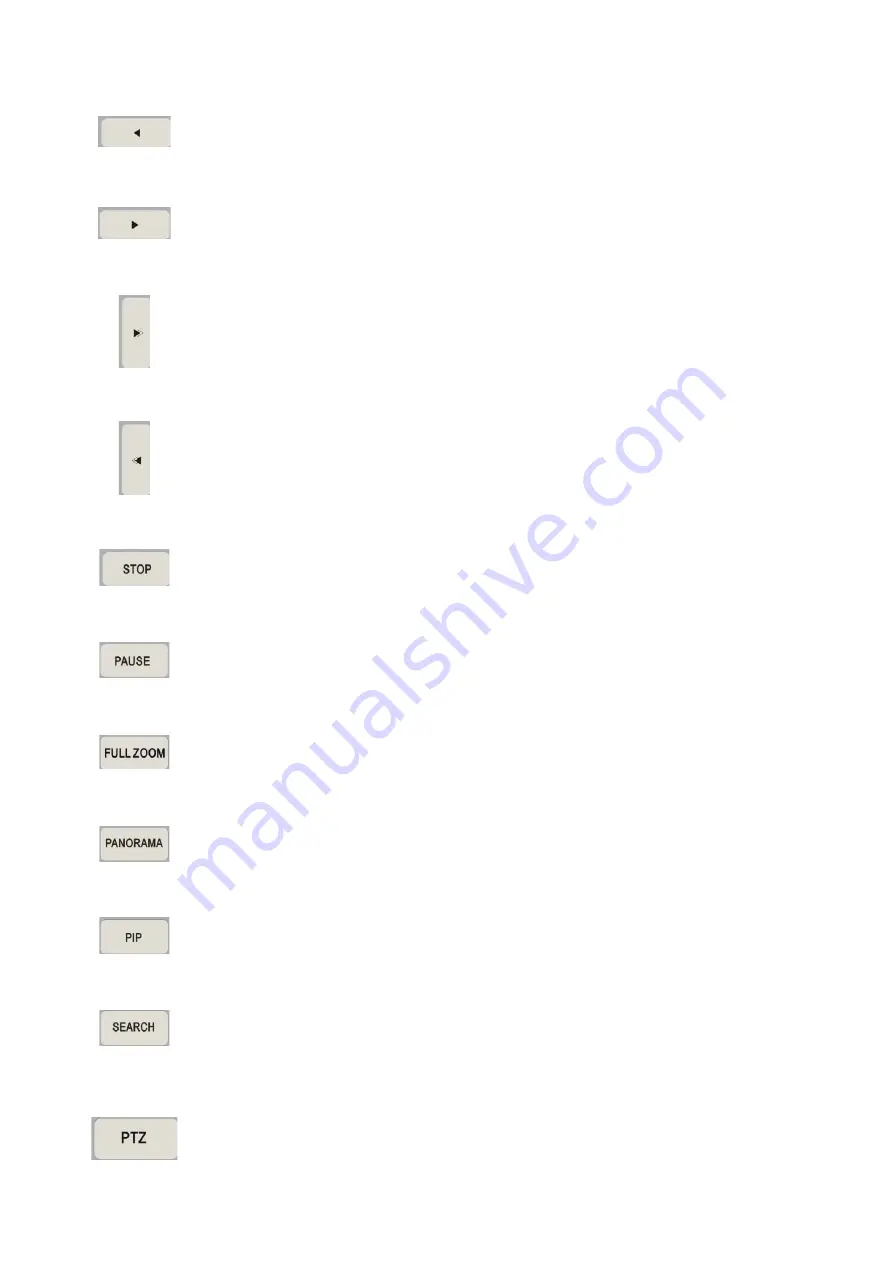
21
7.7 Reverse
Play
In DVR control mode, press this key to reverse playback. The key can also be
used as the left direction key for panning PTZ cameras in PTZ control mode.
7.8 Playback
In DVR control mode, press this key for playback. The key can also be used as
the right direction key for panning PTZ cameras in PTZ control mode.
7.9 Fast
Forward
In DVR control mode, press this key to fast forward during playback. Press
again to increase the speed. The user can also use this key as the up direction
key to tilt the PTZ camera in PTZ control mode.
7.10 Rewind
In DVR control mode, press this key to rewind during playback. Press again to
increase the speed. The user can also use this key as the down direction key to
tilt the PTZ camera in PTZ control mode.
7.11 Stop
In DVR control mode, use this key to stop playback or reset alarms and hold
down to select multiple cells in the recording schedule.
7.12 Pause
In DVR control mode, use this key to pause playback. Press the playback key
again to resume playback.
7.13 Full
Zoom
This key enables a 2, 3 or 4 x zoom function. Use the direction keys to move
the zoom area.
7.14 Panorama
Play back a single channel on a multi-split screen. Use the <
DISPLAY
> key and
channel keys to adjust the viewing effects.
7.15 PIP
Picture-in-Picture mode allows you to view live and playback screens
simultaneously.
7.16 Search
The user can press this function key to select or search a video file to find a
specific date, time or event to play back.
7.17 PTZ
In the same way as when controlling cameras from the DVR front panel, to
control PTZ cameras in DVR mode the user must press this key to enter PTZ
mode.









































