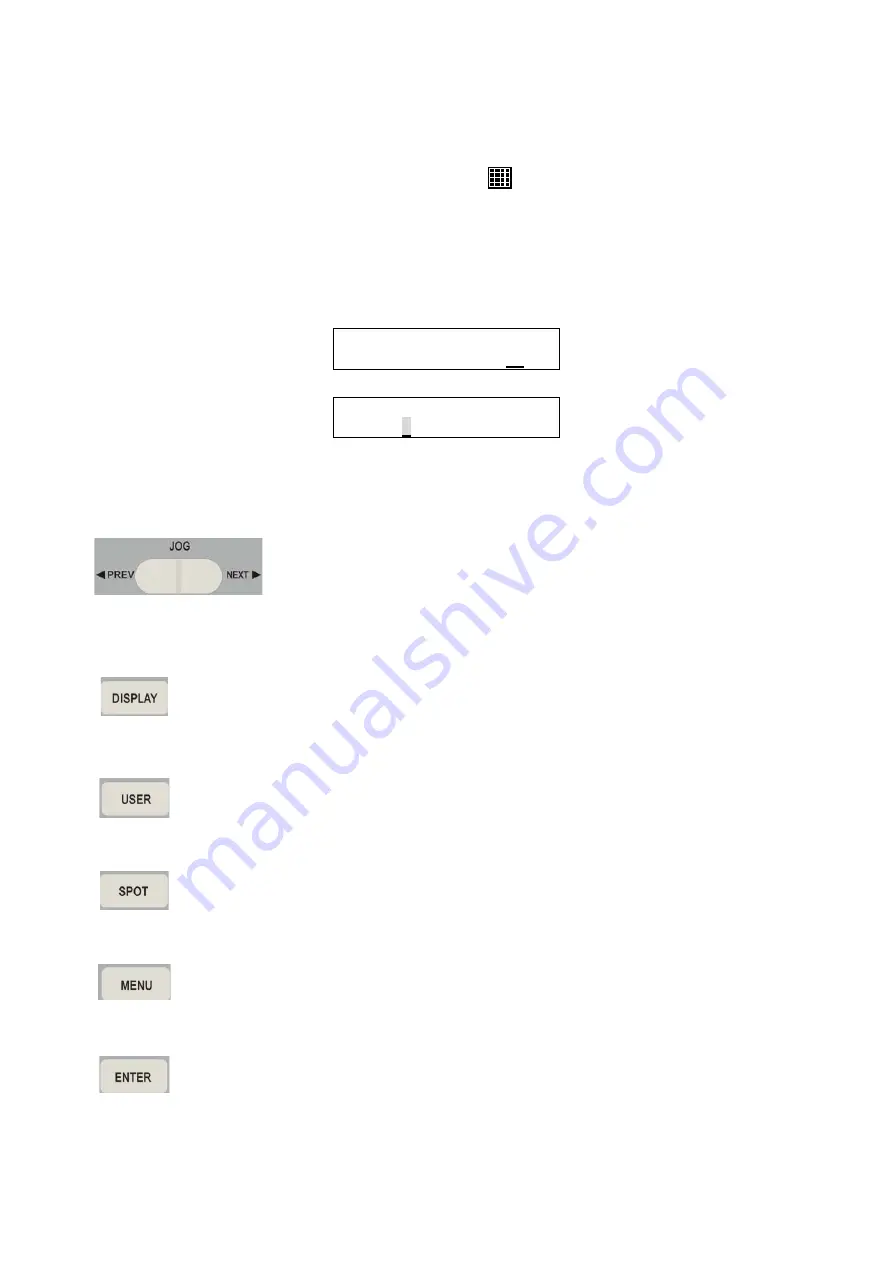
20
7. DVR/Multiplexer
Control
The user can control the DVR/multiplexer remotely using the control keyboard.
Press the <
DVR/Multiplexer Mode
>
key to enter DVR/multiplexer control
mode, enter the ID number of the DVR/multiplexer, and press the <
ENTER
> key to
confirm your input.
Refer to the DVR/multiplexer user manual for advanced control instructions.
DVR/MUX Mode
Select DVR(1-14):01
DVR/MUX: 01
CH: xx
7.1 Jog
If the connected DVR/MUX is in playback mode, press the right side
of the key (NEXT) to fast forward playback when paused. Press the
left side of the key (PREV) to rewind playback when paused. This
function key has a similar function to the jog dial on the front panel
of the DVR.
7.2 Display
In DVR Control mode, the user can change the video image display format by
pressing the <
DISPLAY
> key on the control keyboard. The image toggles
between 1, 4, 9, 16 etc. split screens.
7.3 User
Enter user-defined screen mode. Use the <
USER
> key to toggle between 4, 9,
6, 7, 10, 13, 8 and PIP screens. Enter detail view while in recording schedule.
7.4 Spot
Enter SPOT mode to allow SPOT monitor control. The main monitor displays
the SPOT status indicator when the keyboard is in SPOT mode.
7.5 Menu
Press this key to enter the DVR OSD setup menu. In OSD setup mode, use this
key to complete the setup procedure and exit sub-menus.
7.6 Enter
In the DVR OSD setup menu, use this key to enter a sub-menu and select a
setup option.
























