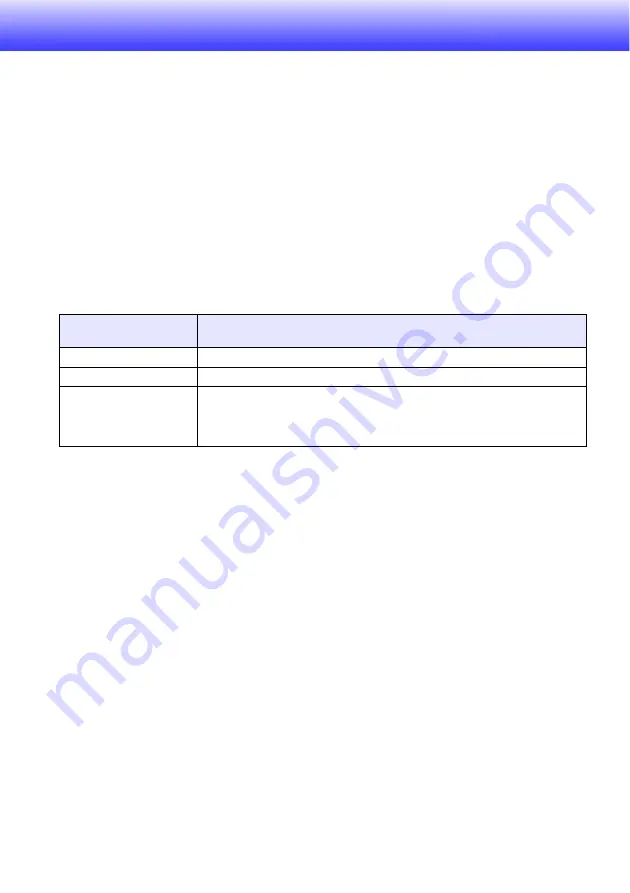
9
Connecting a USB Device to the Data Projector
What happens when you connect a USB device to the Data Projector depends on the
current configuration of the Data Projector’s plug-and-play setting. Plug-and-play is enabled
under the Data Projector’s initial default settings. For more details about the plug-and-play
setting, see “Setup Menu Contents” in the User’s Guide.
Turning On the Data Projector after Connecting a USB
Device
Normally when you turn on the Data Projector without a USB device connected, the Data
Projector will check the RGB terminal and then the VIDEO terminal for a signal. If it finds
a signal, the Data Projector will select it automatically and project the signal contents.
If you turn the Data Projector on while a USB device is connected to its USB port, it will
perform one of the following operations (depending on its current plug-and-play setting).
When plug-and-play is enabled:
When plug-and-play is disabled:
Turning on the Data Projector with a USB device connected while plug-and-play is disabled
will cause it to perform the same initial operation it performs when no device is connected.
That is, it checks the RGB terminal and then the VIDEO terminal for an input signal. If it
detects an input signal, the Data Projector will select it automatically and project the signal
contents. In this case, however, either Viewer or Wireless will start up in the background,
depending upon the type of USB device that is connected to the Data Projector.
When this type of
device is connected:
The Data Projector does this automatically when turned on:
USB memory device
Starts up Viewer (page 30) and projects the Viewer screen.
YW-2 Wireless Adapter
Starts up Wireless (page 50) and projects the Wireless screen.
YC-400 Document
Camera
Checks the RGB terminal and then the VIDEO terminal for an input
signal. If it finds a signal, the Data Projector will select it automatically
and project the signal contents. Note that the YC-400 Document Camera
is not detected automatically.










































