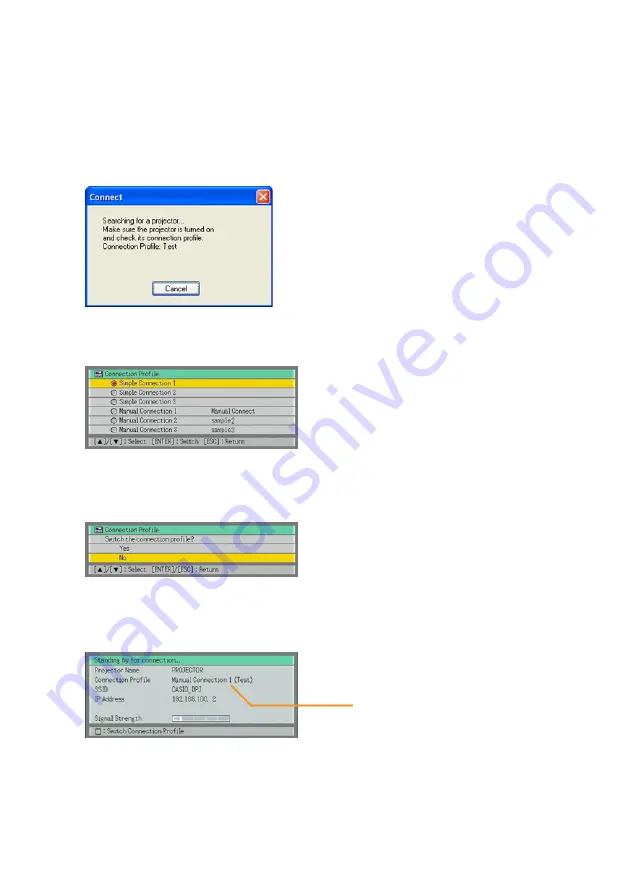
59
7
Keep clicking the [OK] button on the dialog boxes that appear.
z
Clicking the [OK] button in response to the “Overwrite it?” message will cause the
settings of the first computer to be sent to the Data Projector. At this time, the Manual
Connection 1 settings of the Data Projector will be overwritten with the “Test” settings of
the connection profile of the computer (see step 3 above). The IP address setting will be
the IP address of the computer’s connection profile plus 1.
8
To return to the Send Settings dialog box, click the [Cancel] button.
9
Click the [Close] button.
z
This will cause the dialog box shown below to appear.
10
On the Data Projector’s remote controller, press the [
] key.
z
This will cause the connection profile menu to appear in the projection area.
11
Use the [
T
] key to move the highlighting to “Manual Connection 1” and then
press the [ENTER] key.
z
This will display the dialog box shown below.
12
Press the [
S
] key to move the highlighting to “Yes” and then press the [ENTER]
key.
z
This will cause the message shown below to appear in the projection area.
Check to make sure that “Manual Connection 1
(Test)” is shown.






























